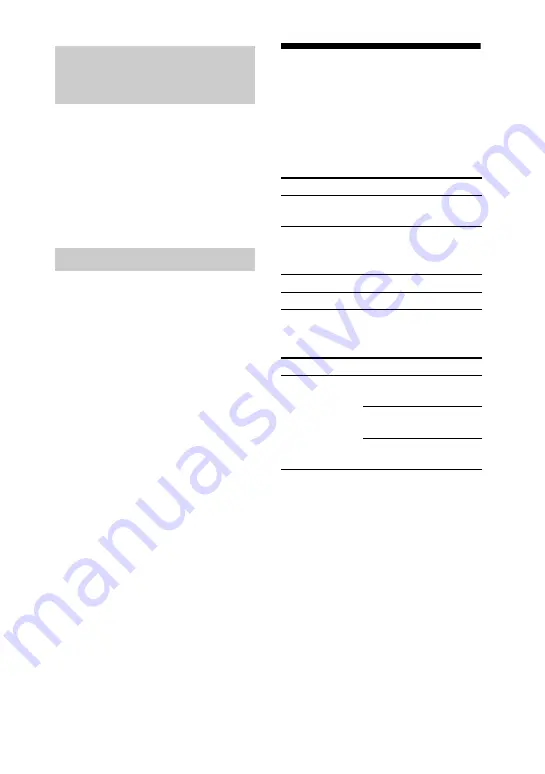
5
GB
This product is designed to play back
discs that conform to the Compact Disc
(CD) standard. Recently, various music
discs encoded with copyright protection
technologies are marketed by some record
companies. Please be aware that among
those discs, there are some that do not
conform to the CD standard and may not
be playable by this product.
When you play back Multi Session discs
with different formats for each session,
the format of the first session is
recognized as the disc type. Tracks in the
second and subsequent sessions are
played back if they are the same formats
as the first session.
Playable/Recordable
USB devices
You can use the following Sony USB
devices on this system.
Verified Sony digital music player
(as of April 2007)
Verified Sony IC Recorder
(as of April 2007)
Verified Sony USB storage media
(as of April 2007)
Notes
• Do not use USB devices other than these USB
devices. Operation of models not listed here is
not guaranteed.
• Operation may not always be ensured even
when using these USB devices.
• Some of these USB devices may not be
available for purchase in certain areas.
• See the operating instructions supplied with
the USB device for details on the operation
method.
• If you want to format the above USB devices,
be sure to use the models or formatter
software supplied with the USB device.
However, if the formatting process is
performed using other method, the recording
may not be properly done.
Music discs encoded with
copyright protection
technologies
Note on Multi Session disc
Product name
Model name
Walkman
®
NWD-B103/B105/
B103F/B105F
Product name
Model name
IC Recorder
ICD-U50/U60/U70
Product name
Model name
MICROVAULT USM256J/512J/1GJ/2GJ/
4GJ
USM512JX/1GJX/2GJX/
4GJX
USM256H/512H/1GH/
2GH/4GH




















