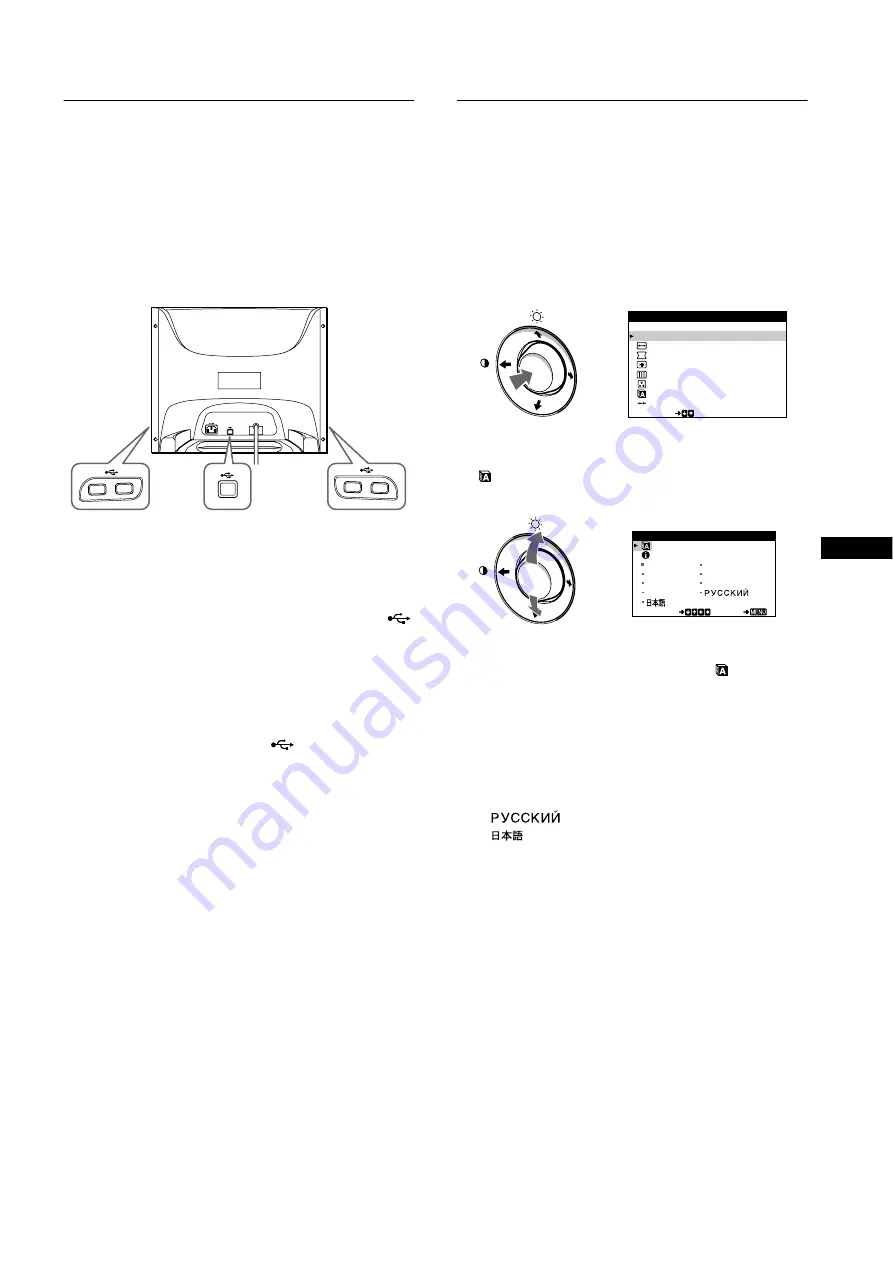
7
US
Connecting Universal Serial Bus
(USB) compliant peripherals
Your monitor has one upstream USB connector (on the rear
panel) and four downstream USB connectors (two on both the left
and right sides). They provide a fast and easy way to connect USB
compliant peripheral devices (such as keyboards, mice, printers
and scanners) to your computer using a standardized USB cable.
To use your monitor as a hub for your peripheral devices, connect
the USBs as illustrated below.
1
Turn on the monitor and computer.
2
Connect your computer to the square upstream
connector using the supplied USB cable.
For customers using Windows
If a message appears on your screen, follow the on-screen instructions
and select Generic USB Hub as the default setting.
3
Connect your USB compliant peripheral devices to
the rectangular downstream
USB connectors.
Notes
• Not all computers and/or operating systems support USB
configurations. Check your computer’s instruction manual to see if you
can connect USB devices.
• In most cases, USB driver software needs to be installed on the host
computer. Refer to the peripheral device’s instruction manual for
further details.
• The monitor functions as a USB hub as long as the monitor is either
“on” or in power saving mode.
• If you connect a keyboard or mouse to the USB connectors and then
boot your computer for the first time, the peripheral devices may not
function. First connect the keyboard and mouse directly to the
computer and set up the USB compliant devices. Then connect them to
this monitor.
• Do not lean on the monitor when plugging in the USB cables. The
monitor may suddenly shift and cause injury.
Selecting the on-screen menu
language (LANGUAGE/
INFORMATION)
English, French, German, Italian, Spanish, Dutch, Swedish,
Russian and Japanese versions of the on-screen menus are
available. The default setting is English.
1
Press the center of the control button.
See page 9 for more information on using the control button.
2
Move the control button
m
/
M
to highlight
LANGUAGE/INFORMATION and press the center
of the control button again.
3
Move the control button
m
/
M
to select
. Then move
the control button
<
/
,
to select a language.
• ENGLISH
• FRANÇAIS: French
• DEUTSCH: German
• ITALIANO: Italian
• ESPAÑOL: Spanish
• NEDERLANDS: Dutch
• SVENSKA: Swedish
•
: Russian
•
: Japanese
To close the menu
Press the center of the control button once to return to the main MENU,
and twice to return to normal viewing. If no buttons are pressed, the menu
closes automatically after about 30 seconds.
To reset to English
See “Resetting the adjustments (RESET)” on page 11.
to USB compliant
peripheral devices
to a USB compliant
computer
to USB compliant
peripheral devices
MENU
EX I T
P I CTURE E F F ECT
S I Z E / CENT ER
GEOME TRY
SCREEN
CONVERGENCE
COLOR
RESE T
SE L ECT
L ANGUAGE / I NFORMA T
N
O
I
MENU
MENU
SVENSKA
ESPAÑOL
NEDER L AN S
D
DEUT SCH
I T A L I ANO
ENGL I SH
FRANÇA I S
SE L ECT
EX I T
LA
A
NG
GE
U
/ I NFORMAT I ON






















