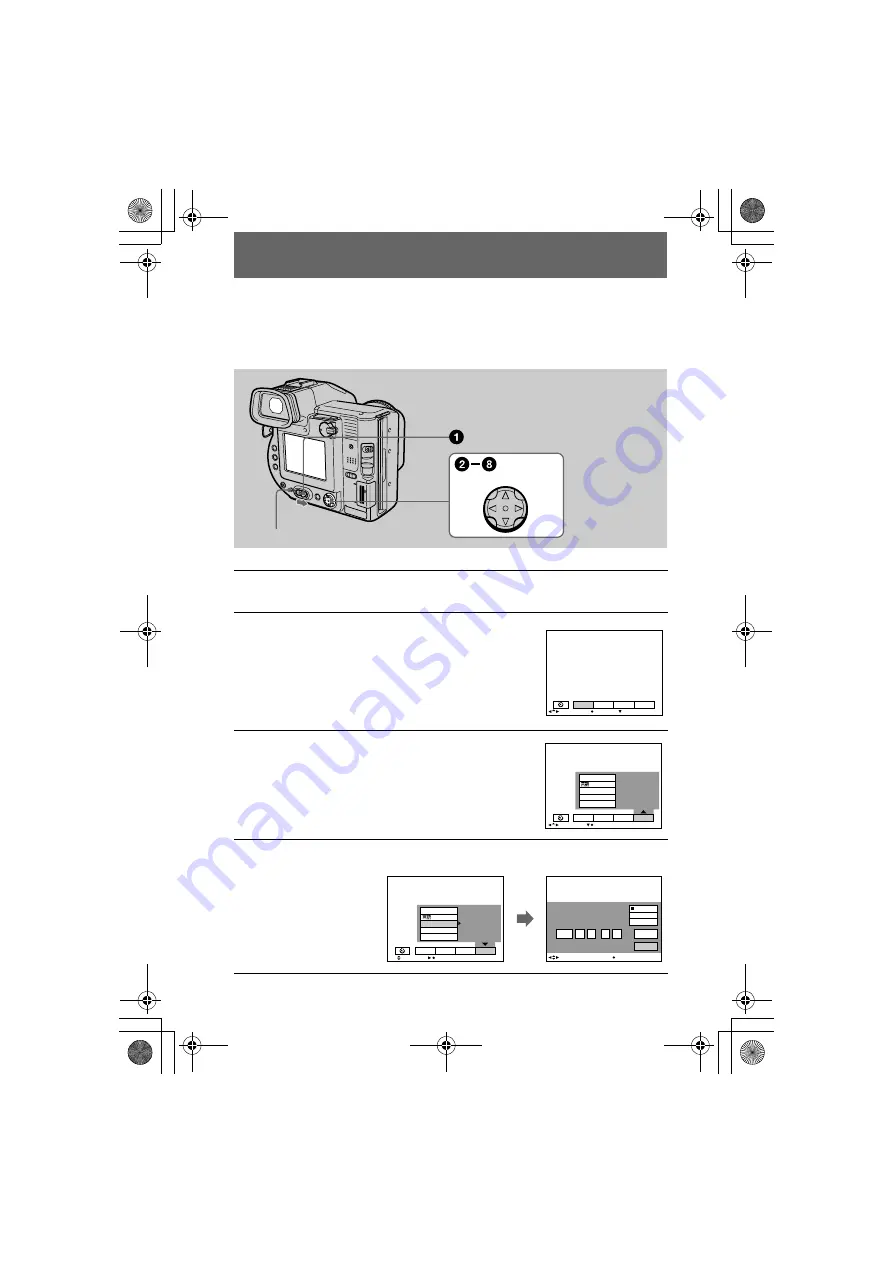
masterpage:Left
filename[D:\WORKS\Mavica\2nd\3066742111MVCFD92UC\02GB-
MVCFD92UC\03pre.fm]
14
model name1[MVC-FD97]
[3-066-743-11(1)]
Setting the date and time
When you first use your camera, set the date and time. If these are not set, the
CLOCK SET screen appears whenever you turn on your camera.
1
Slide the POWER switch to the right to turn on the power.
The POWER ON/OFF (CHG) (green) lamp lights up.
2
Press
v
on the control button.
The menu bar appears on the LCD screen or on the
finder.
3
Select [SETUP] with
B
on the control button,
then press the center
z
.
4
Select [CLOCK SET] with
v
/
V
on the control button, then press the
center
z
.
Control button
POWER ON/OFF (CHG) lamp
EFFECT
FILE
SETUP
CAMERA
SELECT
OK
MENU BAR OFF
LCD BRIGHT
BEEP
CLOCK SET
/LANGUAGE
SELECT
CLOSE
EFFECT
FILE
SETUP
CAMERA
VIDEO OUT
LCD BRIGHT
BEEP
VIDEO OUT
CLOCK SET
/LANGUAGE
SELECT
OK
1 2:0 0:0 0AM
2 0 0 1
1
1
EFFECT
FILE
SETUP
CAMERA
2001
:
/
/ 1
1
12 00 AM
D / M / Y
ENTER
CANCEL
M / D / Y
Y / M / D
CLOCK SET
SELECT
OK
01cov.book Page 14 Wednesday, January 17, 2001 9:10 AM





























