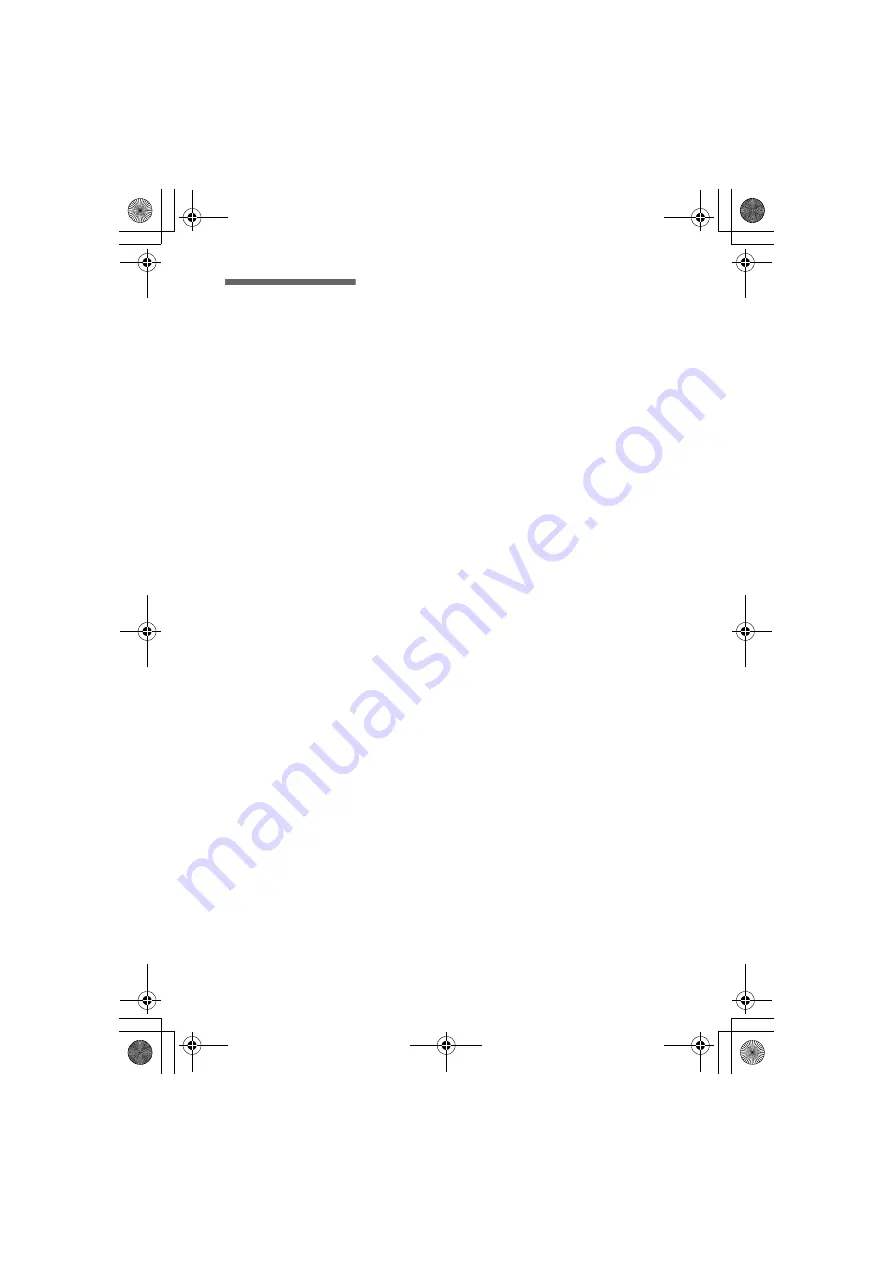
masterpage:Right
filename[G:\_Upload\3073074111\307307411MVCFD100UC\02GB-
MVCFD100UC\01covIX.fm]
99
model name1[MVC-FD100/200]
[3-073-074-11(1)]
Index
A
AC power adaptor.....10
Adjusting brightness
Image...........................67
LCD screen..................20
Auto power-off function ..11
B
Battery pack
Charging ......................10
Installing........................9
Remaining time ...........10
Usable time..................11
BEEP................................56
C
Charging ..........................10
Cleaning ...........................83
Clip Motion......................59
CLOCK SET....................14
Control button ..................48
COPY...............................77
D
DELETE ..........................75
DEMO..............................55
DIGITAL ZOOM .....21
DISK COPY ....................79
DISK TOOL ....................51
DPOF ...............................80
E
Editing
COPY ..........................77
DELETE......................75
PROTECT ...................74
E-MAIL ...........................61
EXPOSURE.....................67
F
FILE NUMBER...............52
FLASH LEVEL ...............54
Floppy disk
Copying .......................79
Format .........................81
Inserting.......................16
Number of recordable
,
Usable type..................16
FORMAT.........................81
Full charge .......................10
G
GIF............. 27
,
,
I
Image
Copying .......................77
Deleting .......................75
File name .....................38
Print mark....................80
Protect .........................74
Size ..............................57
INDEX screen..................70
Indicators on the LCD
screen...........................97
“InfoLITHIUM” battery
pack ........................9
,
ISO film speed ..........54
,
J
JPEG ................. 18
,
27
,
M
Macro recording...............64
Manual focusing ..............64
“Memory Stick”
Copying .......................77
Format .........................81
Inserting.......................17
Number of recordable
images
,
,
Menu ................................50
MOBILE mode ................59
Moisture condensation .....83
Moving image
Playback ......................25
Recording ....................23
MPEG .......................23
,
27
N
Number of recordable
images
Battery pack ................11
Clip Motion .................60
E-mail mode ................61
Image size....................58
TEXT mode.................62
TIFF mode...................63
P
PICTURE EFFECT .........69
PLAY/STILL/MOVIE
selector ........................48
Playing back
INDEX screen .............70
Moving images............25
Slide show ...................72
Still images ..................24
Viewing images on a TV
screen..................73
Viewing images using
a computer..........27
Power source
AC power adaptor .......13
Battery pack...................9
PRINT MARK.................80
PROGRAM AE ...............65
PROTECT........................74
R
REC MODE.....................53
Recording
Clip Motion .................59
E-mail mode ................61
In macro.......................64
Moving image .............23
Still image ...................18
TEXT mode.................62
TIFF mode...................63
With flash ....................22
RESIZE............................76
S
Self timer .........................21
Self-diagnosis display ......95
Setting the date and time..14
SHARPNESS...................54
Single display...................70
SLIDE SHOW .................72
Still image
Playback ......................24
Recording ....................18
T
TEXT mode .....................62
TIFF .................................63
U
USB..................................27
Using flash .......................22
Using your camera
abroad ..........................85
V
Viewing images using
a computer ..................27
W
Warning messages ...........93
WHITE BALANCE.........68
Z
Zoom................................20
01cov.book Page 99 Thursday, November 29, 2001 1:20 PM
















