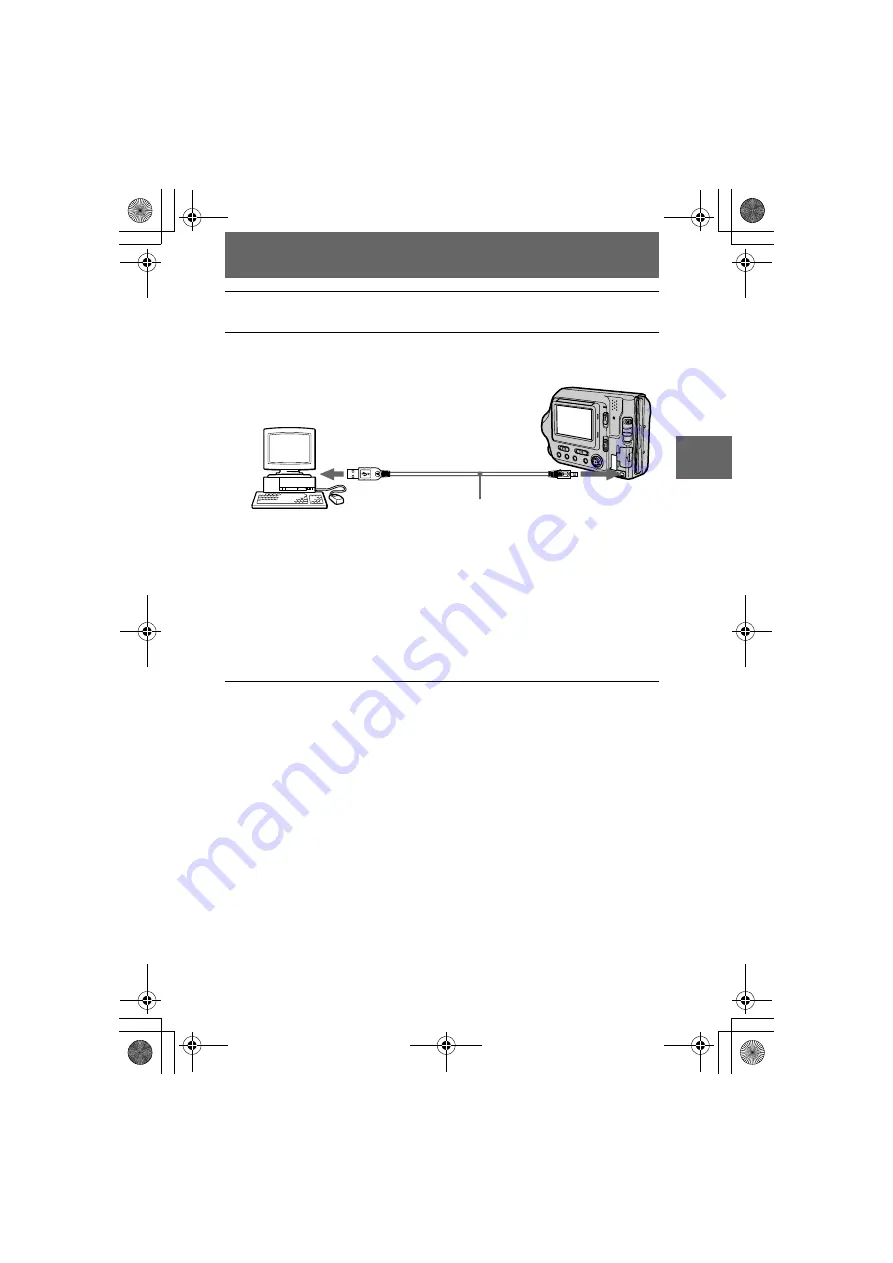
masterpage:Right4
filename[G:\_Upload\3073074111\307307411MVCFD100UC\02GB-
MVCFD100UC\04bas.fm]
BBBB
P
lay
b
a
ck
31
model name1[MVC-FD100/200]
[3-073-074-11(1)]
When you disconnect the USB cable from your computer,
when you remove a floppy disk or a “Memory Stick” from the
camera being connected to the computer using the USB
cable, and when you switch the MS/FD selector
For Windows 2000, Windows Me, and Windows XP users
1
Double-click the “Remove hardware” icon displayed at the lower
right of the desktop screen.
2
Click “Sony DSC” and click “Stop.”
3
Confirm the drive to be removed and click “OK.”
4
Click “OK.”
5
Perform operations such as disconnecting the USB cable.
For Windows 98 and Windows 98SE users
Perform only step 5 above.
2
Connect the AC power adaptor to your camera and turn on your
camera.
3
Use the supplied dedicated USB cable to connect the USB jack
(mini-B) on your camera to the USB connector on your computer.
“USB MODE” appears on the LCD screen of your camera.
When you connect the camera for the first time, the operation automatically
starts to allow your computer to recognize the camera. Be sure to wait until the
operation finishes.
See “If the Copy Wizard appears” (page 33) if you are using Windows XP.
Cautions
•
If you connect your camera to a computer with two or more USB jacks, do not connect
any other USB device excepting a keyboard and/or mouse.
•
If you have a desktop computer, use the USB jack on the rear panel of the computer.
Computer
To the USB
connector
USB cable (supplied)
To the USB jack
Push the connector in
as far as it will go.
01cov.book Page 31 Thursday, November 29, 2001 1:20 PM






























