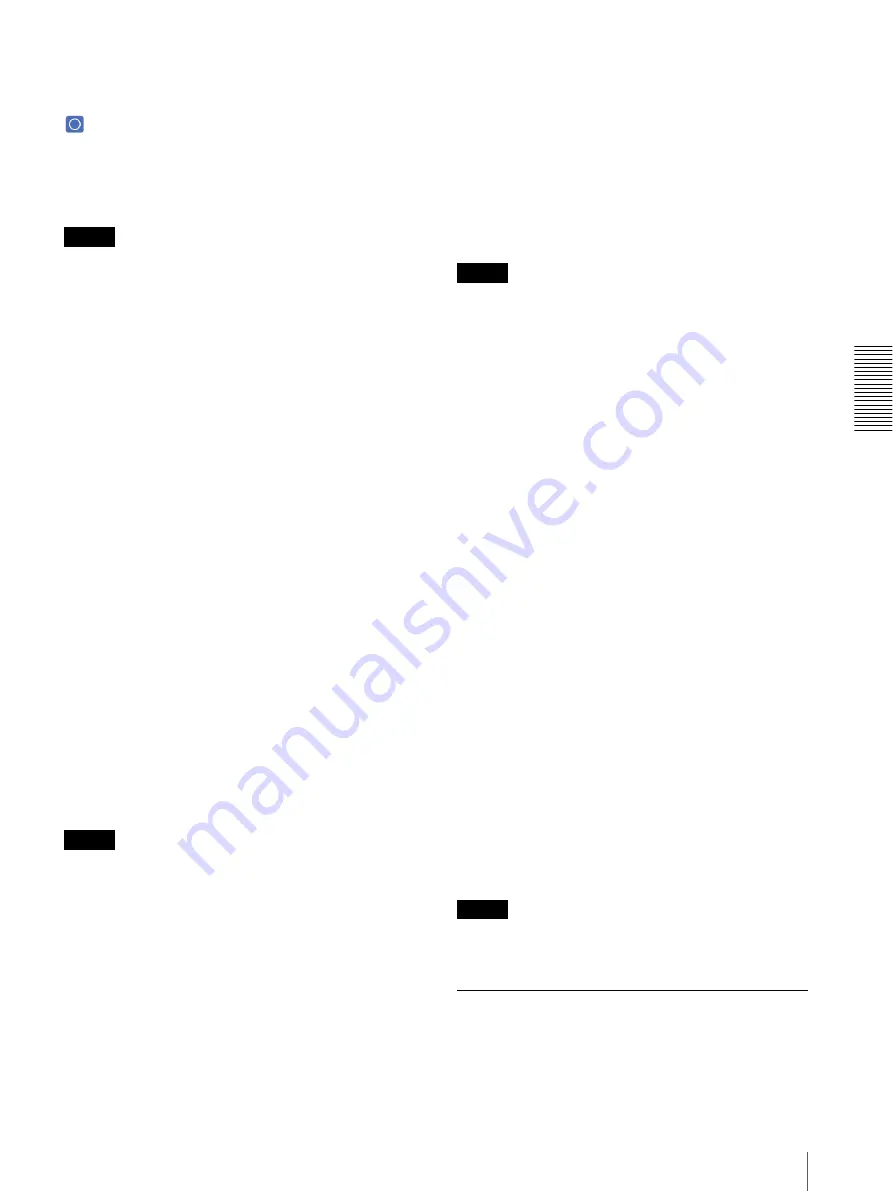
A
d
mini
s
tra
ting
t
he
Came
ra
Saving the SolidPTZ Display Area and Action — Preset position Menu (SNC-DM110 / DM160 / CM120 only)
57
Set
Click to save the current pan, tilt and zoom positions as
the home position. To return to the home position, click
in the control panel (page 23).
Reset
Click to reset the home position to the factory-set
position.
Note
When you change the output image size in the Video
codec tab (page 40) after setting the home position, you
may not see the same display area that you wish to recall
on the home position.
Preset
Configure and save preset positions.
No.
Select a preset number from
1
to
16
from the drop-down
list.
Name
Type the preset position name of the selected preset
number using up to 32 characters.
Set
Click to save the current display area to the selected
preset number.
To save a preset position, operate as follows:
1
Move the display area to the position to be saved
while you are checking the image in the main
viewer.
2
Select a preset number for saving, and type the
preset position name.
3
Click the
Set
button.
The position is saved.
Note
When you change the output image size in the Video
codec tab (page 40) after setting the preset position, you
may not see the same display area that you wish to recall
on the preset position.
Position at alarm
The preset position can be synchronized with the sensor
input or with the motion detection function.
If an alarm is detected by the sensor input or the motion
detection function, the display area automatically moves
to the corresponding preset position.
If you do not want to synchronize with any preset
position, select
none
.
Sensor input (S1)
Select a preset position to synchronize with the alarm
from the sensor input.
Motion detection (MD)
Select a preset position to synchronize with the alarm
from the motion detection.
Click
Detection
, and the Motion detection menu is
displayed to allow you to set the motion detection
function (page 75).
Note
In the case where the synchronized preset position is
specified, the alarm event that happens when the display
area is moving to the preset position will be invalid.
Preset position table
Lists the preset positions and alarms assigned to each
position currently saved in the camera.
You can move the display area to the preset position by
clicking
Preset call
, or delete the preset position data by
clicking
Clear
.
No.
Shows the preset number.
Name
Shows the name of the preset position assigned to each
preset number.
Alarm
Shows the alarm(s) synchronized with each preset
position.
S1
and
MD
represent Sensor input and Motion
detection respectively.
Preset call
Click to move the display area to the preset position.
Clear
Click to delete the preset position data.
OK/Cancel
See “Buttons common to every menu” on page 28.
Note
The
OK/Cancel
can be effective in the operation of
Position at alarm
in this tab.
Tour Tab — Setting a tour
The display area can be moved automatically with the
Motion detection (PTZ on motion detection).
Содержание EXWAVEPRO SNC-CM120
Страница 100: ...Sony Corporation ...
















































