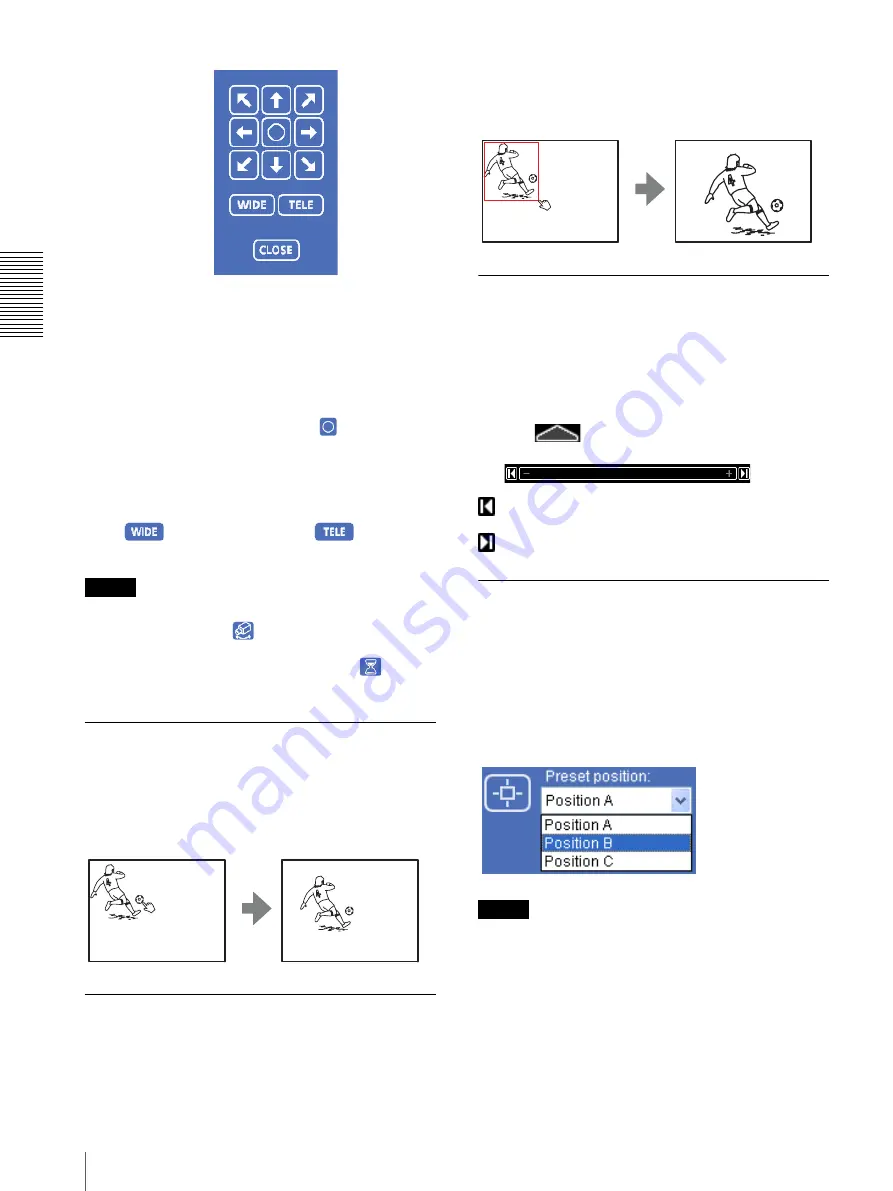
O
per
at
ing
t
he
Came
ra
Operating the Camera Using SolidPTZ (SNC-DM110 / DM160 / CM120 only)
24
2
Control each function using the displayed control
panel.
Pan/Tilt control
Click the arrow button of the direction in which you
want to move the camera. Keep it pressed to move the
display area of the image continuously.
To return to the home position, click
.
You can select the operation mode of the 8-direction
arrow buttons for panning and tilting in PTZ mode of the
System menu (page 31).
Zoom control
Click
to zoom out, and click
to zoom in.
Zooming continues while the button remains pressed.
Note
When
Exclusive control mode
of the System menu is
set to
On
and you click
, the remaining time that you
are authorized to operate the camera is displayed. If you
cannot get the control, the icon switches to
and the
waiting time is displayed.
Panning and tilting by clicking the
monitor image
Click on the monitor image, and the display area moves
so that the clicked portion is positioned at the center of
the display.
Panning, tilting and zooming by
specifying the area
Click and hold the left button of the mouse on the
monitor image and drag the mouse diagonally to draw a
red frame around the portion you want to enlarge. The
framed portion is positioned at the center of the display
and is zoomed in.
Zooming an image by the camera
zoom bar
When you have authorization to control this function,
the zoom bar is displayed below the monitor window.
You can specify a location to be zoomed by clicking the
zoom bar.
The zoom bar is either displayed or turned off by
clicking
below the bar.
WIDE end:
Click to move the zoom to WIDE end
(same magnification).
TELE end:
Click to move the zoom to TELE end.
Displaying the preset area of the
image
Select a preset position name from the
Preset position
drop-down list. The display area that you have stored in
memory is displayed using the Preset position menu
(page 56). When you click this icon after the control
panel moves the display area, the image previously
selected from the preset position list box reappears.
Note
The
Preset position
list box is not displayed when no
preset position is memorized.
Содержание EXWAVEPRO SNC-CM120
Страница 100: ...Sony Corporation ...
















































