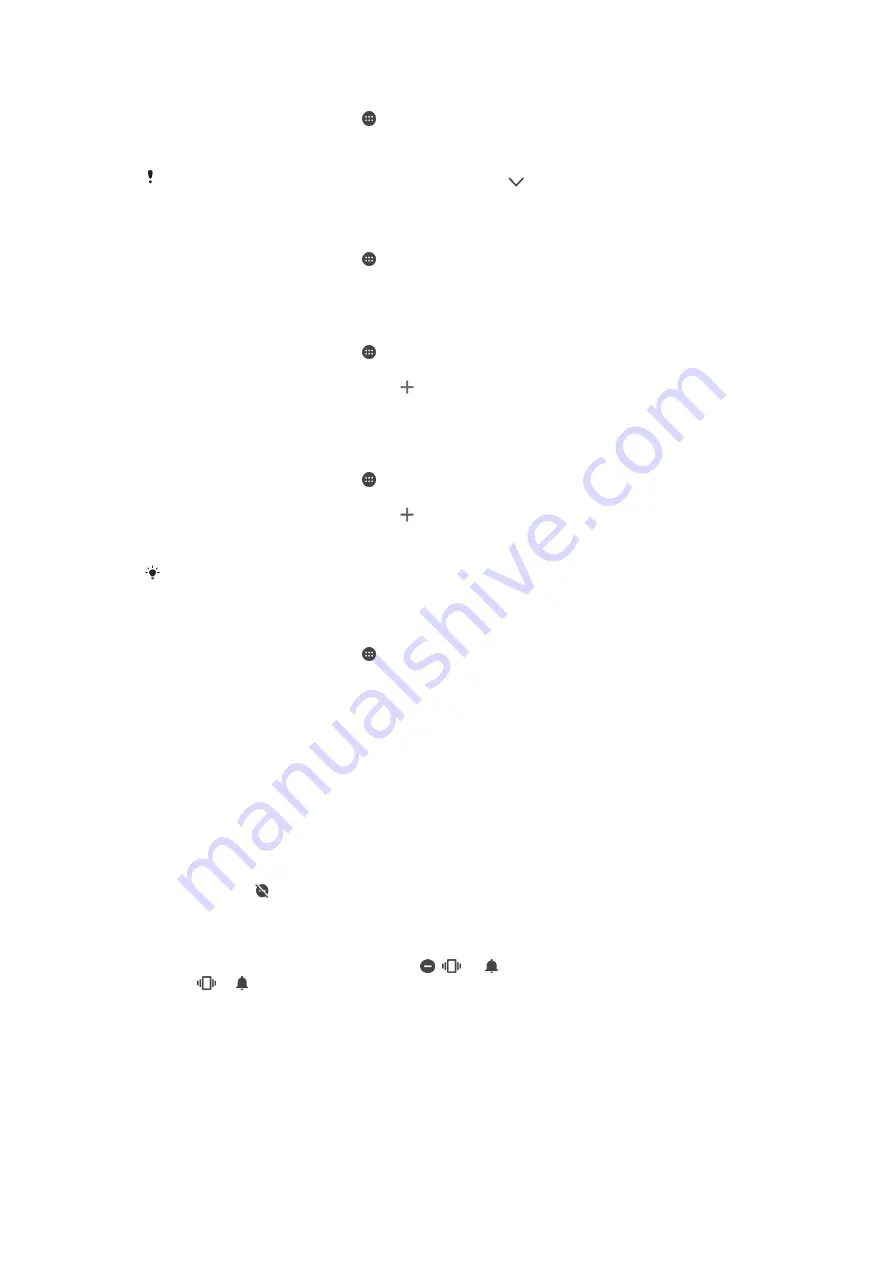
To Adjust the Volume Levels
1
From your
Home screen
, tap .
2
Find and tap
Settings
>
Sound
.
3
Drag the volume sliders to the desired positions.
You can also press the volume key up or down and tap
to adjust the ringtone, media
playback, or alarm volume levels separately.
To Set Your Device to Vibrate for Incoming Calls
1
From your
Home screen
, tap .
2
Find and tap
Settings
>
Sound
.
3
Tap the
Also vibrate for calls
slider to enable the function.
To Set a Ringtone
1
From your
Home screen
, tap .
2
Find and tap
Settings
>
Sound
>
Phone ringtone
.
3
Select an option from the list or tap and select a music file that is saved on your
device.
4
To confirm, tap
Done
.
To Select the Notification Sound
1
From your
Home screen
, tap .
2
Find and tap
Settings
>
Sound
>
Notification sound
.
3
Select an option from the list or tap and select a music file that is saved on your
device.
4
To confirm, tap
Done
.
Some applications have their own specific notification sounds, which you can select from the
application settings.
To Enable Touch Tones
1
From your
Home screen
, tap .
2
Find and tap
Settings
>
Sound
>
Other sounds
.
3
Tap the sliders to enable or disable the different touch tones as desired.
Do Not Disturb Mode
You can set your device to Do not disturb mode and decide how long your device will be
in Do not disturb mode manually. You can also preset when your device will be in Do not
disturb mode automatically.
To Activate Do Not Disturb Mode
1
Using two fingers, drag the status bar fully downward to access the Quick
Settings panel.
2
Find and tap .
3
Select an option, then tap
Done
.
To Quickly Shift Between Do Not Disturb/Vibrate/Sound Mode
1
Press the volume key up or down until ,
, or appears.
2
Tap
or to quickly shift between Vibrate/Sound mode. To activate Do not
disturb mode, press the volume key down when in vibrate mode.
59
This is an internet version of this publication. © Print only for private use.
Содержание E6553
Страница 1: ...User guide Xperia Z3 E6553 ...






























