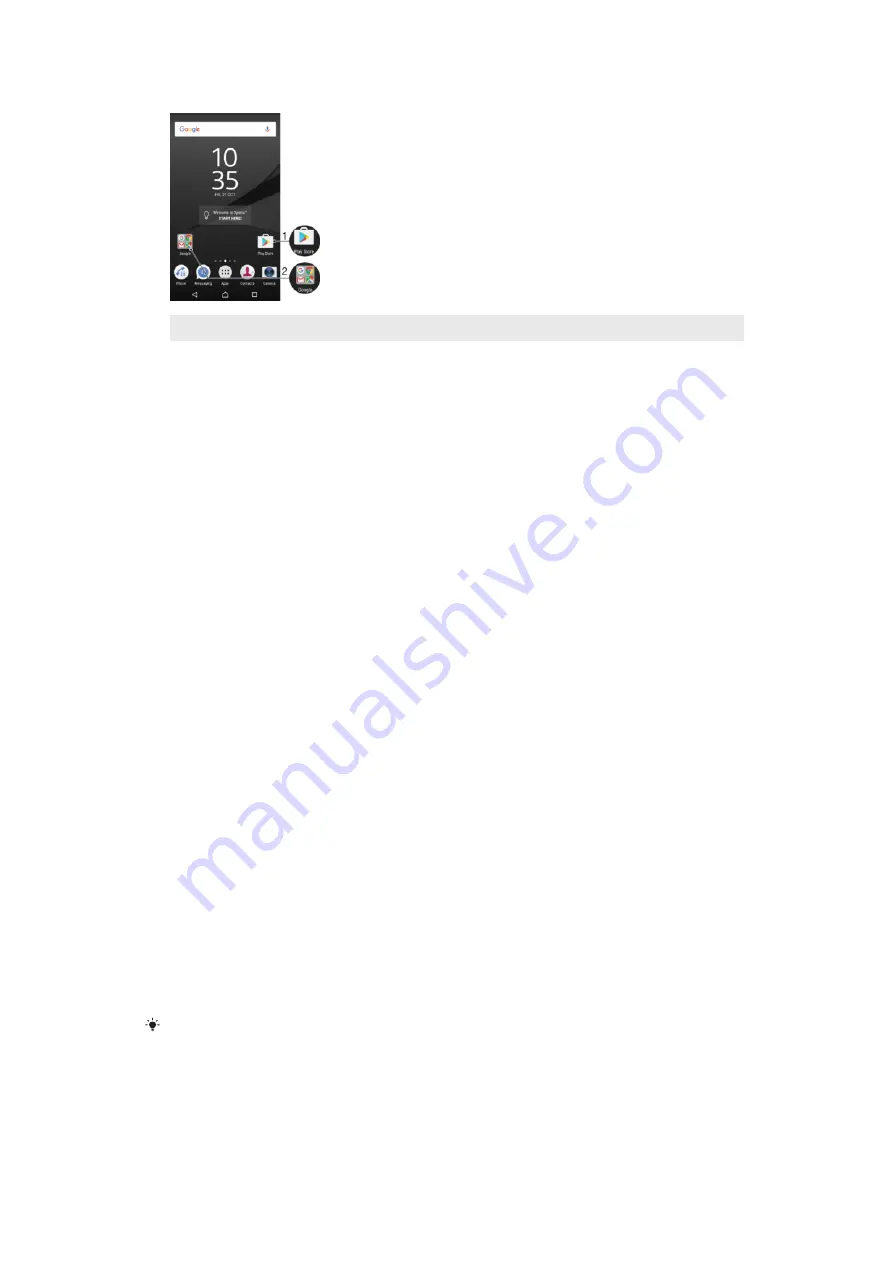
1
Access an application using a shortcut
2
Access a folder containing applications
To Add an Application Shortcut to Your Homescreen
1
Touch and hold an empty area on your
Home screen
.
2
In the customization menu, tap
Widgets
>
Shortcuts
.
3
Scroll through the list and select an application. The selected application gets
added to the
Home screen
.
To Move an Item on the Homescreen
•
Touch and hold the item until the device vibrates, and then drag the item to the
new location.
To Remove an Item from the Homescreen
•
Touch and hold the item until the device vibrates, and then drag the item to
Remove from home screen
at the top of the screen.
To Create a Folder on the Homescreen
•
Touch and hold an application icon or a shortcut until the device vibrates, and then
drag and drop it on top of another application icon or shortcut.
To Add Items to a Folder on the Homescreen
•
Touch and hold an item until the device vibrates, and then drag the item to the
folder.
To rename a folder on the Home screen
1
Tap the folder to open it.
2
Tap the folder's title bar to show the
Folder name
field.
3
Enter the new folder name and tap
Done
.
Background and Themes
You can adapt the Homescreen to your own style using wallpapers and themes.
To Change Your Homescreen Wallpaper
1
Touch and hold any empty area on your
Home screen
until the device vibrates.
2
Tap
Wallpapers
and select an option.
You can also change your Lockscreen wallpaper or set the same image for both your
Homescreen and Lockscreen. Follow the steps above, then tap
Album
. Tap the desired image
and choose an option.
30
This is an internet version of this publication. © Print only for private use.
Содержание E6553
Страница 1: ...User guide Xperia Z3 E6553 ...






























