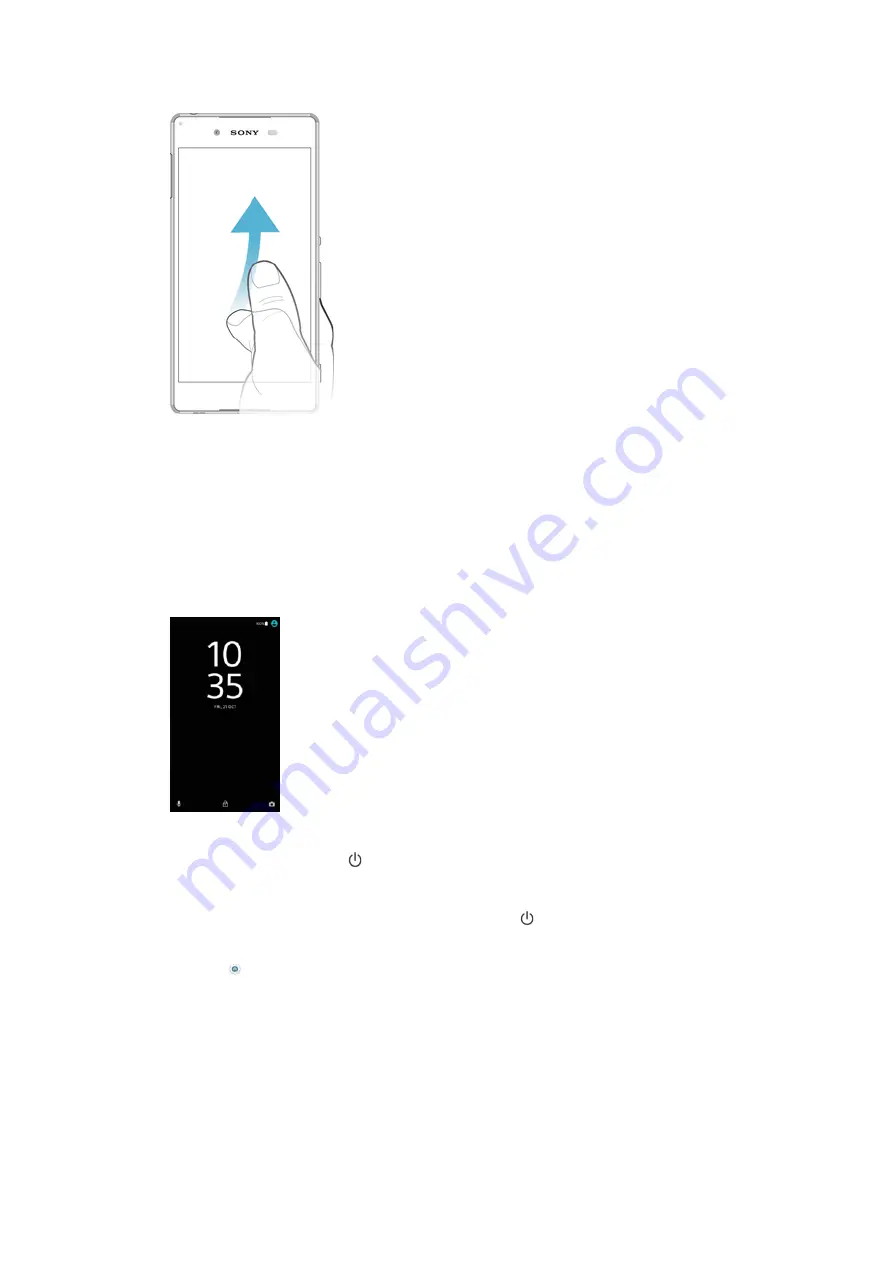
Flicking
•
Scroll quickly, for example, in a list or on a web page. You can stop the scrolling
movement by tapping the screen.
Locking and Unlocking the Screen
When your device is on and left idle for a set period of time, the screen darkens to save
battery power and locks automatically. This lock prevents unwanted actions on the
touchscreen when you are not using it. When you buy your device, a basic screen swipe
lock is already set. This means you have to swipe upward on the screen to unlock it. You
can change the security settings later and add other kinds of locks. See
on
the 12 page.
To activate the screen
•
Briefly press the power key .
To Lock the Screen
1
When the screen is active, briefly press the power key .
2
Alternately, double-tap any empty area on the Homescreen. To enable this
function, touch and hold any area on your Homescreen until the device vibrates,
then tap and tap the slider beside Double-tap to sleep.
Homescreen
The Homescreen is the starting point for using your device. It’s similar to the desktop on
a computer screen. Your Homescreen can have up to twenty panes, which extend
beyond the regular screen display width. The number of Homescreen panes is
represented by a series of dots on the lower part of the Homescreen. The highlighted dot
shows the pane that is currently displayed.
23
This is an internet version of this publication. © Print only for private use.
Содержание E6553
Страница 1: ...User guide Xperia Z3 E6553 ...






























