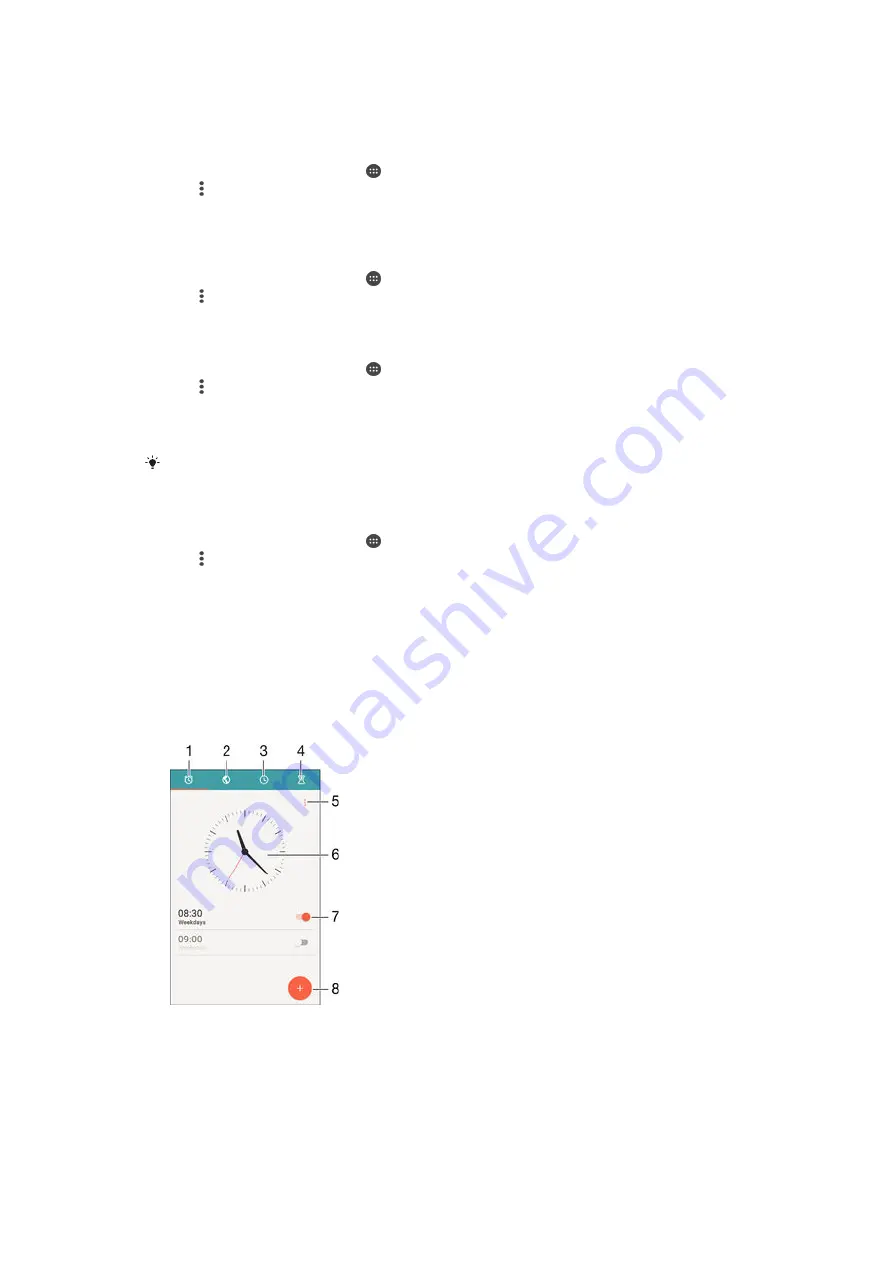
To zoom the calendar view
•
When the
Week
or the
Day
view is selected, pinch the screen to zoom in.
To display national holidays in the Calendar application
1
From your Home screen, tap , then tap
Calendar
.
2
Tap , then tap
Settings
.
3
Tap
National holidays
.
4
Select an option, or a combination of options, then tap
OK
.
To display birthdays in the Calendar application
1
From your Home screen, tap , then tap
Calendar
.
2
Tap , then tap
Settings
>
Birthdays
.
3
Drag the slider beside
Birthdays
to the right.
To display weather forecasts in the Calendar application
1
From your Home screen, tap , then tap
Calendar
.
2
Tap , then tap
Settings
.
3
Tap
Weather forecast
, then drag the slider beside
Weather forecast
to the right.
4
If location services are disabled, tap
Home location
, then search for the city
that you want to add.
For more information about how to enable location services, see
on
page 116 .
To change weather forecast settings in the Calendar application
1
From your Home screen, tap , then tap
Calendar
.
2
Tap , then tap
Settings
.
3
Tap
Weather forecast
.
4
Adjust the settings as desired.
Alarm and clock
You can set one or several alarms and use any sound saved on your device as the
alarm signal. The alarm does not sound if your device is turned off.
The alarm time format displayed is the same as the format you select for your general
time settings, for example, 12-hour or 24-hour.
1
Access the alarm home screen
2
View a world clock and adjust settings
3
Access the stopwatch function
4
Access the timer function
5
View options
119
This is an Internet version of this publication. © Print only for private use.
Содержание E5603
Страница 1: ...User guide Xperia M5 E5603 E5606 E5653 ...
















































