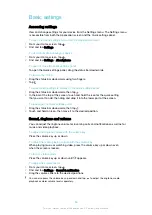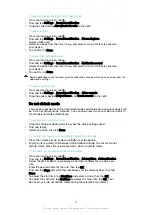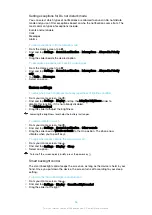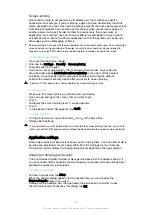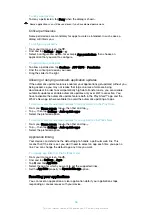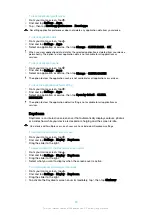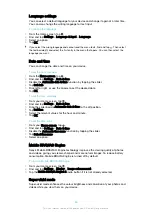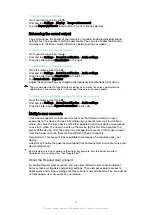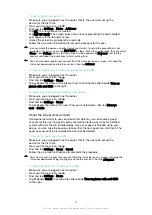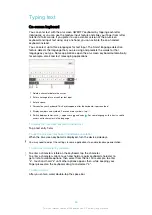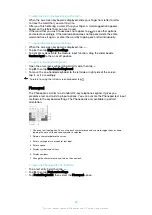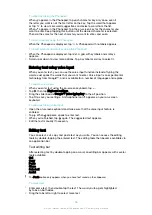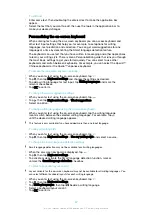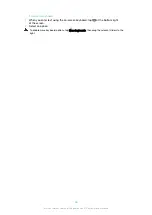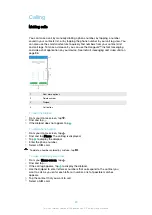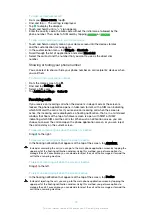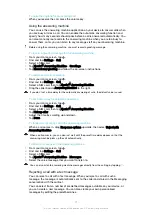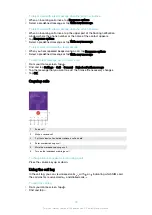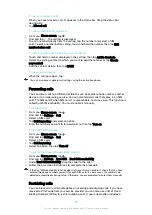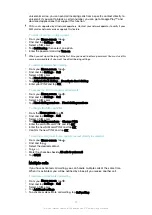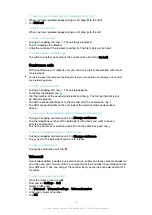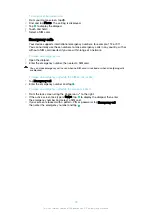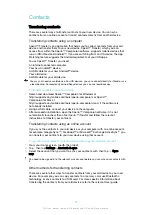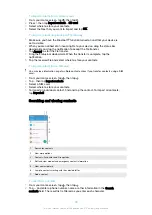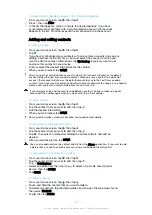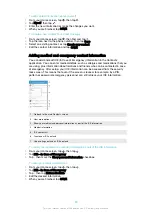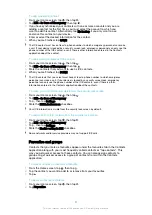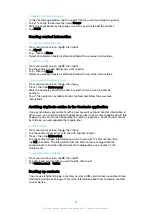To edit text
1
Enter some text, then double-tap the entered text to make the application bar
appear.
2
Select the text that you want to edit, then use the tools in the application bar to
make your desired changes.
Personalising the on-screen keyboard
When entering text using the on-screen keyboard, you can access keyboard and
other text input settings that help you, for example, to set options for writing
languages, text prediction and correction. You can get word suggestions for one
language at a time by deactivating the Smart language detection feature.
The keyboard can use text that you have written in messaging and other applications
to learn your writing style. There is also a Personalisation guide that runs you through
the most basic settings to get you started quickly. You can select to use other
keyboards and switch between keyboards. For example, you can select the Xperia™
Chinese keyboard or the Xperia™ Japanese keyboard.
To access the on-screen keyboard settings
1
When you enter text using the on-screen keyboard, tap .
2
Tap , then tap
Keyboard settings
and change the settings as desired.
3
To add a writing language for text input, tap
Writing languages
and mark the
relevant checkboxes.
4
Tap
OK
to confirm.
To change the word suggestion settings
1
When you enter text using the on-screen keyboard, tap .
2
Tap , then tap
Keyboard settings
>
Word suggestions
.
3
Select an option.
To change writing language using the on-screen keyboard
•
When you enter text using the on-screen keyboard, tap the writing language
icon to switch between the selected writing languages. For example, tap
until the desired writing language appears.
This feature is only available if you have added more than one input language.
To use your writing style
1
When you enter text using the on-screen keyboard, tap .
2
Tap , then tap
Keyboard settings
>
Use my writing style
and select a source.
To change the Smart language detection settings
Smart language detection may not be available for all writing languages.
1
When the on-screen keyboard is displayed, tap .
2
Tap , then tap
Keyboard settings
.
3
To activate or deactivate the Smart language detection function, mark or
unmark the
Smart language detection
checkbox.
To select a keyboard layout variant
Layout variants for the on-screen keyboard may not be available for all writing languages. You
can select different keyboard layouts for each writing language.
1
When you enter text using the on-screen keyboard, tap .
2
Tap , then tap
Keyboard settings
.
3
Tap
Writing languages
, then tap
beside a writing language.
4
Select a keyboard layout variant.
5
Tap
OK
to confirm.
67
This is an internet version of this publication. © Print only for private use.
Содержание E5343
Страница 1: ...User guide Xperia C4 dual E5333 E5363 ...