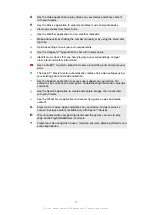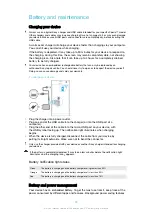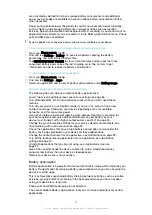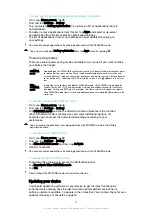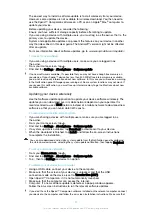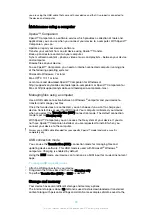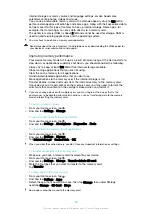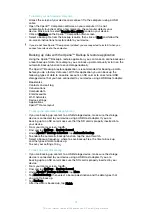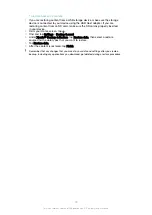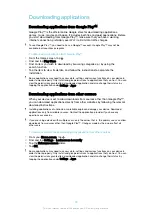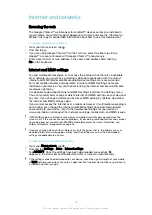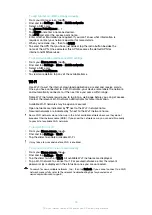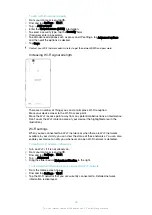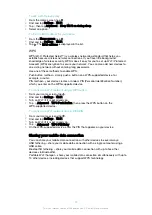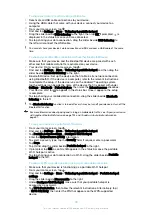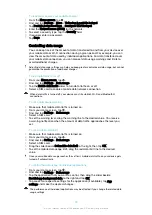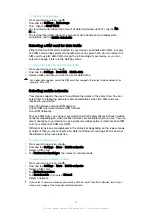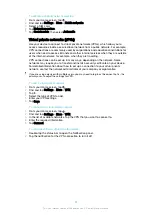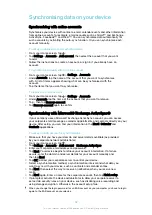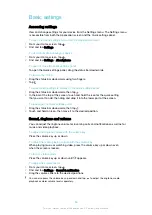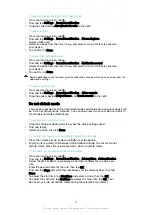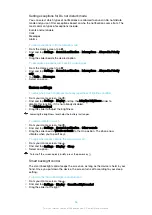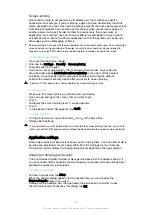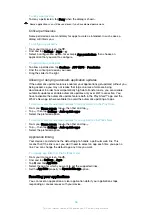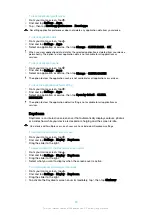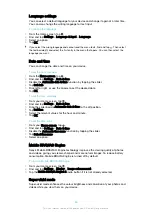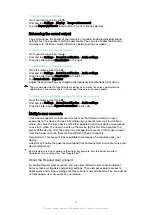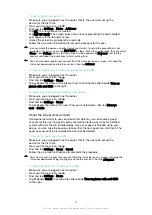To add a Wi-Fi sleep policy
1
From the Home screen, tap .
2
Find and tap
Settings
>
Wi-Fi
.
3
Tap , then tap
Advanced
>
Keep Wi-Fi on during sleep
.
4
Select an option.
To find the MAC address for your device
1
From the
Home screen
, tap .
2
Find and tap
Settings
>
Wi-Fi
.
3
Tap . The
MAC address
is displayed in the list.
WPS
WPS (Wi-Fi Protected Setup™) is a wireless networking standard that helps you
establish secure wireless network connections. If you have little background
knowledge of wireless security, WPS makes it easy for you to set up Wi-Fi Protected
Access® (WPA) encryption to secure your network. You can also add new devices to
an existing network without entering long passwords.
Use one of these methods to enable WPS:
•
Push button method – simply push a button on a WPS-supported device, for
example, a router.
•
PIN method – your device creates a random PIN (Personal Identification Number),
which you enter on the WPS-supported device.
To connect to a Wi-Fi network using a WPS button
1
From your Home screen, tap .
2
Find and tap
Settings
>
Wi-Fi
.
3
Turn on Wi-Fi if it is not already on.
4
Tap >
Advanced
>
WPS Push Button
, then press the WPS button on the
WPS-supported device.
To connect to a Wi-Fi network using a WPS PIN
1
From your Home screen, tap .
2
Find and tap
Settings
>
Wi-Fi
.
3
Turn on Wi-Fi if it is not already on.
4
Tap >
Advanced
>
WPS PIN Entry
.
5
On the WPS-supported device, enter the PIN that appears on your device.
Sharing your mobile data connection
You can share your mobile data connection with other devices in several ways:
•
USB tethering – share your mobile data connection with a single computer using a
USB cable.
•
Bluetooth® tethering – share your mobile data connection with up to five other
devices via Bluetooth®.
•
Portable Wi-Fi hotspot – share your mobile data connection simultaneously with up to
10 other devices, including devices that support WPS technology.
47
This is an internet version of this publication. © Print only for private use.
Содержание E5343
Страница 1: ...User guide Xperia C4 dual E5333 E5363 ...