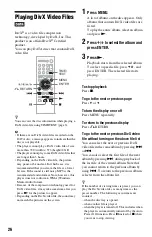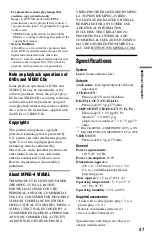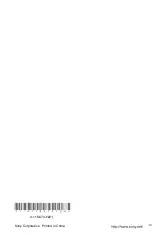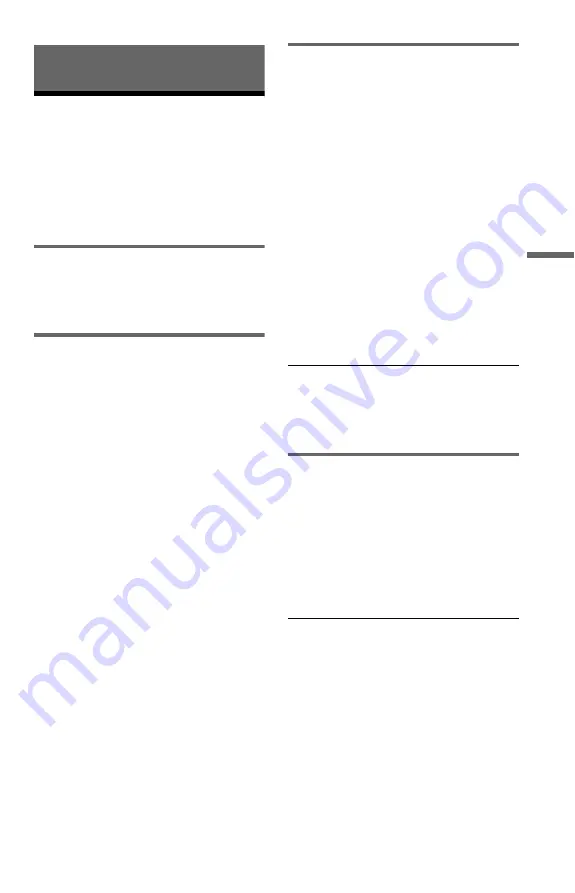
33
Addi
tion
al
I
n
fo
rm
at
io
n
Additional Information
Troubleshooting
If you experience any of the following
difficulties while using the player, use this
troubleshooting guide to help remedy the
problem before requesting repairs. Should
any problem persist, consult your nearest
Sony dealer.
Power
The power is not turned on.
,
Check that the power cord is connected
securely.
Picture
There is no picture/picture noise appears.
,
Re-connect the connecting cable securely.
,
The connecting cables are damaged.
,
Check the connection to your TV (page 9)
and switch the input selector on your TV so
that the signal from the player appears on
the TV screen.
,
The disc is dirty or flawed.
,
You set the “PROGRESSIVE
(COMPONENT OUT ONLY)” to “ON” in
“SCREEN SETUP” (page 29) even though
your TV cannot accept the progressive
signal. In this case, refer to page 29 to reset
the setting.
,
Even if your TV is compatible with
progressive format 480p signals and
connected using COMPONENT VIDEO
OUT jacks, the image may be affected when
you set the player to progressive format. In
this case, set the “PROGRESSIVE
(COMPONENT OUT ONLY)” in
“SCREEN SETUP” to “OFF” (page 29) so
that the player is set to normal (interlace)
format.
Sound
There is no sound.
,
Re-connect the connecting cable securely.
,
The connecting cable is damaged.
,
The player is connected to the wrong input
jack on the audio component (page 9, 10).
,
The audio component input is not correctly
set.
,
The player is in pause mode or in Slow-
motion Play mode.
,
The player is in fast forward or fast reverse
mode.
,
If the audio signal does not come through
the DIGITAL OUT (COAXIAL) jack,
check the audio settings (page 31).
,
While playing a Super VCD on which the
audio track 2 is not recorded, no sound will
come out when you select “2:STEREO,”
“2:1/L,” or “2:2/R.” Press AUDIO to select
the recorded track.
The sound volume is low.
,
The sound volume is low on some DVDs.
The sound volume may improve if you set
“AUDIO DRC” in “AUDIO SETUP” to
“TV MODE” (page 31).
Operation
The remote does not function.
,
The batteries in the remote are weak.
,
There are obstacles between the remote and
the player.
,
The distance between the remote and the
player is too far.
,
The remote is not pointed at the remote
sensor on the player.
The disc does not play.
,
The disc is turned over.
Insert the disc with the playback side facing
down.
,
The disc is skewed.
,
The player cannot play certain discs
(page 35).
,
The region code on the DVD does not match
the player.
,
Moisture has condensed inside the player
(page 3).
,
The player cannot play a recorded disc that
is not correctly finalized (page 36).
,
continued