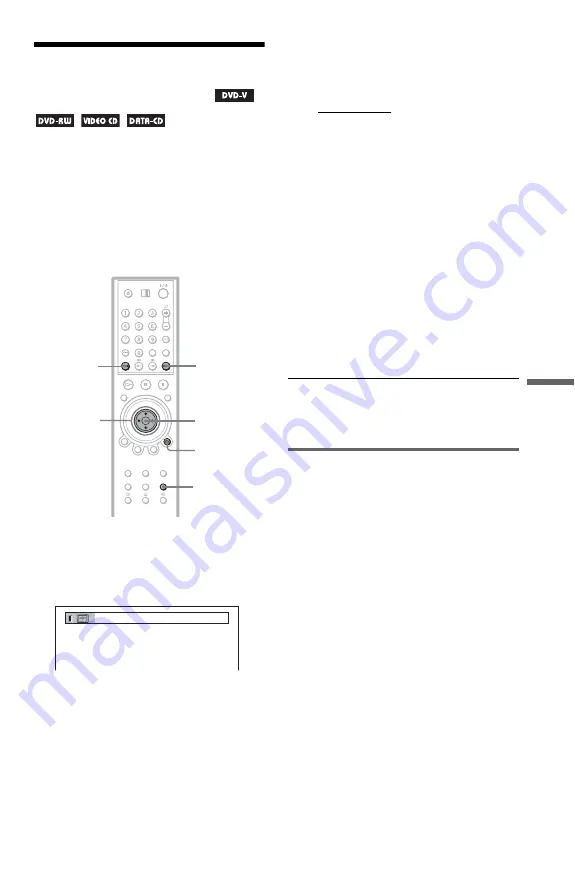
57
Enjo
ying Mo
vie
s
Adjusting the Playback
Picture
(VIDEO CONTROL)
You can adjust the video signal of a DVD,
VIDEO CD, or JPEG Image files from the
player to obtain the picture quality you want.
Choose the setting that best suits the
programme you are watching.
When you select “MEMORY,” you can make
further adjustments to each element of the
picture (colour, brightness, etc.).
1
Press VIDEO CONTROL during
playback.
The following display appears.
2
Press VIDEO CONTROL repeatedly
to select the setting you want.
The default setting is underlined.
• STANDARD: displays a standard
picture.
• DYNAMIC 1: produces a bold
dynamic picture by increasing the
picture contrast and the colour
intensity.
• DYNAMIC 2: produces a more
dynamic picture than DYNAMIC 1 by
further increasing the picture contrast
and the colour intensity.
• CINEMA 1: enhances details in dark
areas by increasing the black level.
• CINEMA 2: white colours become
brighter and black colours become
richer, and the colour contrast is
increased.
• MEMORY: adjusts the picture in
greater detail.
z
Hint
When you watch a movie, “CINEMA 1” or
“CINEMA 2” is recommended.
Adjusting the picture items in
“MEMORY”
You can adjust each element of the picture
individually.
• SHARPNESS:
OFF: No adjustment.
1: Softens the outlines of images.
2: Enhances the outlines of images.
• Y NR (luminance noise reduction):
Reduces noise contained in the luminance
element of the video signal.
• C NR (chroma noise reduction):
Reduces noise contained in the colour
element of the video signal.
• CHROMA DELAY:
Adjusts colours that appear to have shifted
horizontally.
• A/V SYNC:
Adjusts delay between the picture and
sound.
ENTER
O
RETURN
C
/
X
/
x
/
c
VIDEO
CONTROL
.
>
DYNAMIC 1
c
continued






























