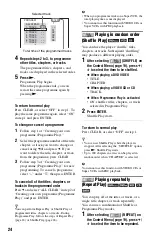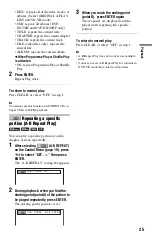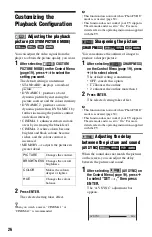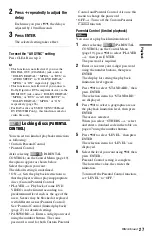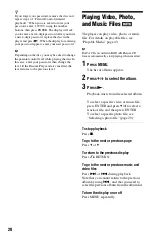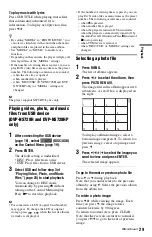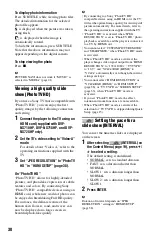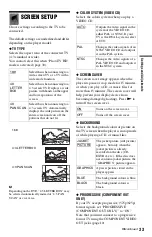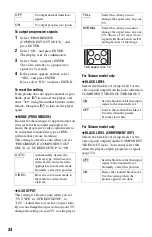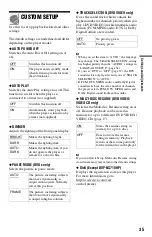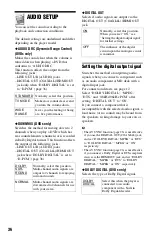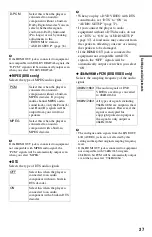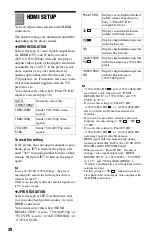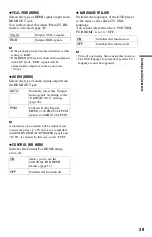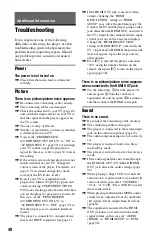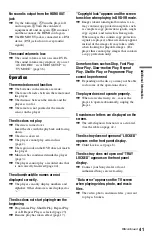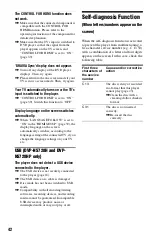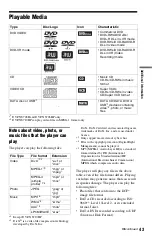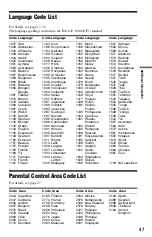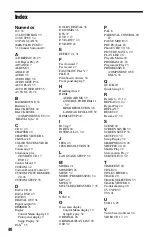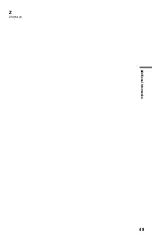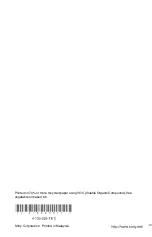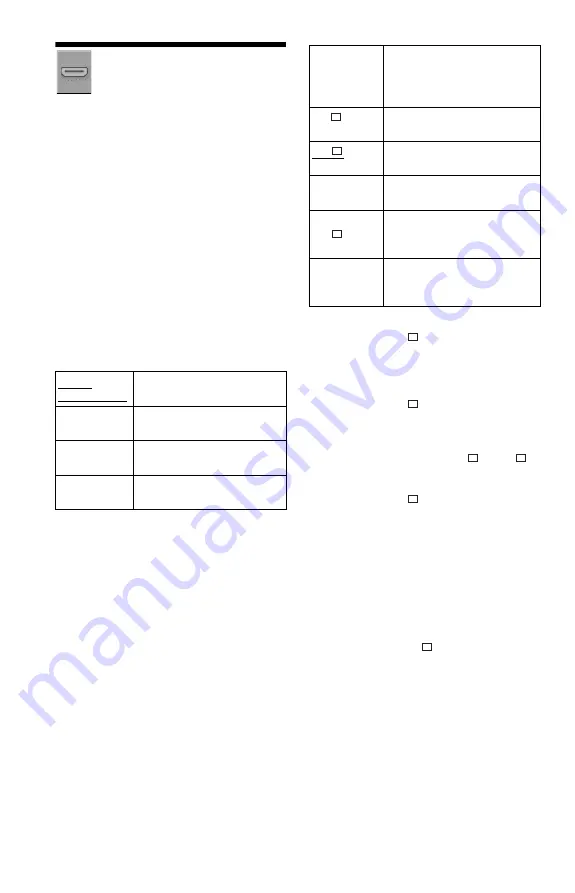
38
HDMI SETUP
You can adjust items related to the HDMI
connection.
The default settings are underlined and differ
depending on the player model.
◆
HDMI RESOLUTION
Selects the type of video signals output from
the HDMI OUT jack. When you select
AUTO (1920
×
1080p) (default), the player
outputs video signals of the highest resolution
acceptable for your TV. If the picture is not
clear, natural or to your satisfaction, try
another option that suits the disc and your
TV/projector, etc. For details, refer also to the
instruction manual supplied with the TV/
projector, etc.
You cannot select this when “PhotoTV HD”
mode is activated (page 30).
To reset the setting
If the picture does not appear normal or goes
blank, press
[
/
1
to turn off the player, and
enter “369” using the number buttons on the
remote, then press
[
/
1
to turn on the player
again.
b
In case of “AUTO (1920
×
1080p),” the player
automatically adjusts the video signals that are
suitable for the TV.
Other cases, the player directly send the signal even
if TV cannot accept.
◆
JPEG RESOLUTION
Selects the type of JPEG resolution so that
you can enjoy high picture quality via your
HDMI connection.
You cannot select this when “HDMI
RESOLUTION” is set to “720
×
480/576p” or
“TV TYPE” is set to “4:3 LETTER BOX” or
“4:3 PAN SCAN.”
b
• “(1920
×
1080i) HD
” and “(1920
×
1080i) HD”
are effective only when you set “HDMI
RESOLUTION” to “1920
×
1080i” and “TV
TYPE” to “16:9.”
• If you set this setting to “PhotoTV HD,”
“(1920
×
1080i) HD
” or “(1920
×
1080i) HD,”
effect, rotation, and zoom function are not
available.
• If you want to use effect, rotation, and zoom
function; sets this setting to “SD
,” “HD
,”
or “HD.”
• If you set this setting to “PhotoTV HD,”
“(1920
×
1080i) HD
” or “(1920
×
1080i) HD,”
next image appears after black mute.
• HDMI signal will stop momentarily during
loading or unloading DATA disc or USB (DVP-
NS728H and DVP-NS728HP only).
• When you set to “PhotoTV HD,” the player
changes video signal output from “HDMI
RESOLUTION” to “1920
×
1080i,” “TV TYPE”
to “16:9,” and “YC
B
C
R
/RGB (HDMI)” to
“YC
B
C
R
” automatically even though the current
settings are kept.
• Set this setting to “SD
,” when you want to
view photo files in analogue video outputs with
the HDMI connection.
AUTO
(1920
×
1080p)
Normally, select this.
1920
×
1080i
Sends 1920
×
1080i video
signals.
1280
×
720p
Sends 1280
×
720p video
signals.
720
×
480/
576p
Sends 720
×
480/576p video
signals.
PhotoTV HD
Displays extra highly-detailed
picture when connecting to a
Sony’s “PhotoTV HD”-
compatible device.
SD
Displays standard definition
picture with black frame.
HD
Displays high definition picture
with black frame.
HD
Displays high definition picture
without black frame.
(1920
×
1080i)
HD
Displays high definition picture
with black frame at 1920
×
1080
pixels.
(1920
×
1080i)
HD
Displays high definition picture
without black frame at
1920
×
1080 pixels.