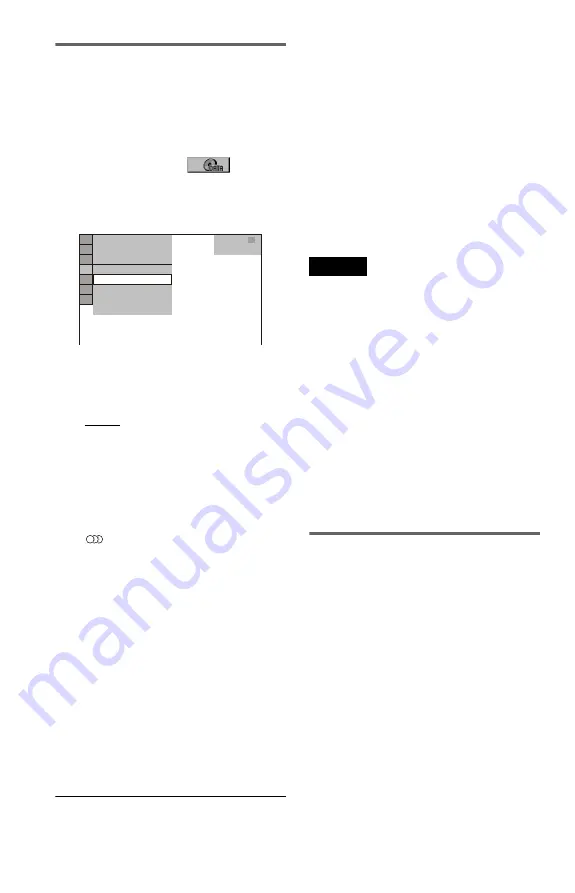
50
Viewing a slide show with sound
(MODE (MP3, JPEG))
You can enjoy a slide show with sound.
1
Press DISPLAY during stop mode.
The Control Menu appears.
2
Press
X
/
x
to select
(MODE
(MP3, JPEG)), and press ENTER.
The options for “MODE (MP3, JPEG)”
appear.
3
Press
X
/
x
to select “AUTO” (default),
and press ENTER.
The default setting is underlined.
• AUTO: plays the JPEG image files with
MP3 audio tracks. If there is no MP3
file, plays JPEG image files with the
player’s internal background sound.
• AUTO (BGM): plays the JPEG image
files with the player’s internal
background sound. To choose the
melody of the background sound, press
(audio) repeatedly while viewing
the image. You can enjoy MP3 audio
track whenever MP3 track is selected.
• AUDIO (MP3): plays only MP3 audio
tracks continuously.
• IMAGE (JPEG): plays only JPEG
image files continuously.
4
Press MENU.
The list of albums on the DATA CD/
DATA DVD appears.
5
Press
X
/
x
to select the album that
contains both the MP3 audio tracks
and JPEG images you want to play.
6
Press
H
.
A slide show starts with sound.
z
Hints
• To repeat both MP3 audio tracks and JPEG image
files in a single album, repeat the same MP3 audio
track or album when “MODE (MP3, JPEG)” is set
to “AUTO” or “AUTO (BGM).” See “Playing
repeatedly (Repeat Play)” (page 31) to repeat the
track or album.
• The player recognizes a maximum of 200 albums
regardless of the selected mode. Of each album,
the player recognizes up to 300 MP3 audio tracks
and 300 JPEG image files when “AUTO” or
“AUTO (BGM)” is selected, 600 MP3 audio
tracks when “AUDIO (MP3)” is selected, 600
JPEG image files when “IMAGE (JPEG)” is
selected.
Notes
• If you play a disc containing MP3 audio tracks
only and “MODE (MP3, JPEG)” is set to
“AUTO” or “AUTO (BGM),” you can listen to
MP3 audio tracks only.
• If you play a disc containing JPEG image files
only, the player’s internal background sound will
be played when “MODE (MP3, JPEG)” is set to
“AUTO” or “AUTO (BGM).”
• If JPEG playback finishes during MP3 playback,
MP3 playback continues with background
picture.
• If MP3 playback finishes during JPEG playback,
player’s internal background sound starts.
• If you play large MP3 track data and JPEG image
data at the same time, the sound may skip. It is
recommended that you set the MP3 bit rate to 128
kbps or lower when creating the file. If the sound
still skips, then reduce the size of the JPEG file.
Viewing a high quality slide
show (PhotoTV HD)
If you have a Sony TV that is compatible with
“PhotoTV HD,” you can enjoy the best
quality images by the following connection
and setting.
1
Connect the player to the TV using an
HDMI cord (not supplied).
2
Set the TV’s video setting to “Video-A”
mode.
For details about “Video-A,” refer to the
operating instructions supplied with the
TV.
3
Set “JPEG RESOLUTION” to “PhotoTV
HD” in “HDMI SETUP” (page 62).
DATA CD
MP3
1 8 ( 3 4 )
1 2 ( 2 7 )
T 3 2 : 5 5
IMAGE (JPEG)
AUDIO (MP3)
AUTO
AUTO (BGM)
AUTO






























