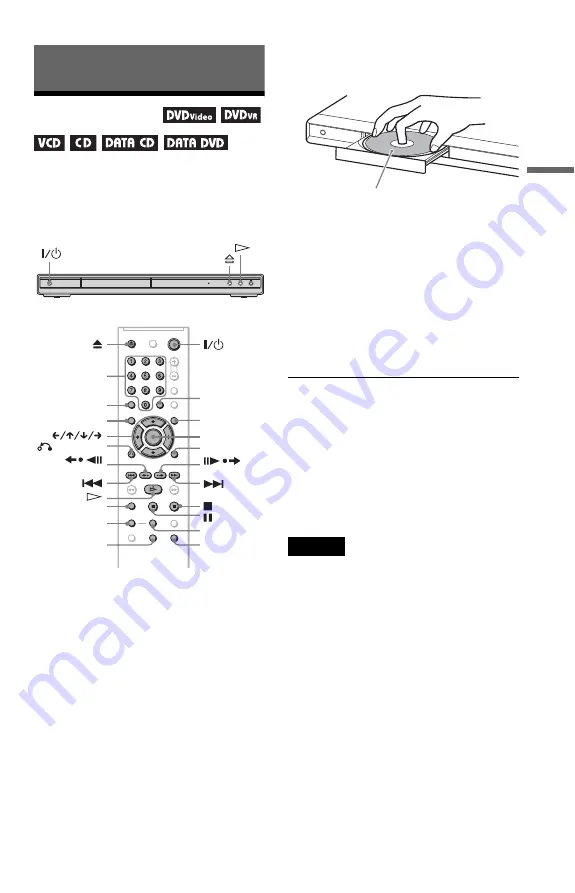
Playba
ck
21
Playback
Playing Discs
Depending on the DVD or VIDEO CD, some
operations may be different or restricted.
Refer to the operating instructions supplied
with your disc.
1
Turn on your TV.
2
Press
[
/
1
.
The player turns on.
3
Switch the input selector on your
TV so that the signal from the
player appears on the TV screen.
◆
When using an audio component
Turn on the audio component and select
the appropriate channel so that you can
hear sound from the player.
4
Press
A
on the player, and place a
disc on the disc tray.
5
Press
H
.
The disc tray closes. The player starts
playback (continuous play). Adjust the
volume on the TV or the audio
component.
Depending on the disc, a menu may
appear on the TV screen. For DVD
VIDEOs, see page 23. For VIDEO CDs,
see page 24.
To turn off the player
Press
[
/
1
. The player enters standby mode.
z
Hint
You can have the player turn off automatically
whenever you leave it in stop mode for more than
30 minutes. To turn this function on or off, set
“AUTO POWER OFF” in “CUSTOM SETUP” to
“ON” or “OFF” (page 54).
Note
Discs created on DVD recorders must be correctly
finalized before they can be played. For more
information about finalizing, refer to the operating
instructions supplied with the DVD recorder.
Notes on playing DTS sound tracks on a
DVD VIDEO
• DTS audio signals are output only through
the DIGITAL OUT (COAXIAL) jack.
• When you play a DVD VIDEO with DTS
sound tracks, set “DTS” to “ON” in
“AUDIO SETUP” (page 56).
• If you connect the player to audio
equipment without a DTS decoder, do not
set “DTS” to “ON” in “AUDIO SETUP”
(page 56). A loud noise may come out from
the speakers, affecting your ears or causing
the speakers to be damaged.
ENTER
MENU
RETURN
ADVANCE
TOP MENU
CLEAR
DISPLAY
TIME/TEXT
FAST PLAY
ANGLE
ZOOM
SLOW PLAY
SUBTITLE
REPLAY
Number
buttons
Playback side facing down
,
continued






























