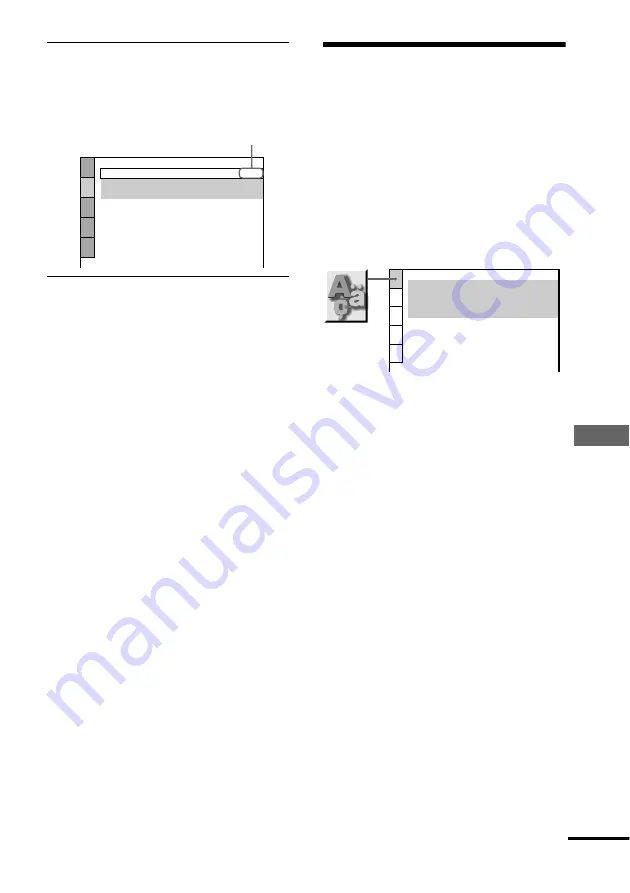
S
e
tt
ings
a
nd Adjus
tme
nts
73
6
Select a setting using
X
/
x
, then press
ENTER.
The setting is selected and setup is complete.
Example: “16:9”
To turn off the Setup Display
Press DISPLAY repeatedly until the Setup
Display is turned off.
z
If you select “QUICK” in Step 3, you will enter the
Quick Setup mode (page 27). Follow from Step 5 of
the Quick Setup explanation to make basic
adjustments.
z
If you select “RESET” in Step 3, you can reset all
of the “SETUP” settings on page 91 to 93 to the default
settings. After you select “RESET” and press ENTER,
select “YES” and press ENTER to reset the settings (it
takes a few seconds to complete), or select “NO” and
press ENTER to return to the Control Menu. Do not
press POWER or
[
/
1
when resetting the player.
Setting the Display or
Sound Track Language
(LANGUAGE SETUP)
“LANGUAGE SETUP” allows you to set
various languages for the on-screen display
or sound track.
Select “LANGUAGE SETUP” in the Setup
Display. For details on using the display, see
“Using the Setup Display” (page 72).
x
OSD (On-Screen Display)
Switches the display language on the screen.
Select the language from the displayed list.
x
MENU (DVD VIDEO only)
You can select the desired language for the
disc’s menu.
x
AUDIO (DVD VIDEO only)
Switches the language of the sound track.
Select the language from the displayed list.
When you select “ORIGINAL,” the language
given priority in the disc is selected.
x
SUBTITLE (DVD VIDEO only)
Switches the language of the subtitle
recorded on the DVD VIDEO.
Select the language from the displayed list.
When you select “AUDIO FOLLOW,” the
language for the subtitles changes according
to the language you selected for the sound
track.
SCREEN SETUP
TV TYPE:
SCREEN SAVER:
BACKGROUND:
16:9
ON
JACKETPICTURE
Selected setting
LANGUAGE SETUP
OSD:
MENU:
AUDIO:
SUBTITLE:
ENGLISH
ENGLISH
ORIGINAL
ENGLISH
continued






























