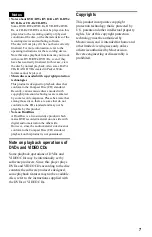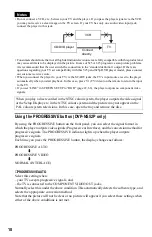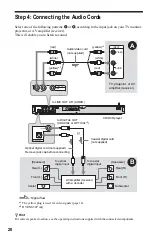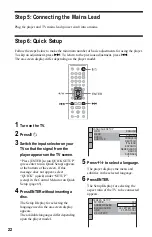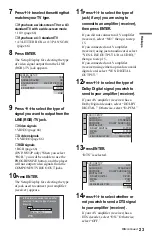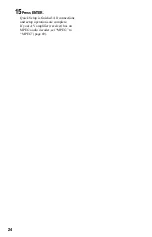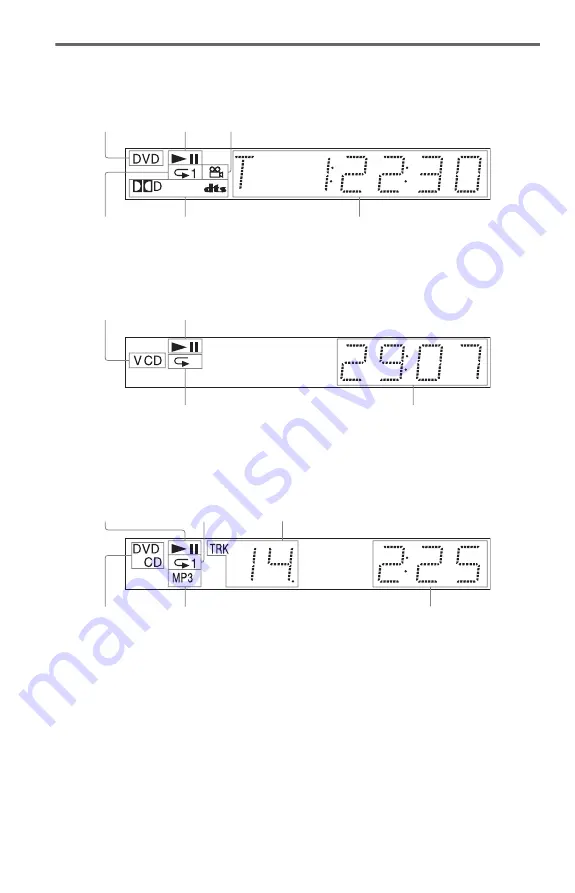
10
Front panel display
When playing back a DVD VIDEO/DVD-RW
When playing back a VIDEO CD with Playback Control (PBC) (29)
When playing back a CD, DATA DVD (MP3 audio/DivX video), DATA CD (MP3 audio/DivX
video), or VIDEO CD (without PBC)
*1 When playing DivX video files, the current track is not displayed.
*2 When playing DATA DVDs, the DVD indicator is displayed.
Current title/chapter or playing
time (38)
Disc type
Current audio signal (43)
Lights up when you can change the angle (46)
Lights up during
Repeat Play (32)
Playing status
Disc type
Current scene or playing time (38)
Playing status
Lights up during A-B Repeat Play (33)
Playing time (38)
Disc type*
2
Current track
*
1
Lights up during
Repeat Play (32)
Lights up when playing MP3 audio tracks (50)
Playing status