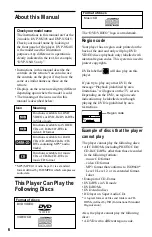Отзывы:
Нет отзывов
Похожие инструкции для DVP-NS305

DP-UB420
Бренд: Panasonic Страницы: 12

RQE20V - PERSONAL STEREO-LOW
Бренд: Panasonic Страницы: 10

CQ-RX400N
Бренд: Panasonic Страницы: 155

RQ-SX76
Бренд: Panasonic Страницы: 4

CX-DP880U - CD Changer
Бренд: Panasonic Страницы: 41

CX-DP880U - CD Changer
Бренд: Panasonic Страницы: 6

RQ-SX53
Бренд: Panasonic Страницы: 3

RQ-SX47
Бренд: Panasonic Страницы: 4

RQ-SX47
Бренд: Panasonic Страницы: 2

RQ-SX43
Бренд: Panasonic Страницы: 3

RQ-SW88V
Бренд: Panasonic Страницы: 2

SiriusXM CQ-RXBT490U
Бренд: Panasonic Страницы: 6

RQ-CR18V
Бренд: Panasonic Страницы: 4

RQ-CR15V
Бренд: Panasonic Страницы: 3

CQ-RX450W
Бренд: Panasonic Страницы: 2

RQ-2102 - Cassette Recorder
Бренд: Panasonic Страницы: 7

CQ-DF802W
Бренд: Panasonic Страницы: 3

WJDR200 - DIGITAL VIDEO RECORD
Бренд: Panasonic Страницы: 2