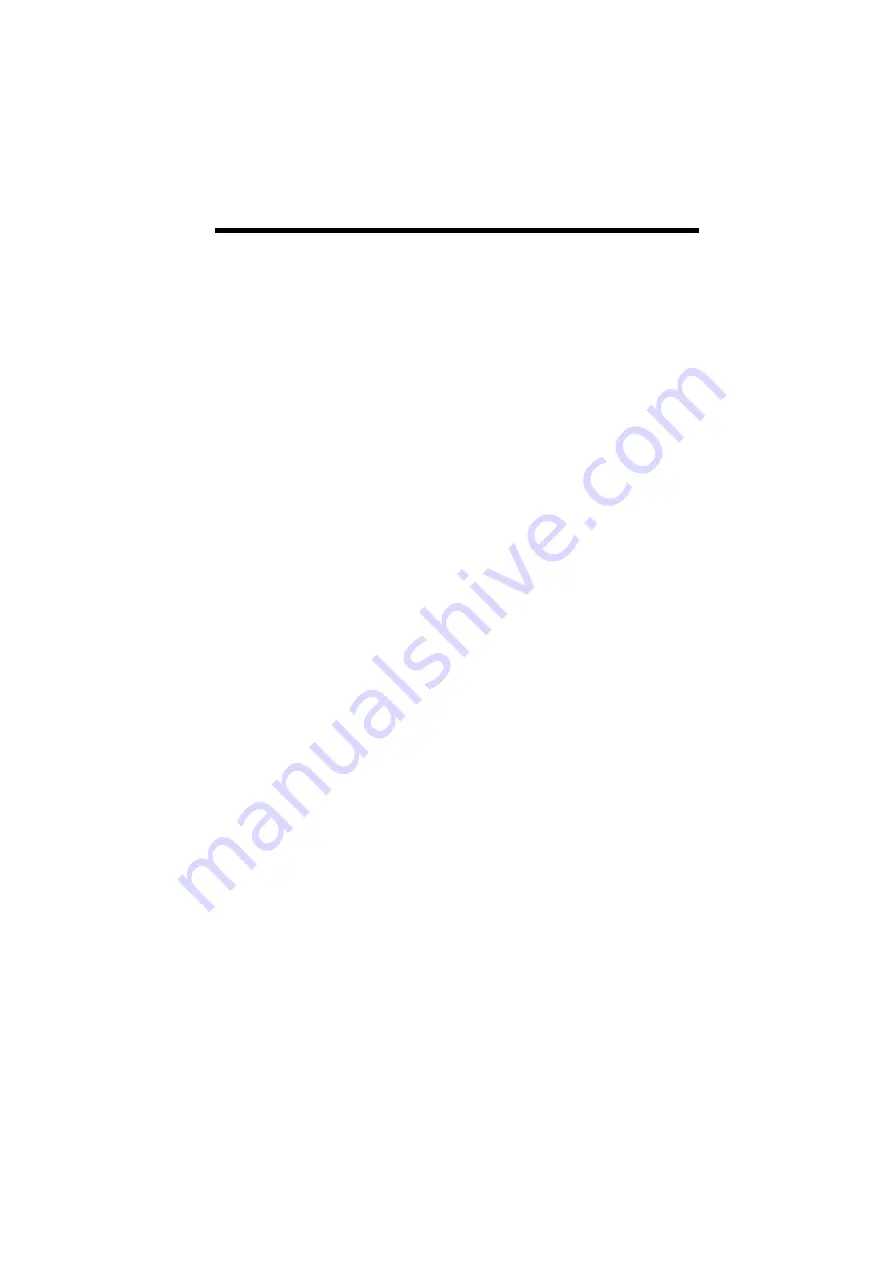
F:\SONY DVD\2666954112 DVP-
NC85H_US\SOURCE\DVP-
NC85H_US\01US14ADD-CEK.fm
master page=left
76
DVP-NC85H
2-666-954-11(1)
Specifications
System
Laser: Semiconductor laser
Signal format system: NTSC
Audio characteristics
Frequency response: DVD VIDEO (PCM
96 kHz): 2 Hz to 44 kHz (±1.0 dB)/DVD
VIDEO (PCM 48 kHz): 2 Hz to 22 kHz
(±0.5 dB)/CD: 2 Hz to 20 kHz (±0.5 dB)
Signal-to-noise ratio (S/N ratio): 115 dB
(LINE OUT L/R (AUDIO) jacks only)
Harmonic distortion: 0.003 %
Dynamic range: DVD VIDEO: 103 dB/
CD: 99 dB
Wow and flutter: Less than detected value
(±0.001% W PEAK)
Outputs
(Jack name: Jack type/Output level/Load
impedance)
LINE OUT (AUDIO): Phono jack/2 Vrms/
10 kilohms
DIGITAL OUT (OPTICAL): Optical
output jack/–18 dBm (wave length
660 nm)
DIGITAL OUT (COAXIAL): Phono jack/
0.5 Vp-p/75 ohms
HDMI OUT: Type A (19 pin)
COMPONENT VIDEO OUT(Y, P
B
, P
R
):
Phono jack/Y: 1.0 Vp-p/P
B
, P
R
:
interlace*
1
= 0.648 Vp-p, progressive or
interlace*
2
= 0.7 Vp-p/75 ohms
*
1
BLACK LEVEL (COMPONENT OUT) is ON
*
2
BLACK LEVEL (COMPONENT OUT) is OFF
LINE OUT (VIDEO): Phono jack/1.0 Vp-p/
75 ohms
S VIDEO OUT: 4-pin mini DIN/Y:
1.0 Vp-p, C: 0.286 Vp-p/75 ohms
General
Power requirements:
120 V AC, 60 Hz
Power consumption: 12 W
Dimensions (approx.):
430
×
83
×
410 mm (width/height/depth)
incl. projecting parts
Mass (approx.): 4.4 kg
Operating temperature: 5
°
C to 35
°
C
Operating humidity: 25 % to 80 %
Supplied accessories
See page 17.
Specifications and design are subject to
change without notice.





































