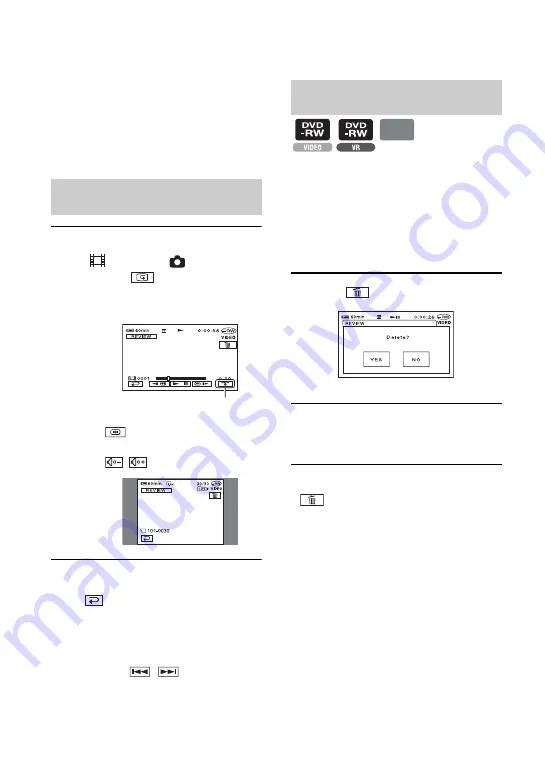
46
You can check or delete the last recorded
scene.
You cannot delete it if:
– you have removed the disc.
– you have recorded the new movies
or still images.
1
Slide the POWER switch to light up
the
(Movie) or
(Still) lamp,
then touch
.
The playback of the latest scene starts.
To return to recording
Touch .
• Camera data (recording date, conditions etc.) is
not displayed.
• When reviewing still images recorded
continuously (p.70), you can forward/backward
the images with
/
.
If the checked scene is unnecessary, you can
delete it on the spot.
Use the same procedure to delete still images
recorded on the “Memory Stick Duo” until
turning off the power after finishing
recording.
Data once recorded on DVD-Rs
cannot be deleted.
1
Press
during the review.
2
Touch [YES].
• You cannot recover a scene once you delete it.
• You can only delete the last recorded scene. When
is grayed out, you cannot delete the scene
due to the following reasons.
– The last recorded scene has been already
deleted.
– There is a movie or still image that has been
recorded just after the scene being played back.
• When you delete still images that were recorded
continuously (p.70), all the images are deleted at
same time.
You can delete a specific still image when you
record images in a DVD-RW (VR mode) and
“Memory Stick Duo” (p.84, 85).
Checking/Deleting the last scene
(Review/Review deleting)
Checking the last scene
(Review)
Touch to display below function
buttons.
: Return to the beginning of the
viewing movie.
/
: Adjust the volume
Movie
Still image
Deleting the last scene (Review
deleting)
DVD
+RW






























