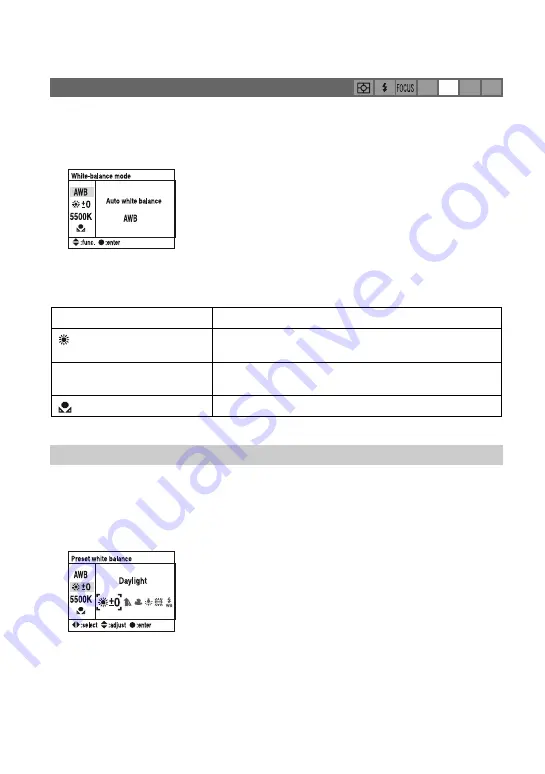
46
Normally, the camera automatically adjusts the color tones. However, you can also adjust
them according to the lighting conditions.
1
Display the White-balance mode screen with the function dial and the Fn button (page 43).
2
Select the desired white balance mode with
v
/
V
on the controller.
3
To select [AWB], press the center of the controller.
To select anything other than [AWB], go to each procedure.
*
K: stands for “Kelvin” (unit of color temperature)
Select an option to suit a specific light source. Use this function if you cannot get your desired
color in [AWB].
1
Display the White-balance mode screen with the function dial and the Fn button (page 43).
2
Display the Preset white balance screen with
v
/
V
on the controller, then press
B
.
3
Select the desired light source with
b
/
B
on the controller or the control dial, then make fine
adjustments with
v
/
V
on the controller, if necessary.
• You can adjust the white balance b3 and -3 (in Fluorescent, b4 and -2).
• Adjusting increases the color temperature and the image turns reddish. Adjusting toward -
decreases the color temperature and the image turns paler.
• 1 step is equivalent to approximately 10 mired*.
* Mired: a unit to indicate the color conversion quality in color temperature filters.
Adjusting the white balance
ISO WB D-R DEC
AWB (Auto white balance)
Adjusts the white balance automatically.
(Preset white balance)
Adjusts the white balance to a specific light source (see
below).
K
*
(Color temperature)
Adjusts color temperature. The CC (Color Compensating)
filter is also adjusted (page 47).
(Custom white balance)
Memorizes the basic white color (page 48).
Preset white balance






























