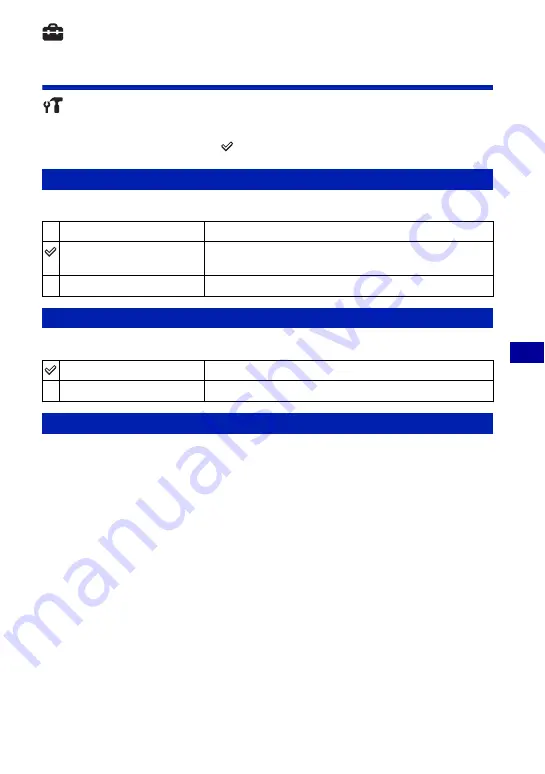
79
For details on the operation
1
page 74
C
u
st
o
miz
ing
th
e
set
tings
Settings
Main Settings — Main Settings 1
The default settings are marked with
.
Selects the sound produced when you operate the camera.
When you operate the camera, the function guide appears.
Initializes the setting to the default setting. Even if you execute this function, the images
stored in the internal memory are retained.
1
Select [Initialize] with
v
/
V
on the control button, then press
z
.
The message “Reset to default settings” appears.
2
Select [OK] with
v
, then press
z
.
The settings are reset to the default setting.
To cancel initializing
Select [Cancel] in step
2
, then press
z
.
• Be sure not to power off the camera while initializing.
Beep
Shutter
Turns on the shutter sound when you press the shutter button.
On
Turns on the beep/shutter sound when you press the control/
shutter button.
Off
Turns off the beep/shutter sound.
Function Guide
On
Displays the function guide.
Off
Does not display the function guide.
Initialize
















































