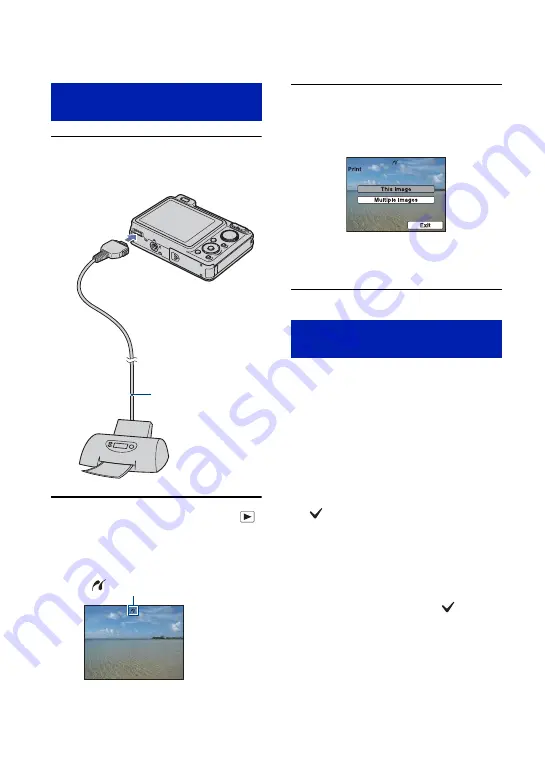
110
Printing images directly using a PictBridge compliant printer
1
Connect the camera to the
printer.
2
Turn on the printer. Press the
(Playback) button and turn on the
camera.
3
Press the MENU button, select
[Print] with
v
/
V
on the control
button, then press
z
.
The camera is set to playback mode,
then an image and the print menu appear
on the screen.
Select [This Image] or [Multiple
Images] with
v
/
V
, then press
z
.
When you select [This Image]
You can print the selected image. Move on
to Stage 4.
When you select [Multiple Images]
You can print multiple selected images.
1
Select the image you want to print with
v
/
V
/
b
/
B
, then press
z
.
appears on the selected image.
2
Press the MENU button to display the
menu.
3
Select [OK] with
v
, then press
z
.
• To print all the images of a date/folder/favorites,
select [Multiple Images] on the index screen,
select the bar with
b
, and place a
mark in
the check box.
Stage 2: Connecting the camera
to the printer
1
To the
USB jack
2
To the multi connector
Cable for multi-use
terminal
After the connection is made,
the indicator
appears.
Stage 3: Selecting images you
want to print
















































