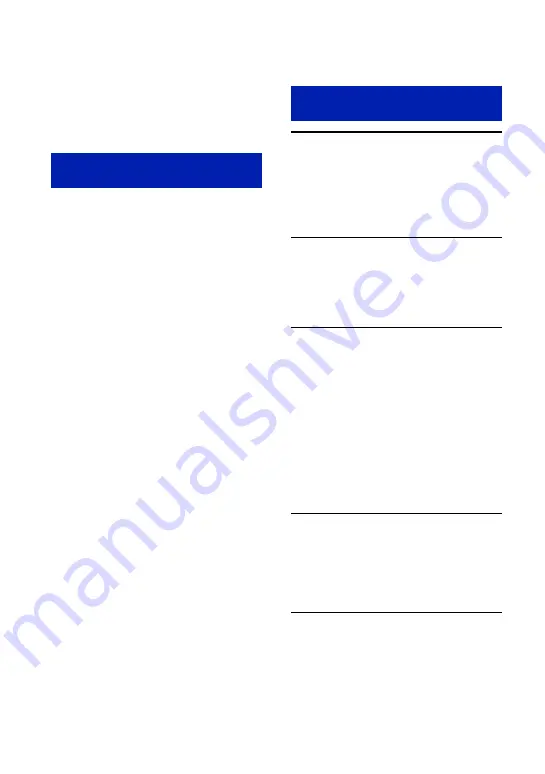
76
Using your Macintosh computer
You can copy images to your Macintosh
computer.
• “Picture Motion Browser” is not compatible
with Macintosh computers.
The following environment is
recommended for a computer connected to
the camera.
Recommended environment for copying
images
OS (pre-installed):
Mac OS 9.1/9.2/ Mac
OS X(v10.1 to v10.4)
USB jack:
Provided as standard
Notes on connecting your camera to a
computer
• Operations are not guaranteed for all the
recommended computer environments
mentioned above.
• If you connect two or more USB devices to a
single computer at the same time, some devices,
including your camera, may not operate
depending on the types of USB devices you are
using.
• Operations are not guaranteed when using a
USB hub.
• There are two modes for a USB connection
when connecting a computer, [Mass Storage]
(default setting) and [PTP] modes. This section
describes [Mass Storage] as an example. For
details on [PTP], see page 55.
• When your computer resumes from the suspend
or sleep mode, communication between your
camera and your computer may not recover at
the same time.
1
Prepare the camera and a
Macintosh computer.
Perform the same procedure as
described in “Stage 1: Preparing the
camera and the computer” on page 62.
2
Connect the dedicated USB cable.
Perform the same procedure as
described in “Stage 2: Connecting the
camera and your computer” on page 63.
3
Copy image files to the Macintosh
computer.
1
Double-click the newly recognized icon
t
[DCIM]
t
the folder where the
images you want to copy are stored.
2
Drag and drop the image files to the
hard disk icon.
The image files are copied to the hard
disk.
• For details on the storage location of the
images and file names, see page 67.
4
View images on the computer.
Double-click the hard disk icon
t
the
desired image file in the folder
containing the copied files to open that
image file.
Recommended computer
environment
Copying and viewing images on
a computer






























