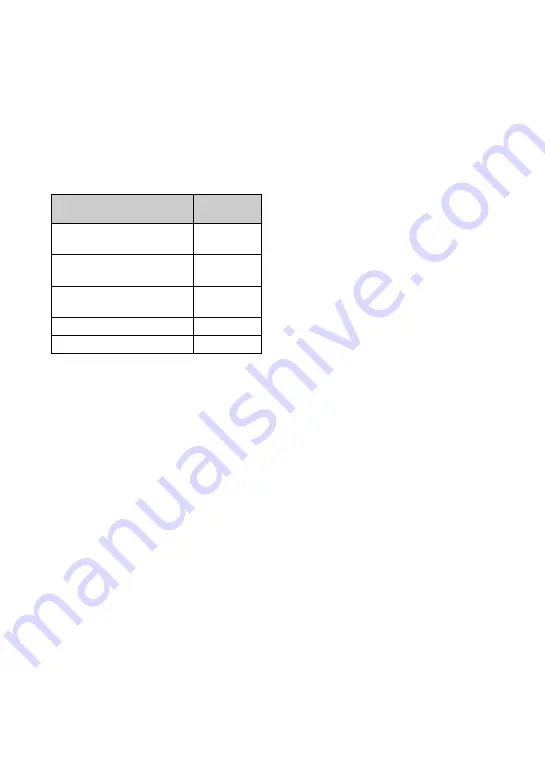
96
On the “Memory Stick Duo”
A “Memory Stick Duo” is a compact,
portable IC recording medium. The types of
“Memory Stick Duo” that can be used with
the camera are listed in the table below.
However, proper operation cannot be
guaranteed for all “Memory Stick Duo”
functions.
*1)
“Memory Stick Duo”, “MagicGate Memory
Stick Duo” and “Memory Stick PRO Duo” are
equipped with MagicGate functions.
MagicGate is copyright protection technology
that uses encryption technology. Data
recording/playback that requires MagicGate
functions cannot be performed with the
camera.
*2)
The camera is not compatible with high-speed
data transfer using a parallel interface.
*3)
The camera is not compatible with 8-bit
parallel data transfer. Supports 4-bit parallel
data transfer equivalent to “Memory Stick PRO
Duo”.
• This product is compatible with “Memory Stick
Micro” (“M2”). “M2” is an abbreviation for
“Memory Stick Micro”.
• A “Memory Stick Duo” formatted with a
computer is not guaranteed to operate with the
camera.
• Data read/write speeds differ depending on the
combination of the “Memory Stick Duo” and
the equipment used.
• Do not remove the “Memory Stick Duo” while
reading or writing data.
• Data may be corrupted in the following cases:
– When the “Memory Stick Duo” is removed or
the camera is turned off during a read or write
operation.
– When the “Memory Stick Duo” is used in
locations subject to static electricity or
electrical noise.
• We recommend backing up important data on a
hard disk of your computer.
• Do not press down hard when you write down
on the memo area.
• Do not attach a label on the “Memory Stick
Duo” itself nor on a Memory Stick Duo
Adaptor.
• When you carry or store the “Memory Stick
Duo”, put it in the case supplied with it.
• Do not touch the terminal section of the
“Memory Stick Duo” with your hand or a metal
object.
• Do not strike, bend or drop the “Memory Stick
Duo”.
• Do not disassemble or modify the “Memory
Stick Duo”.
• Do not expose the “Memory Stick Duo” to
water.
• Do not leave the “Memory Stick Duo” within
the reach of small children. They might
accidentally swallow it.
• Do not insert anything other than a “Memory
Stick Duo” into the Memory Stick Duo slot.
Otherwise, a malfunction may result.
• Do not use or store the “Memory Stick Duo”
under the following conditions:
– High temperature locations such as the hot
interior of a car parked in direct sunlight
– Locations exposed to direct sunlight
– Humid locations or locations with corrosive
substances present
“Memory Stick” type
Recording/
Playback
Memory Stick Duo
(with MagicGate)
a
*
1
Memory Stick Duo
(without MagicGate)
a
*
2
MagicGate Memory Stick
Duo
a
*
1
*
2
Memory Stick PRO Duo
a
*
1
Memory Stick PRO-HG Duo
a
*
1
*
3





















