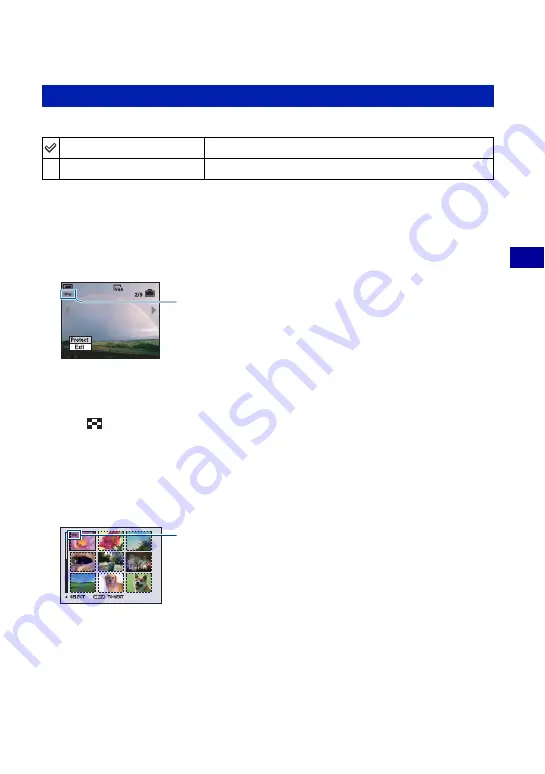
43
U
si
ng the
m
enu
Viewing menu
For details on the operation
1
page 30
Protects images against accidental erasure. The
-
indicator appears on a protected image.
To protect images in single image mode
1
Display the image you want to protect.
2
Press MENU to display the menu.
3
Select [
-
] (Protect) with
b
/
B
on the control button, then press
z
.
The image is protected and the
-
(protect) indicator appears on the image.
4
To protect other images, select the desired image with
b
/
B
, then press
z
.
To protect images in index mode
1
Press
(Index) to display the index screen.
2
Press MENU to display the menu.
3
Select [
-
] (Protect) with
b
/
B
on the control button, then press
z
.
4
Select [Select] with
v
/
V
, then press
z
.
5
Select the image you want to protect with
v
/
V
/
b
/
B
, then press
z
.
A green
-
indicator appears on the selected image.
6
Repeat step
5
to protect other images.
7
Press MENU.
8
Select [OK] with
B
, then press
z
.
The
-
indicator turns white. The selected images are protected.
• To protect all images in the folder, select [All In This Folder] in step
4
, and press
z
. Select [On] with
B
,
then press
z
.
-
(Protect): Preventing accidental erasure
Protect (
-
)
See the following procedure.
Exit
Exits the Protection function.
-
-
(green)






























