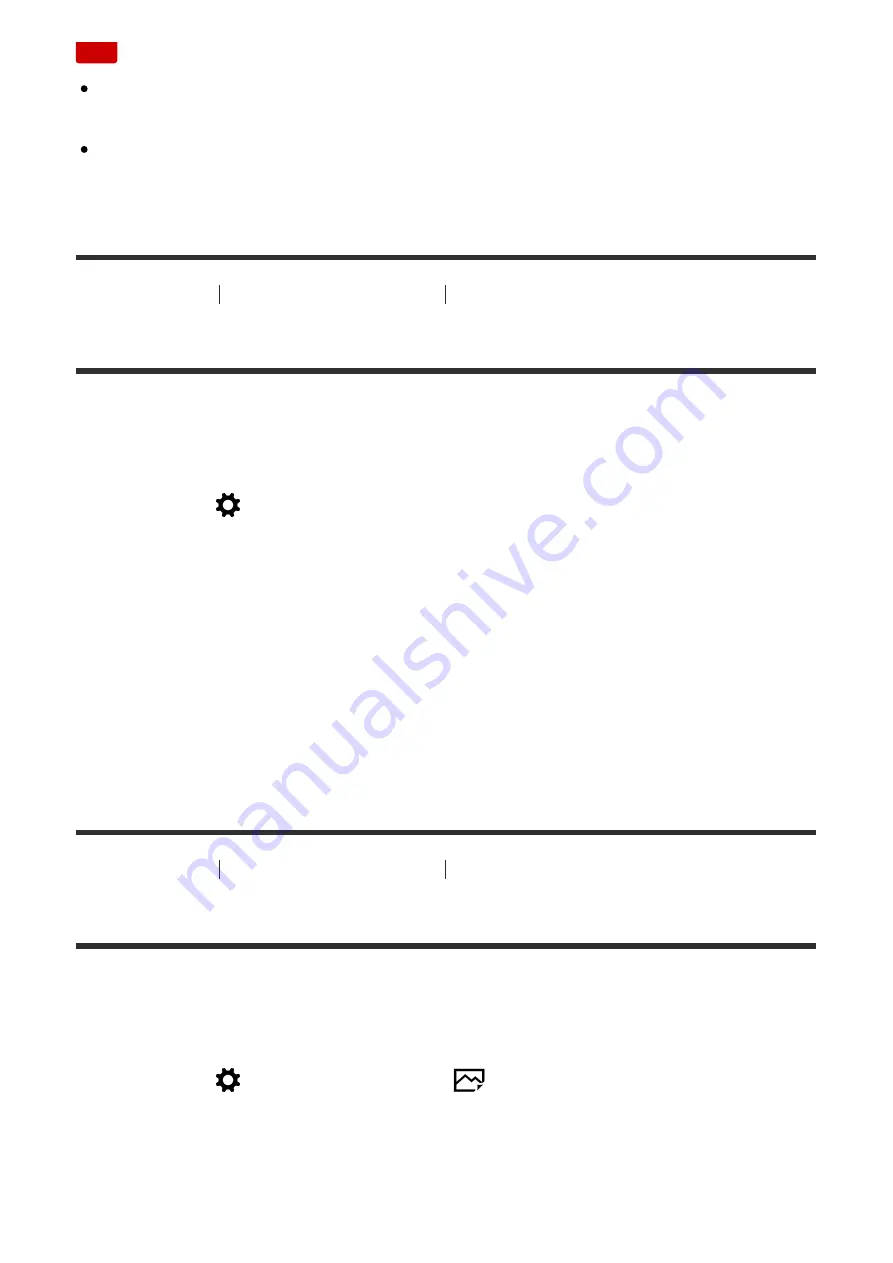
Note
Since the product determines that sharp areas are in focus, the effect of
peaking differs, depending on the subject and shooting conditions.
The outline of in-focus ranges is not enhanced when the product is connected
using an HDMI cable.
[77] How to Use
Using shooting functions
Adjusting the focus
Peaking Color
Sets the color used for the peaking function in Manual Focus or Direct Manual
Focus shooting. The setting applies to both still images and movies.
1. MENU
→
(Custom Settings)
→
[Peaking Color]
→
desired setting.
Menu item details
Red:
Enhances outlines in red.
Yellow:
Enhances outlines in yellow.
White:
Enhances outlines in white.
[78] How to Use
Using shooting functions
Adjusting the focus
Pre-AF (still image)
The product automatically adjusts focus before you press the shutter button
halfway down.
1. MENU
→
(Custom Settings)
→
[
Pre-AF]
→
desired setting.
Menu item details
On:
Adjusts focus before you press the shutter button halfway down.






























