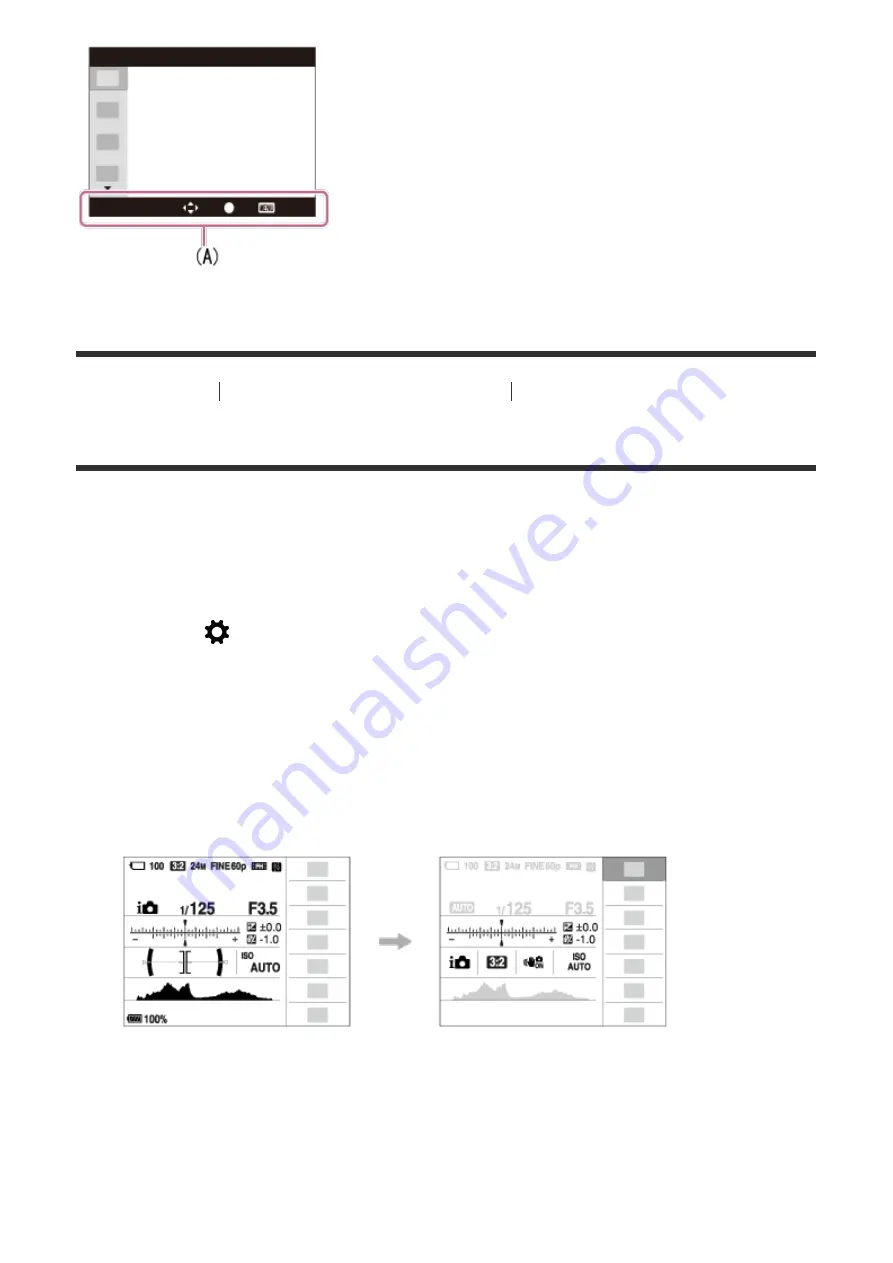
[22] How to Use
Confirming the operation method
Confirming the operation method
Using the "Quick Navi"
You can change the settings directly using the Quick Navi screen when using the
viewfinder. The displayed contents and their position are just a guideline, and may
differ from the actual display.
1. MENU
→
(Custom Settings)
→
[DISP Button]
→
[Monitor]
→
[For
viewfinder]
→
[Enter].
2. Press the DISP (Display Setting) button on the control wheel repeatedly until
the screen is set to [For viewfinder].
3. Press Fn (Function) button to switch the screen to Quick Navi screen.
In Auto Mode or Scene Selection mode
In P/A/S/M/Sweep Panorama mode
















































