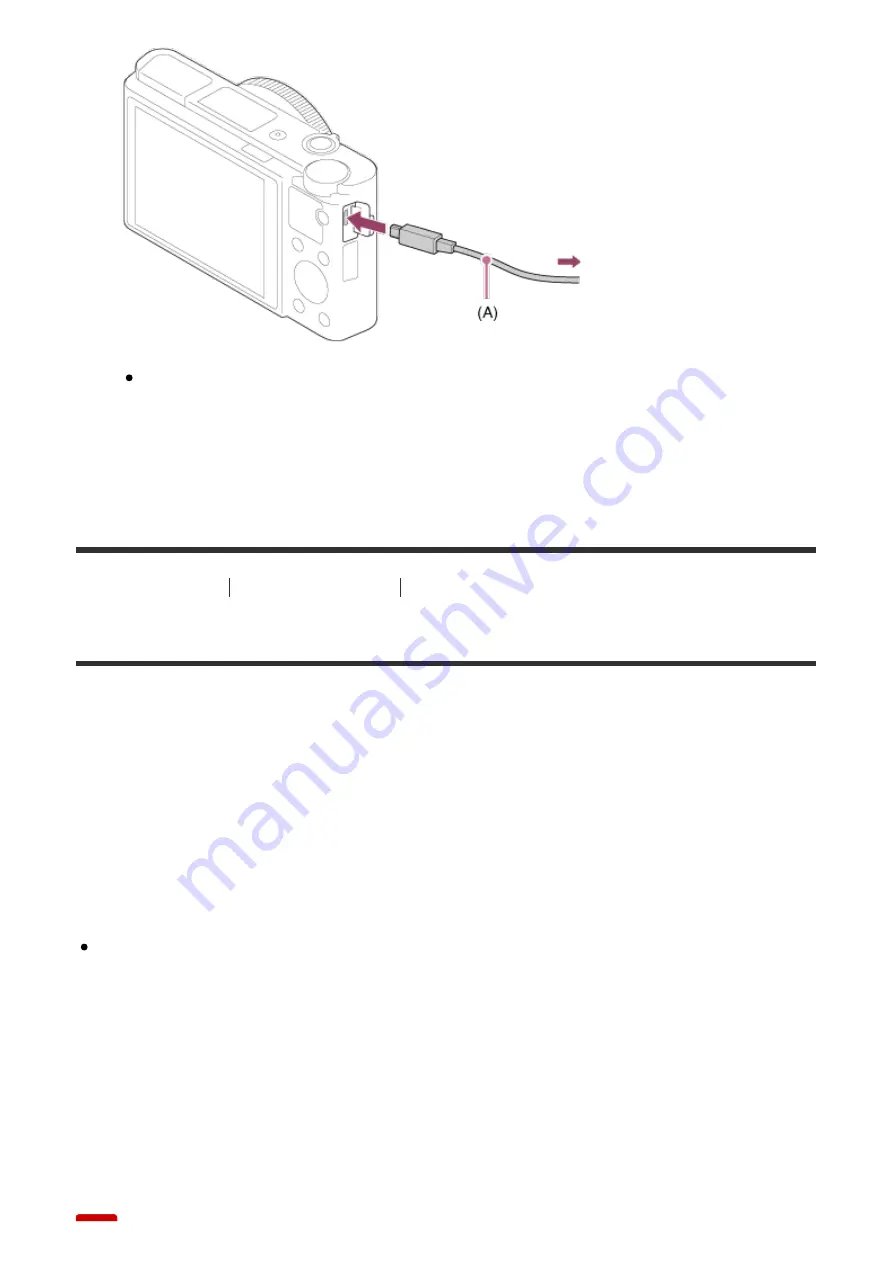
If you connect the product to your computer using the micro USB cable
when [USB Power Supply] is set to [On], power is supplied from your
computer. (Default setting: [On])
[260] How to Use
Using a computer
Connecting this product and a computer
Importing images to the computer
PlayMemories Home allows you to easily import images. For details on
PlayMemories Home functions, see the Help of PlayMemories Home.
Importing images to the computer without using PlayMemories Home
(For Windows)
When the AutoPlay Wizard appears after making a USB connection between this
product and a computer, click [Open folder to view files]
→
[OK]
→
[DCIM] or
[MP_ROOT]. Then copy the desired images to the computer.
If Device Stage appears on a Windows 7 or Windows 8 computer, double-click
[Browse Files]
→
media icon
→
folder in which the images you want to import
are stored.
Importing images to the computer without using PlayMemories Home
(For Mac)
Connect the product to your Mac computer. Double-click the newly recognized
icon on the desktop
→
the folder in which the image you want to import is stored.
Then drag and drop the image file on to the hard disk icon.
















































