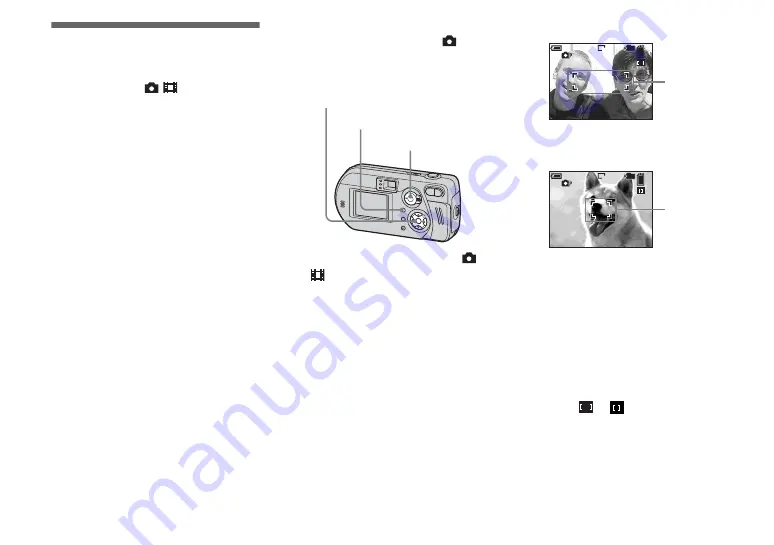
44
Choosing a focus
method
Mode selector:
/
Multipoint AF
The camera calculates the distance in three
areas to the left, and right and in the center
of the image, letting you shoot using the
auto fucus function without worrying about
the image composition. This is useful when
it is difficult to focus on the subject because
it is not in the center of the frame. The AF
range finder that was used changes to green
after the focus is achieved.
Center AF
The AF range finder is only the center of the
frame. You can shoot in desired image
composition using the AF lock method.
Before operation
When shooting still images, set
(Camera) to any mode other than [Auto] in
the menu settings (page 23).
a
Set the mode selector to
or
.
b
Press MENU.
The menu appears.
c
Select
9
(Focus) with
b
/
B
,
then select [Multi AF] or
[Center AF] with
v
/
V
.
The focus is adjusted automatically.
The color of the AF range finder frame
changes from white to green.
Multipoint AF
Center AF
•
When you are shooting movies (MPEG movie)
and you choose Multipoint AF, the distance to
the center of the screen is estimated as an
average, so the AF works even with a certain
amount of vibration. The Center AF
automatically focuses only on the center of the
image, so it is convenient when you want to
focus only on what you aim at.
•
When you use the smart zoom or AF
illuminator, priority AF movement is given to
subjects in or near the center of the frame. In
this case,
or
flashes and the AF range
finder is not displayed.
Mode selector
Control button
MENU
VGA
FINE
98
101
AF range
finder
VGA
FINE
98
101
AF range
finder
Advanced still image shooting
















































