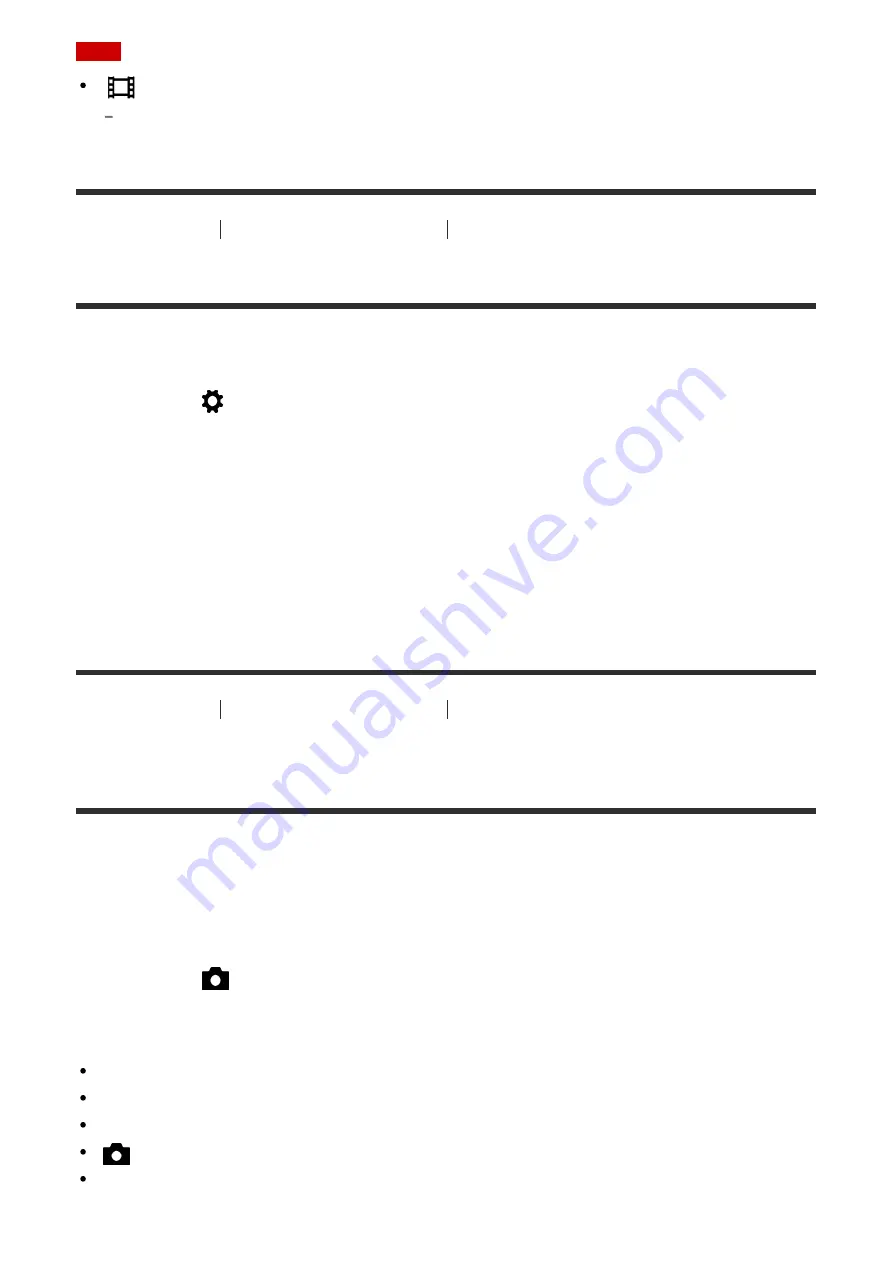
Note
[
Auto Slow Shut.] does not function in the following situations:
When [Movie] in shooting mode is set to [Shutter Priority] or [Manual Exposure].
[89] How to Use
Using shooting functions
Recording movies
MOVIE Button
Sets whether or not to activate the MOVIE button.
1. MENU
→
(Custom Settings) →
[MOVIE Button]
→ desired setting.
Menu item details
Always:
Starts movie recording when you press the MOVIE button in any mode.
Movie Mode Only:
Starts movie recording when you press the MOVIE button only if the shooting mode is set to
[Movie] mode.
[90] How to Use
Using shooting functions
Customizing the shooting functions for
convenient use
Memory
Allows you to register up to 3 often-used modes or product settings in the product. You can
recall the settings using just the mode dial.
1. Set the product to the setting you want to register.
2. MENU
→
(Camera Settings) →
[Memory]
→ desired number.
Items that can be registered
Shooting mode
Aperture (F number)
Shutter speed
Camera Settings
Optical zoom scale
















































