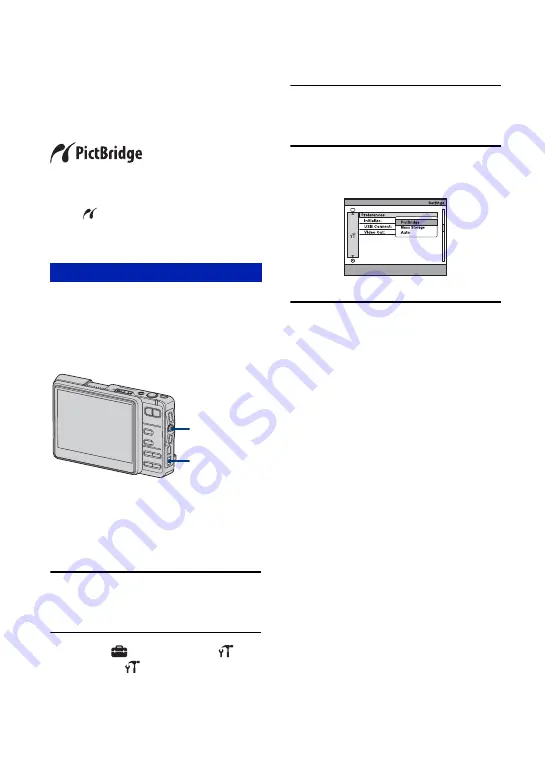
98
Printing images directly using a PictBridge
compliant printer
Even if you do not have a computer, you
can print images shot using your camera by
connecting the camera directly to a
PictBridge compliant printer.
• “PictBridge” is based on the CIPA standard.
(CIPA: Camera & Imaging Products
Association)
• If the
indicator flashes on the screen of the
camera (error notification), check the connected
printer.
Prepare the camera to connect it to the
printer with the USB cable. When
connecting the camera to a printer that is
recognized when [USB Connect] is set to
[Auto], Stage 1 is unnecessary.
• It is recommended to use a fully charged battery
pack or the AC Adaptor with the camera
installed on the Cyber-shot Station to prevent
the power from turning off partway through
printing.
1
Press HOME to display the home
screen.
2
Select [
] (Settings)
t
[
Main]
t
[
Preferences] with
the control button, then press
z
.
3
Select [USB Connect] with the
control button, then press
z
.
4
Select [PictBridge] with the
control button, then press
z
.
The USB mode is set.
Stage 1: Preparing the camera
Control button
HOME button






























