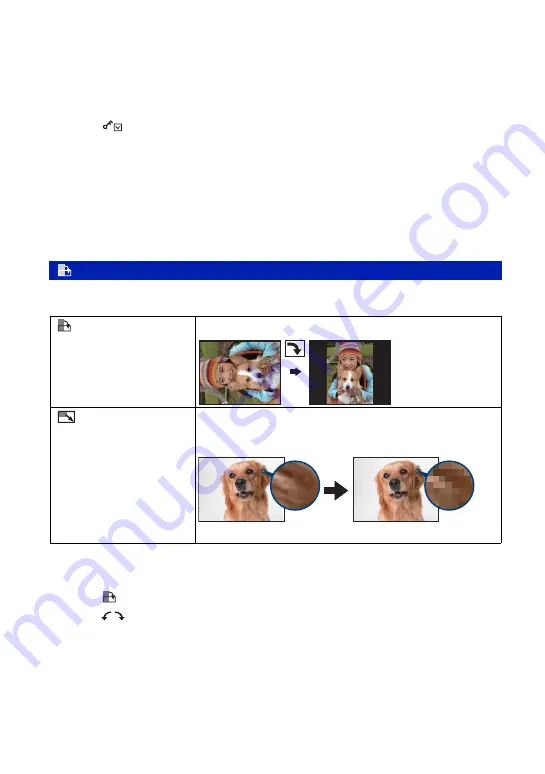
48
Viewing menu
For details on the operation
1
page 29
To protect an image
1
Select the image.
2
Select [
] (Protect: This Image) with the control button, then press
z
.
The image is protected and the
-
(protect) indicator appears on the lower of the LCD screen.
To cancel the protection
Follow the process for protection, select the images you want to cancel their protection, then
press
z
.
• Note that the formatting erases all the data stored on the recording media, even if the images are protected,
and these images cannot be restored.
• It may take some time to protect an image.
Rotates an image, or changes the image size.
To rotate an image
1
Select the image.
2
Select [
] (Rotate) with the control button, then press
z
.
3
Select [
], then rotate the image by moving the control button to
C
/
c
.
4
Select [OK], then press
z
.
To cancel rotation
In step
3
or
4
, select [Exit], then press
z
.
• You cannot rotate protected images or movies.
• You may not be able to rotate images shot with other cameras.
Edit Image: Rotate, Resize
(Rotate)
Rotates a still image clockwise or counterclockwise.
(Resize)
You can change the image size of a recorded image (Resize), and
save it as a new file. The Original Image is retained even after
resizing.
Small size
Large size






























