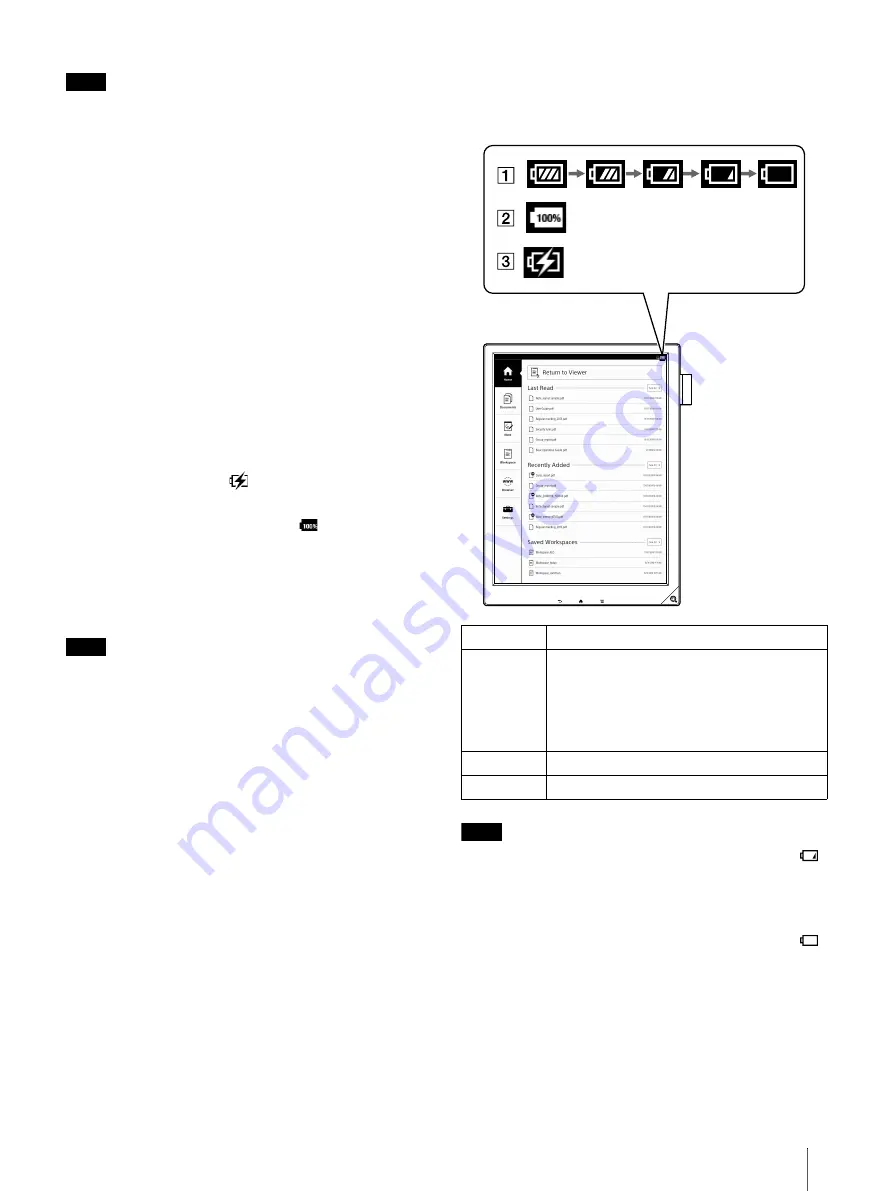
8
Note
If the room is too hot or cold, disconnect the USB
cable from the device, adjust room temperature
accordingly, then reconnect the USB cable to charge
the device.
If the room is too hot or cold, adjust room
temperature accordingly, then reconnect the USB
cable and charge the device.
Tip
It will take approximately 2.5 hours to fully charge
via AC Adapter.
Charging via your computer
1
Power on your computer.
2
Connect the Digital Paper device to your
computer with the supplied USB cable.
The icon turns into
and the Charge indicator
will light up red while charging. When charging is
complete, the icon turns into
and the
indicator turns off.
3
When charging is complete, disconnect the USB
cable from the device and your computer.
Note
Your computer must be turned on to charge the
Digital Paper device.
The device will not be charged if your computer
enters sleep mode, standby mode or hibernation.
Keep your computer turned on with a stable and
continuous power supply while charging the
device.
The
(Power) button cannot be used when the
device is connected to your computer.
Tip
It will take approximately 3.5 hours to fully charge
via a computer.
The Charge indicator may blink red 3 times if the
(Power) button is pressed when the remaining
battery is very low. In this case, it may take up to 5
minutes before the Digital Paper device turns on
automatically.
Charge/Battery status icon
The charge/battery status icon shows the charging
status or remaining battery level.
Note
When the charge/battery status icon turns into
,
a screen indicating that the battery level is too low
appears. In this case, tap [OK] and charge the
device.
When the charge/battery status icon turns into
,
an edited document is saved and becomes read-
only. Then a screen indicating that editing cannot
be done appears. In this case, tap [OK] and charge
the device.
Number
Description
Four bars in the battery icon indicate a fully
charged or almost-fully charged battery.
The number of bars decreases with the
battery’s charge. Zero bars indicate that the
battery has almost no remaining charge.
The battery is fully charged.
The battery is charging.























