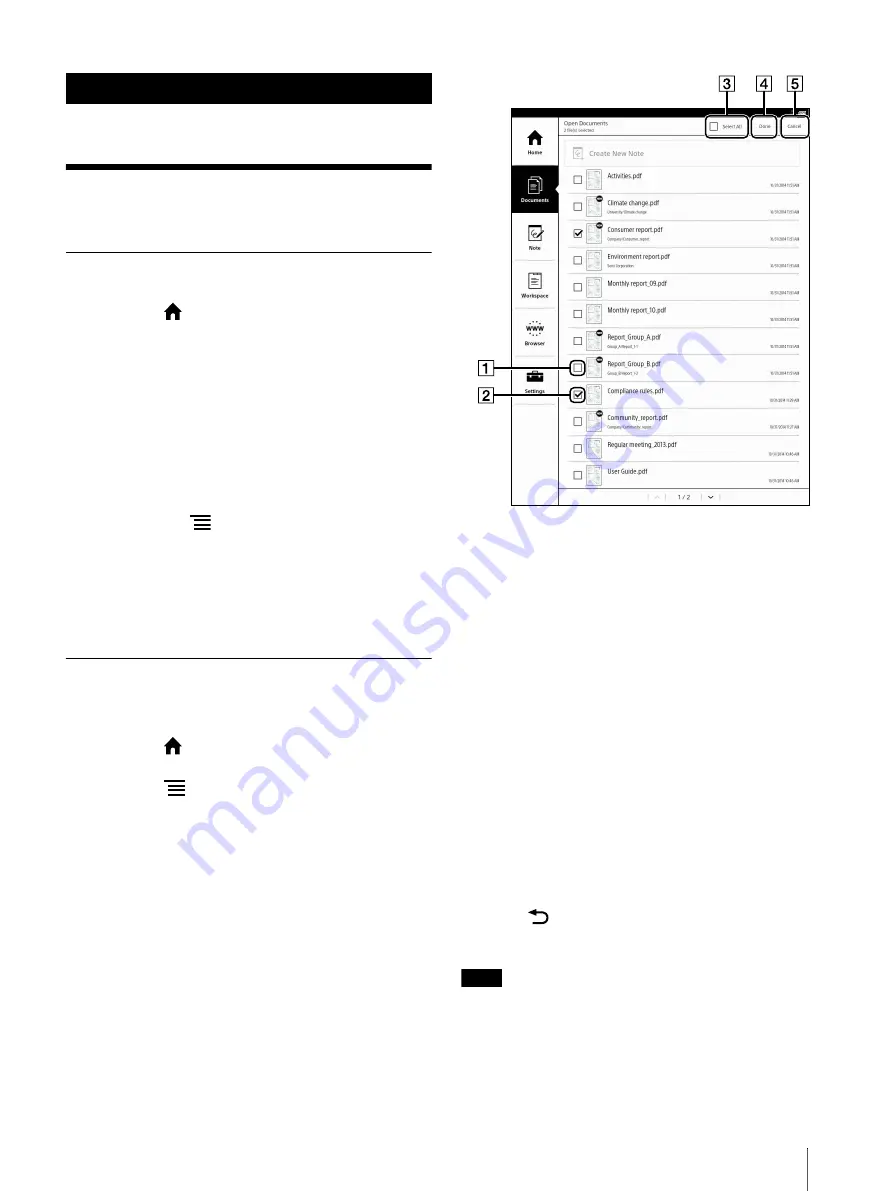
26
Reading Documents
Opening a Document
1
Press the
(Home) button
tap [Documents].
The document list opens (page 22).
2
Tap a document.
The document opens.
You can also open a document by tapping and
holding the document you want to open.
To navigate the Page Controls, see page 27.
Tip
If you press the
(Menu) button and tap [Hide
Toolbar] to hide the toolbar (full-screen) while the
document is displayed, you can concentrate on
reading it. The show toolbar/hide toolbar setting is
retained until it is changed.
Opening Multiple Documents
Simultaneously
1
Press the
(Home) button
tap [Documents].
2
Press the
(Menu) button.
3
Tap [Open].
[Open documents after closing all currently open
tabs. Do you continue?] is displayed on the
confirmation screen.
4
Tap [Yes].
The check box is displayed at left side of the
document.
Check box Off
Check box On (target to open)
[Select All]
[Done]
[Cancel]
5
Tap a document you want to open. A checkmark
will appear in its checkbox.
Tap [Select All] to set all checkboxes on.
6
Tap [Done].
The selected documents open.
Press the
(Back) button to return to the document
list.
Note
Any documents already open in multiple tabs are
closed.
Reading






























