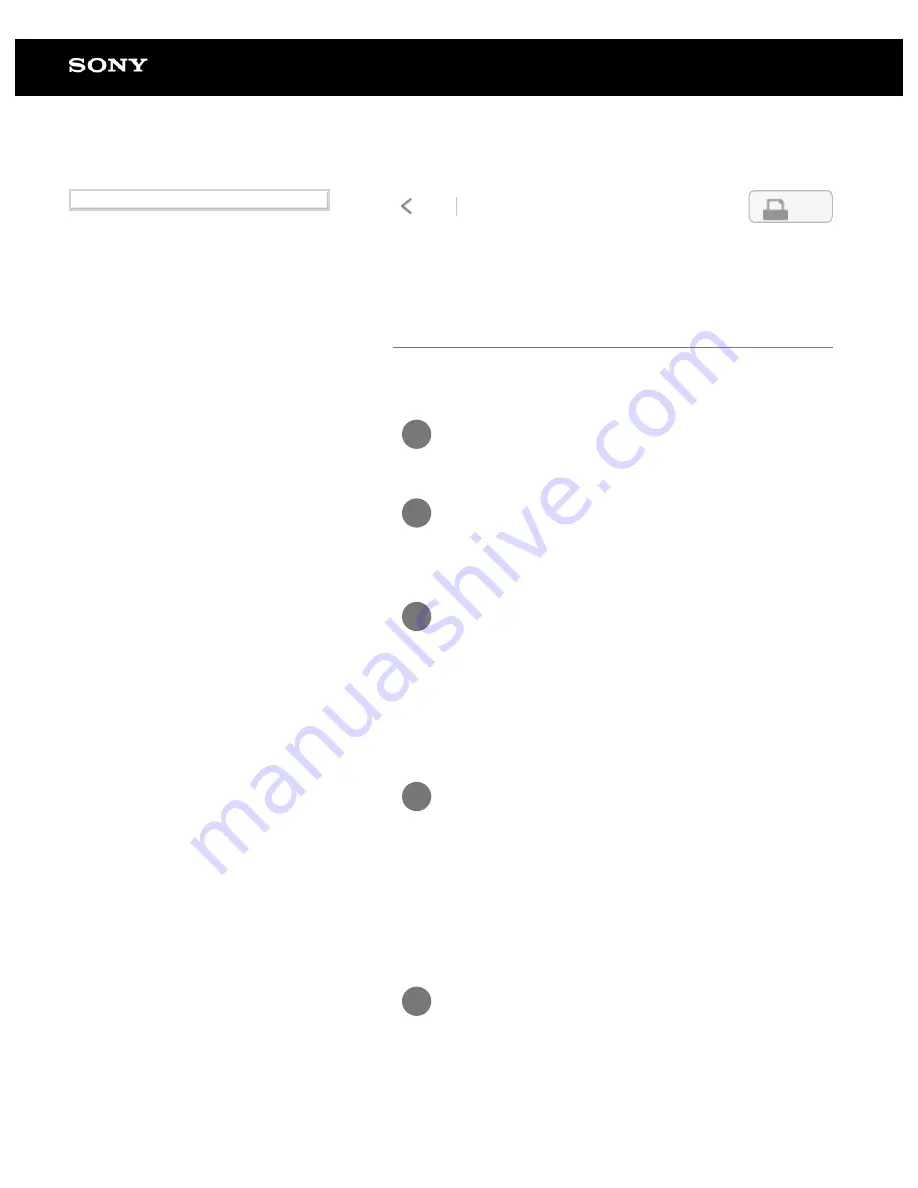
Digital Paper System
DPT-RP1/DPT-CP1
Searching for documents that contain a
specific written mark (Digital Paper App)
Select a mark using the Digital Paper App to search for
documents on the Digital Paper which contain the mark.
Connect the computer to the Digital Paper.
1
Launch the Digital Paper App on the
computer.
2
Set the search parameters.
When you want to search all of the documents, click [All
documents].
When you want to search within a specific folder, click
[Folders] and select the folder you want to search.
3
Click [Mark], then select the mark you want
to search and click [Search].
The documents that contain the mark will be displayed.
Even when there are multiple hits within a single
document, the search results are displayed as just one
document.
4
Double-click on one search result.
The computer will open the document using a PDF-viewer
program.
5
4-597-942-14(1)
Copyright 2016 Sony Corporation
33
Search
Содержание DPT-CP1
Страница 7: ...Specifications 112 TOC 3 ...
Страница 13: ...Go to Page Top Related Topic Disabling the screen lock via FeliCa card FeliCa compatible device 6 ...
Страница 33: ...Transferring a document from a computer Syncing the Digital Paper with a computer Creating a back up 26 ...
Страница 46: ...Go to Page Top Related Topic Selecting defaults for the note template 39 ...
Страница 48: ...Selecting and opening from a folder Opening a different document from the quick access list 41 ...
Страница 56: ...Go to Page Top 49 ...
Страница 115: ...Go to Page Top 108 ...






























