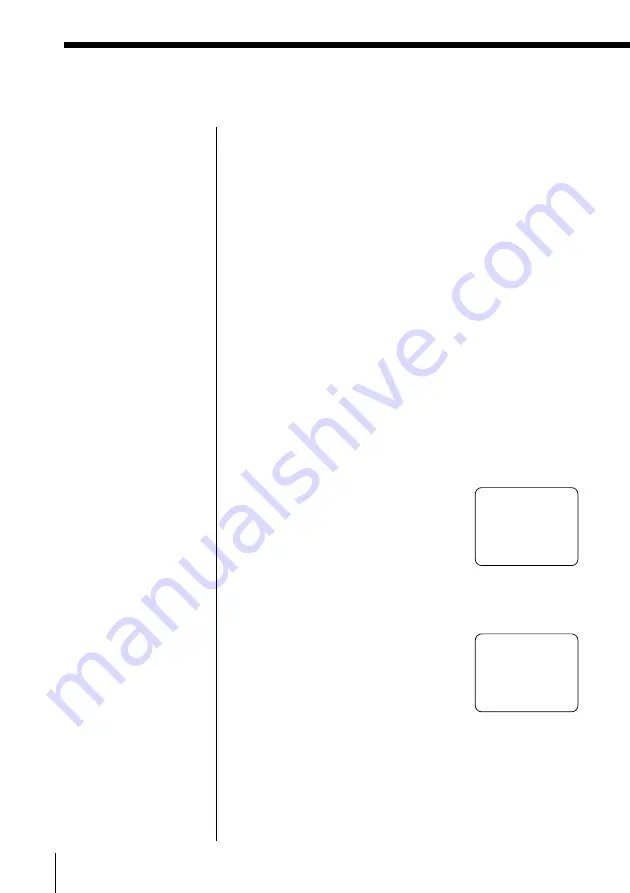
40
GB
Making Various Prints
Deleting “Memory Stick” or PC card
images
You can delete the images on a “Memory Stick” or PC
card.
Before you begin
1
Turn on the printer and television and set the input
selector of your television to “VIDEO.”
2
Set INPUT SELECT to “MEMORY STICK/PC
CARD.”
3
Set PRESET PRINT to “OFF.”
4
Insert a “Memory Stick” or PC card into the
“Memory Stick” or PC card insertion slot.
1
Select the image to be deleted.
1
Press the arrow buttons to move the white frame
to the image you want to delete, then press
ENTER. (The blue frame appears inside the
white frame.)
2
If you want to delete other images, repeat
step
1
.
2
Press MENU.
The menu appears on the
television.
3
Press
V
/
v
to move the cursor (
”
) to “DELETE” and
press ENTER.
The confirmation dialog
appears.
4
Press
B
to select “OK” and press ENTER.
The selected images are deleted.
5
Press MENU.
The menu display disappears and the printer
returns to standby mode.
Notes
• An image, once
deleted, will be lost
forever. Before
deleting an image,
double-check that it is
the right one.
• You can delete up to
256 images.
• If the “Memory Stick”
or PC card is in write
protect status, you
cannot delete the
images.
• If the image is
protected, the protect
mark (
H
) appears left
above the image of the
thumbnail list on the
screen. “FILE
PROTECT” is
displayed if you try to
delete the image. To
release protection, refer
to the operating
instructions of your
digital still camera or
video camera.
• While “DELETING” is
displayed, do not turn
off the power, remove
the “Memory Stick” or
PC card from the
insertion slot, or press
other operation buttons
on the printer. The
“Memory Stick” or PC
card may be damaged.
Cancelling the deletion
Make sure that
“CANCEL” is selected in
step 3 and press ENTER.
Cancelling the menu
operations
Press MENU. The menu
display disappears
without saving the
settings.
SELECT ALL IMAGES
”
DELETE
FORMAT
CLOCK SET
DELETE? OK
”
CANCEL
”
SELECT ALL IMAGES
DELETE
FORMAT
CLOCK SET
Television screen






























