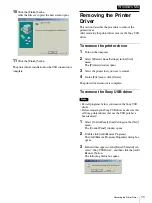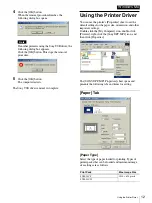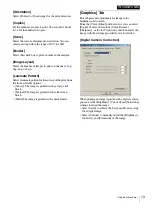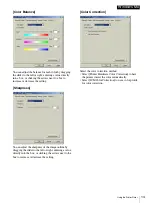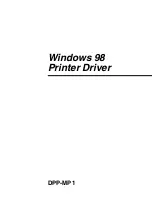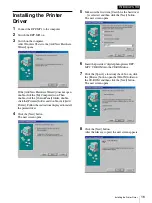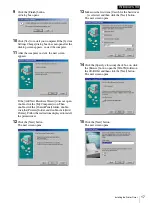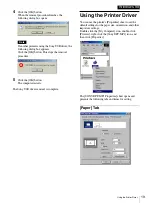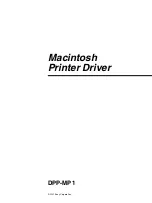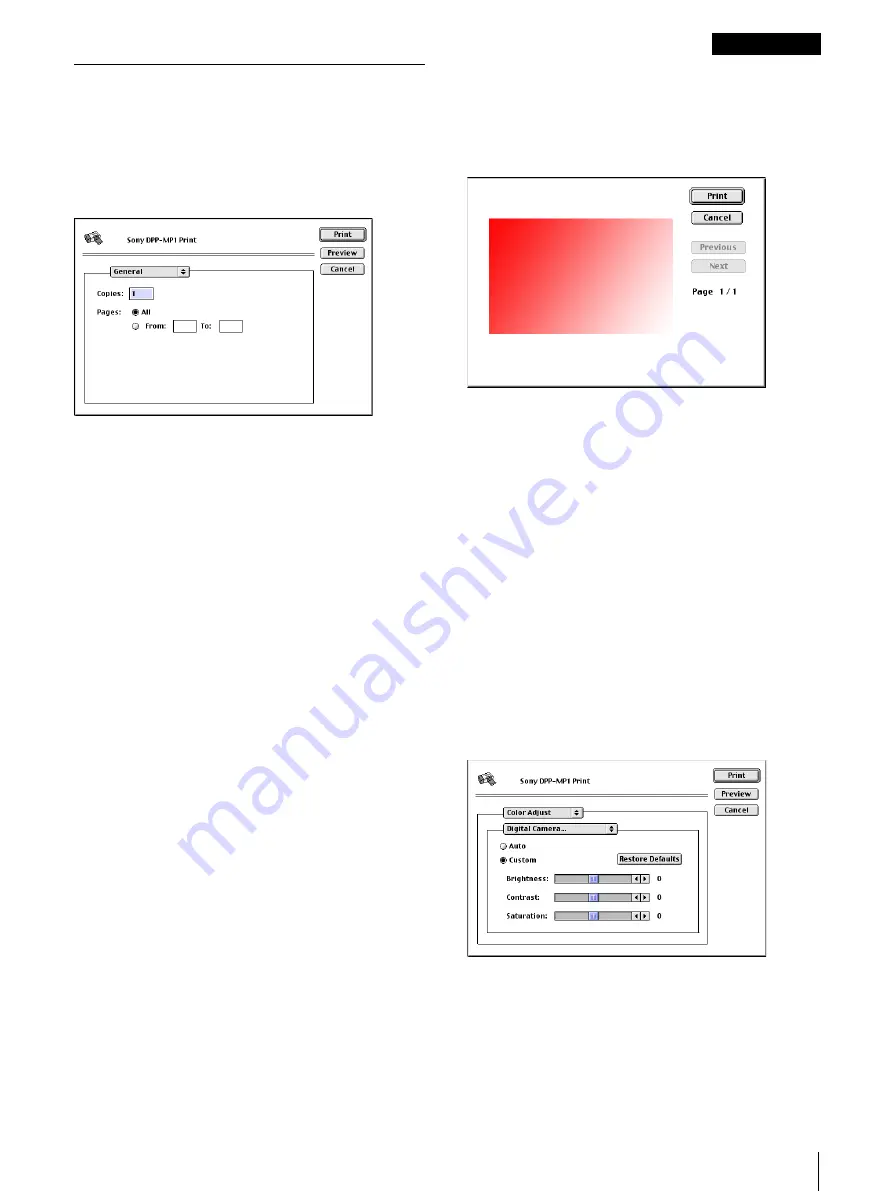
Making Printer Settings
25
Macintosh
Making Print Settings
The [Print] dialog box appears when you select [Print]
from the “File” menu. Select [General] or [Color
Adjust] in the pull-down list at the top of the dialog box
and make settings for both.
[General] Settings
s
[Copies]
Set the number of copies to print. You can select from
1 to 24 copies.
s
[Pages]
Set the range of pages to print.
• When you select [All], all the pages are printed.
• When you enter numbers in the [From] and [To]
boxes, the pages in the specified range are printed.
Enter the numbers with the keyboard.
• After setting options, printing starts when you click
the [Print] button.
• If you click the [Cancel] button, printing is canceled.
• If you click the [Preview] button, a window like the
following appears to show the expected appearance of
the printed image on the Macintosh’s screen.
• If you click the [Print] button in this window, the
image is printed.
• If you click the [Cancel] button, printing is canceled.
• When previewing a multi-page document, you can
view the following or preceding pages by clicking the
[Next] and [Previous] buttons.
These setting are described below.
[Color Adjust] Settings
With the [Color Adjust] settings, you can adjust the
appearance of printed images, such as color and
brightness. Make these settings when you are not
satisfied with the print finish or need to make fine
adjustments.
When you select [Color Adjust] in the [Print] dialog
box, a new pull-down list appears.
s
[Digital Camera…]
When printing an image captured with a digital camera,
you can use the [Brightness], [Contrast], and
[Saturation] settings to adjust the image.
• Select [Auto] to achieve the best possible
processing for a digital image.
Содержание DPP-MP1
Страница 3: ...DPP MP1 Windows 2000 Printer Driver ...
Страница 9: ...DPP MP1 Windows Me Printer Driver ...
Страница 15: ...DPP MP1 Windows 98 Printer Driver ...
Страница 22: ... 2001 Sony Corporation DPP MP1 Macintosh Printer Driver ...