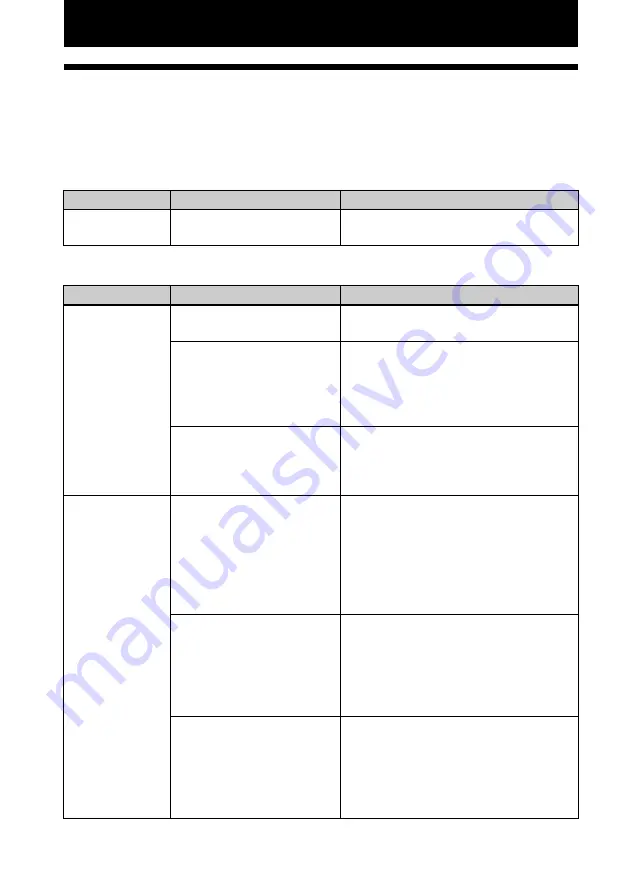
50
GB
Troubleshooting
If trouble occurs
If you run into any problems using the printer, use the following guidance to solve the problem. If the
problem persists, consult your Sony dealer.
Power
Displaying images
Symptom
Check
Cause/Solutions
The printer cannot
be turned on
• Is the AC power cord
properly connected?
c
Connect the AC power cord to an AC
outlet securely. (
Symptom
Check
Cause/Solutions
The LCD screen
displays no
images.
• Is the memory card or a USB
memory properly inserted?
c
Insert a memory card or connect a USB
memory properly. (
.
• Does the memory card or a
USB memory contain
images recorded with a
digital camera or other
device?
c
Insert a memory card or connect a USB
memory that contains the recorded
images.
c
Check the file formats that can be printed
with the printer. (
.
• Is the file format compatible
with the DCF?
c
If an image is not compatible with the
DCF, it may not be printed with the
printer even if it is displayed on the PC
monitor.
Some images in
the image list are
not displayed or
not printed even if
they are displayed.
• Are thumbnail images
displayed in the image list
(index)?
c
If the image is displayed but cannot be
printed, the file used for printing is
damaged.
c
If an image is not compatible with DCF
(Design rule for Camera File system), it
may not be printed with the printer even if
it is displayed on the PC monitor.
• Are there more than 999
images saved in the memory
card or a USB memory?
c
The printer can display, or handle up to
999 image files. If there are more than 999
images stored on a memory card or a USB
memory, use the PC or PictBridge mode
to display and handle the remaining
images.
• Did you name or rename an
image file with your PC?
c
When you name or rename an image file
on your computer and its file name
includes characters other than
alphanumeric characters, the file name
may not be displayed correctly or the
image may not be displayed on the printer.






























