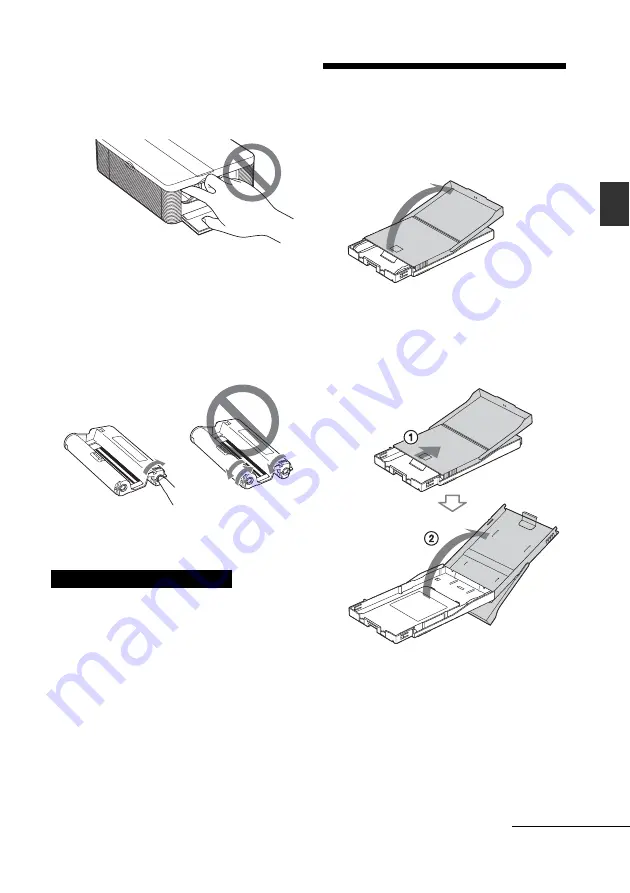
13
GB
Preparations
• Never put your hand into the cartridge
compartment. The thermal head reaches high
temperatures, especially after repeated
printing.
• Do not rewind the ink ribbon and use the
rewound print cartridge for printing.
Otherwise, proper printing result will not be
obtained, or even a malfunction may occur.
• If the print cartridge does not click into place,
remove it and then re-insert it. If the ink
ribbon is too slack to be loaded, wind the ink
ribbon in the direction of the arrow to remove
the slack.
• Do not remove the print cartridge while
printing.
Notes on storing the print cartridge
• Avoid placing the print cartridge in a location
subject to high temperatures, high humidity,
excessive dust or direct sunlight.
• When you are going to store a partially-used
cartridge, store it in its original bag.
4
Inserting the print
paper
1
Open the paper eject tray.
2
Slide the paper tray lid in the
opposite direction to the paper
feeding direction (
1
) and then
lift it up (
2
).
Continued
Содержание DPP-FP35
Страница 50: ...50 GB ...
Страница 51: ...51 GB Additional information ...
Страница 52: ...52 GB Sony Corporation Printed in China ...














































