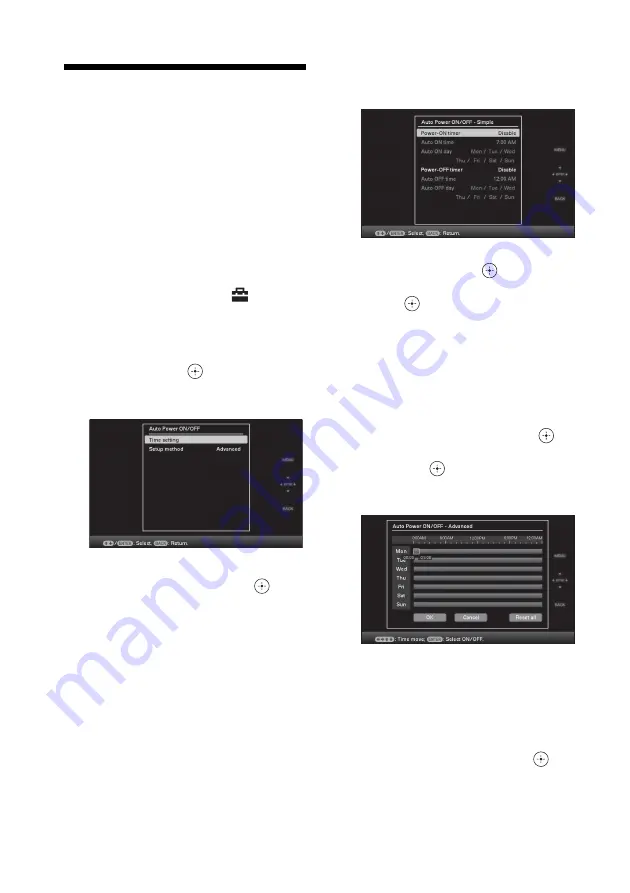
42
GB
Changing the settings of
the auto power on/off
function
The timer function to turn the photo frame on/
off automatically can be set. Main power needs
to be switched ON for this function.
1
Press MENU.
The menu is displayed.
2
Press
B
/
b
to select the
(Settings) tab.
The settings screen is displayed.
3
Press
v
/
V
to select [Auto power ON/
OFF] and press
.
The screen used for setting a value for
[Auto power ON/OFF] is displayed.
4
Press
v
/
V
to select [Simple] or
[Advanced] and then press
.
[Simple]: Sets the auto power ON/OFF
function finely in one minute increments.
[Advanced]: Sets the auto power ON/OFF
function according to a day of the week by
one hour units.
5
Set the time setting.
[Simple]
1
Press
v
/
V
to select [Auto power ON/
OFF] and then press
.
2
Press
v
/
V
to select [Enable] and then
press .
3
Set the auto on/off timer.
Press
v
/
V
to set the time you want.
AM or PM is displayed on the right of
the screen when you select [12 hours]
on the time display setting.
4
Set the auto ON/OFF day.
Press
v
/
V
to select the day you want to
use this function and then press
to
check. Press
v
/
V
to select [OK] and
then press
.
[Advanced]
1
Press
B
/
b
/
v
/
V
to select the time you
want to use the auto power on/off
function.
You can set this function according to a
day of the week by one hour units.
The color of the selected time zone
changes to blue after you press
. The
power supply of the photo frame will be
turned on when the blue time zone time
occurs. The color of the selected time















































