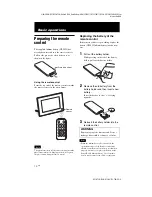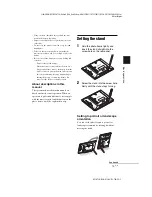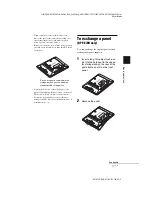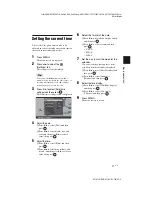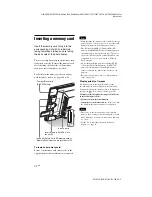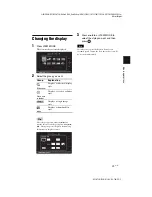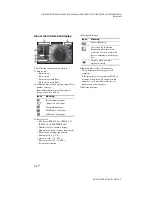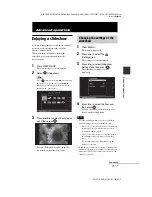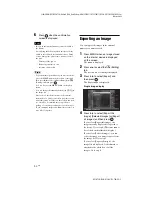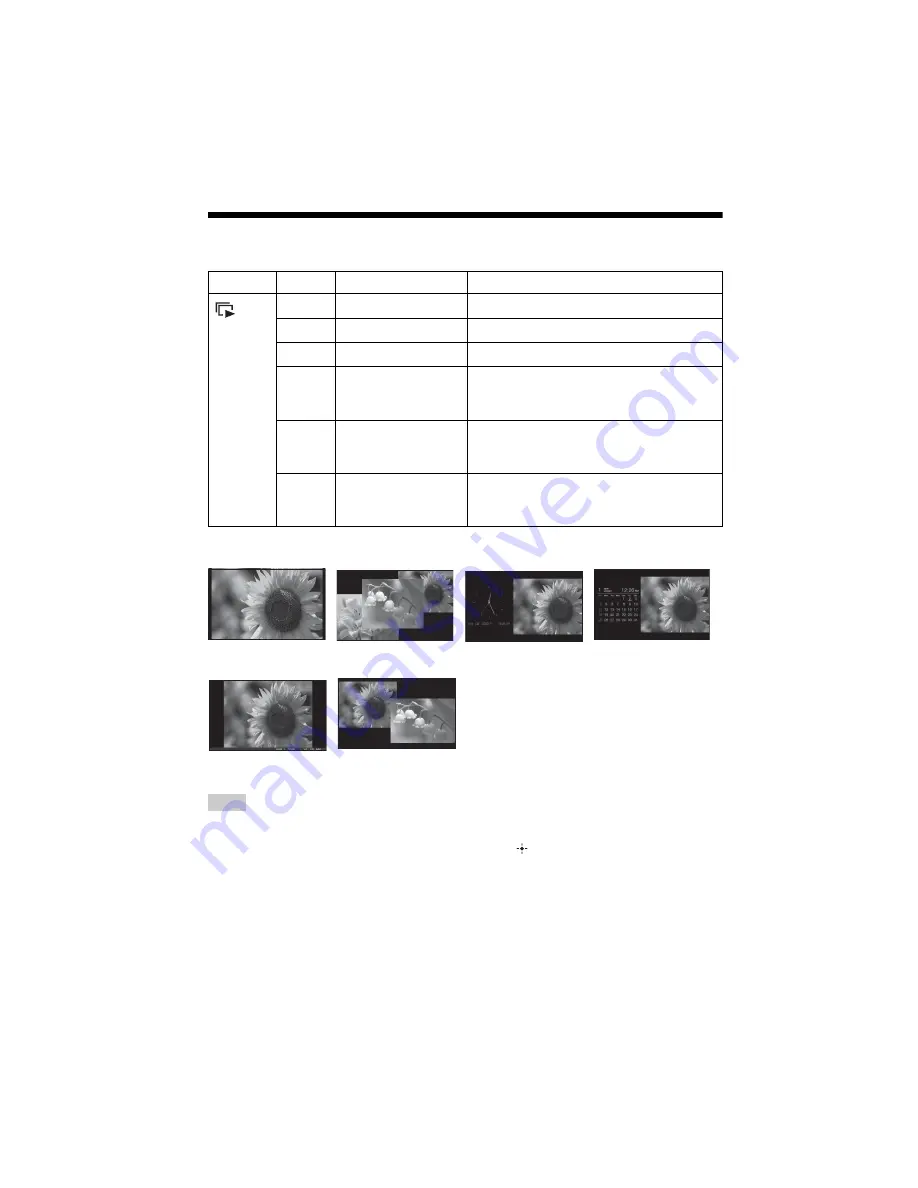
C:\#WORK\@DPF\DPF-A72N\Writer-OP\06_FinalDelivery\GB\4155760111\4155760111DPF-A.E.D.72NCEK\040C02.fm
Master:
Left
DPF-A72N/E72N/D72N 4-155-760-
11
(1)
24
GB
Slideshow display
Tips
• If the power is on, and no memory card is inserted,
the images stored in internal memory are displayed.
If no images are saved in internal memory,
demonstration mode starts automatically.
Demonstration mode ends if a button other than
1
(on/standby) is pressed.
• For details on the playback order in a slideshow
display, see page 31.
• You can set the interval, effect, listing order, or
color effect when you select the slideshow display.
Refer to “Slideshow Settings” (page 31).
• You can select the single view mode when you
press
on the photo frame when the image you
want appears in the slideshow display.
• You can use the VIEW MODE button on the photo
frame.
Group
Image
Style
Explanation
Slideshow
A
Single view
Displays one image after another.
B
Multi image view
Displays multiple images at the same time.
C
Clock view
Displays images with the present date and time.
D
Calendar view
Displays images, one after another, while
showing a calendar. The present date and time
is displayed.
E
Time Machine
(DPF-D72N only)
Displays images with the shooting date and
time. The present date and time cannot be
displayed.
F
Random view
Displays images while randomly switching
between a number of different slideshow styles
and effects.
A
B
C
D
E
F