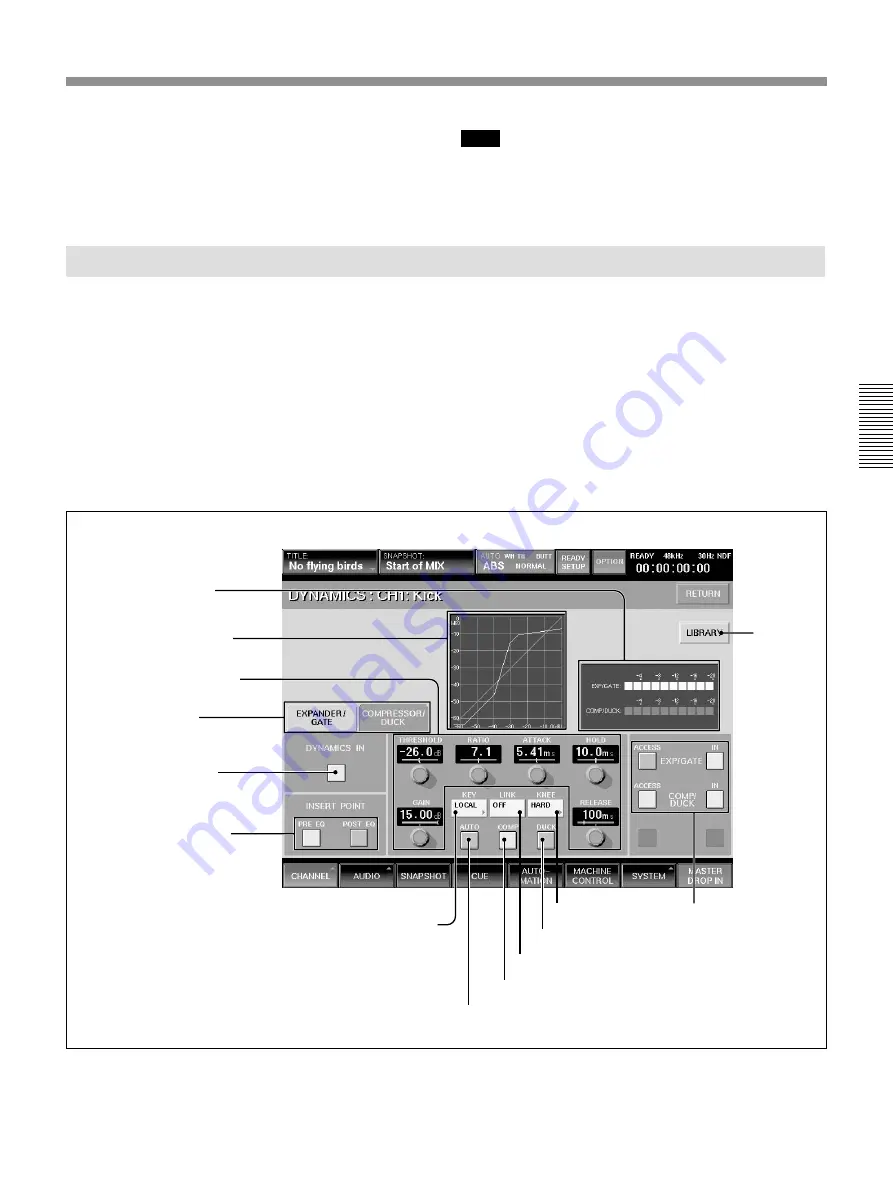
49
Chapter 3 Menu
Chapter 3 Menu
9
AUTO button
0
COMP button
qa
LINK button
qs
DUCK button
qf
Function
access buttons
2
Dynamics characteristics
3
Parameter display section
4
Function selectors
5
DYNAMICS IN button
6
INSERT POINT section
1
Gain reduction meter
5
EQ (equalizer) IN button
Touch this button to turn on or off the whole
equalizer section. This button is linked to the IN
button above and to the right of the EQUALIZER
section on the Parameter Setting panel.
Note
Even if the IN button in each equalizer section is lit, the
equalizer/filter sections are not turned on if this button
is not lit. Filters are turned on or off regardless of the
EQ IN button setting.
DYNAMICS Window
To open this window, perform one of the following:
• Touch the CHANNEL button on the bottom menu
bar, then select “DYNAMICS.”
• When the CHANNEL window is displayed, touch
any point on the DYNAMICS display.
• While the AUTO ZOOM is ON in MISC SETUP
window, the DYNAMICS window opens
automatically, when you activate the GATE or
COMPRESSOR by touching the GATE IN button or
COMPRESS/DUCK IN button on the panel.
This window displays the settings of the
DYNAMICS section on the Parameter Setting panel.
If you touch the display window where the numerical
value is displayed, that item is set to READY status or
automation DROP IN/OUT, during automation
operation.
7
LIBRARY
button
8
KEY button
qd
KNEE button
Содержание DMX-R100
Страница 4: ...4 ...
Страница 131: ...131 Appendix Appendix Block Diagram Fs 44 1 48 kHz 1 fs ...
Страница 132: ...132 Appendix Appendix Fs 88 2 96 kHz 2 fs Block Diagram ...
Страница 133: ......
Страница 134: ...Sony Corporation Printed in Japan ...






























