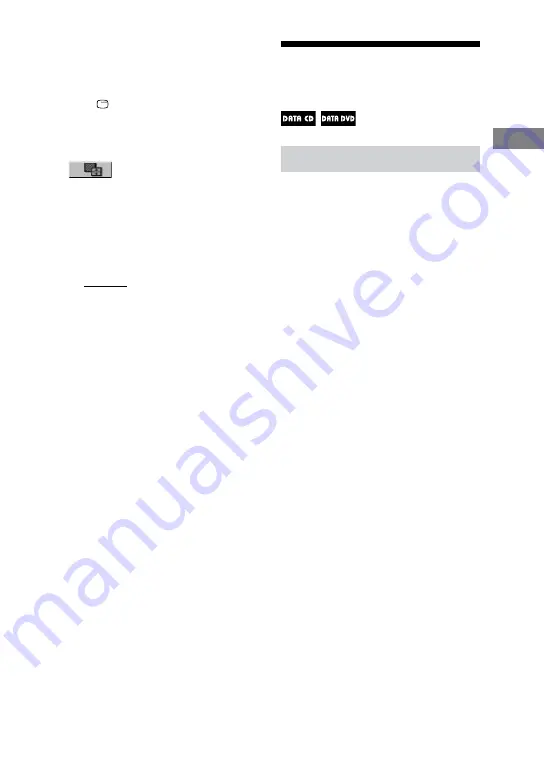
DHC-AZ55D/AZ33D.GB.3-215-548-11(1)
55
GB
Disc
Continued
Selecting a transition effect for image
files in the slide show
(JPEG image files only)
1
Press DISPLAY
repeatedly until
the Control Menu for JPEG image
files appears on the TV screen.
2
Press
or
repeatedly to select
(EFFECT), then press
ENTER
.
The options for “EFFECT” appear on
the TV screen.
3
Press
or
repeatedly to select
the setting you want.
The default setting is underlined.
MODE 1: The image sweeps in
from top to bottom of the screen.
MODE 2: The image sweeps in
from left to right of the screen.
MODE 3: The image stretches out
from the center of the screen.
MODE 4: The images randomly
cycle through the effects.
MODE 5: The next image slides
over the current image.
OFF: Turns off this function.
4
Press ENTER
.
The selected setting takes effect.
Enjoying DivX® video
files
About DivX Video Files
DivX
®
is a video file compression
technology, developed by DivX, Inc. This
product is an official DivX
®
Certified
product.
This system can play back files which
have the extension “.AVI” or “.DIVX” that
contain data in DivX format.
Notes
The system may not play back a DivX video
file when the file has been combined from
two or more DivX video files.
The system cannot play back a DivX video
file size of more than 720 (width) × 576
(height)/2GB.
Depending on the DivX video file, the picture
may be unclear or the sound may skip.
The system cannot play back some DivX
video files that are longer than 3 hours.
Содержание DHC-AZ33D
Страница 18: ...18GB Display ...






























