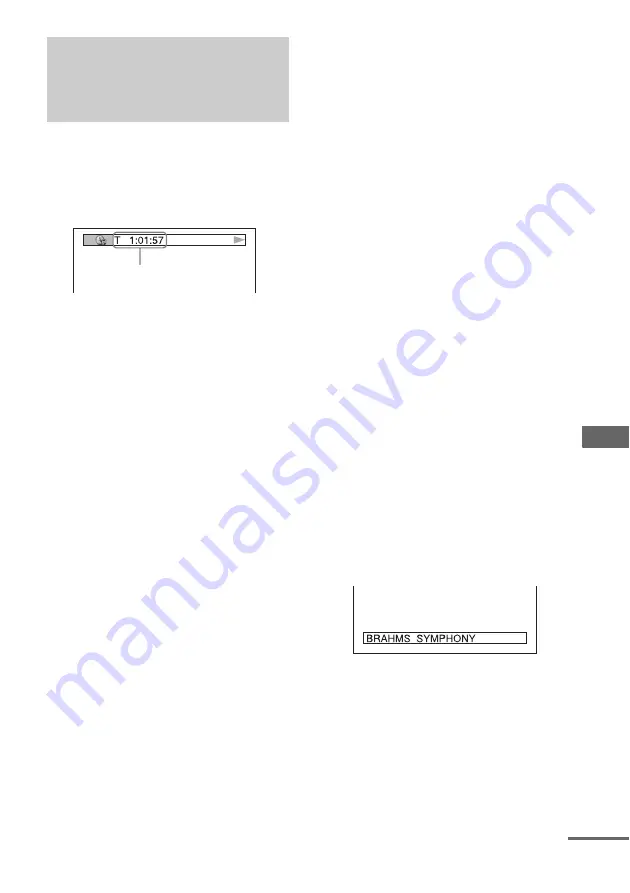
Di
s
p
la
y
71
GB
You can check the playing time and remaining
time of the current title, chapter or track.
You can also check the DVD/CD text and file/
album name recorded on the disc.
1
Press TIME/TEXT during play.
2
Press TIME/TEXT to change the time
information.
The display and the kinds of time that you
can change depend on the disc you are
playing.
x
When playing a DVD VIDEO/DVD-RW
• T **:**:**
Elapsed playing time of the current title
• T–**:**:**
Remaining time of the current title
• C **:**:**
Elapsed playing time of the current
chapter
• C–**:**:**
Remaining time of the current chapter
x
When playing a VIDEO CD with PBC
functions (Ver. 2.0)
• **:**
Elapsed playing time of the current scene
x
When playing a CD/VIDEO CD
without PBC function
• T **:**
Elapsed playing time of the current track
• T–**:**
Remaining time of the current track
• D **:**
Elapsed playing time of the disc
• D–**:**
Remaining time of the disc
x
When playing an MP3 audio track
• T **:**
Elapsed playing time of the current track
x
When playing a DivX video file
• **:**:**
Elapsed playing time of the current file
Notes
• Only alphabet letters and numbers can be displayed.
• Depending on the disc being played, the system can
only display a limited number of characters. Also,
depending on the disc, all text characters are not
displayed.
• With formats other than ISO9660 level 1 and 2,
folder names or file names may not be displayed
correctly.
To check DVD/CD text
Press TIME/TEXT repeatedly in step 2 to
display text recorded on the DVD/CD.
The DVD/CD text appears only when text is
recorded in the disc. You cannot change the text.
If the disc does not contain text, “NO TEXT”
appears.
Viewing information
about the disc in the on-
screen display
Time information
continued






























