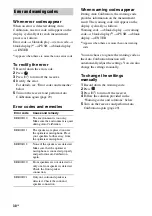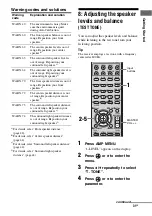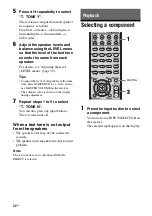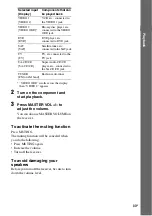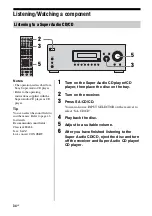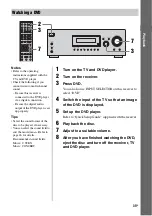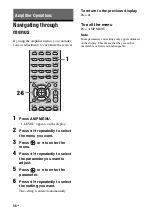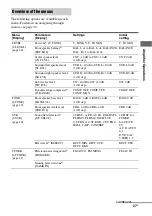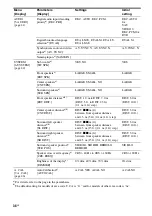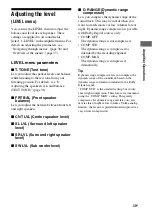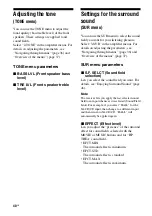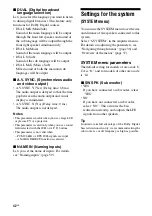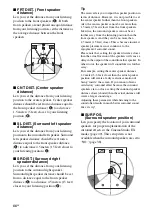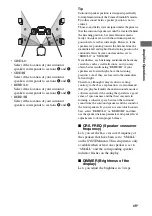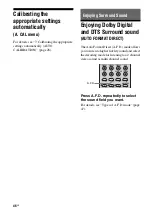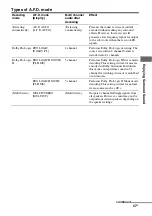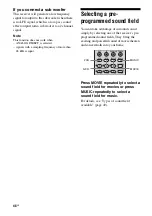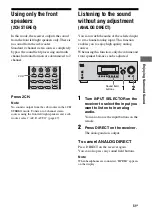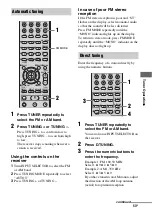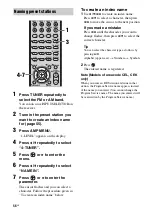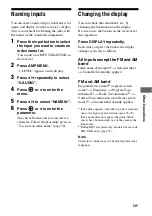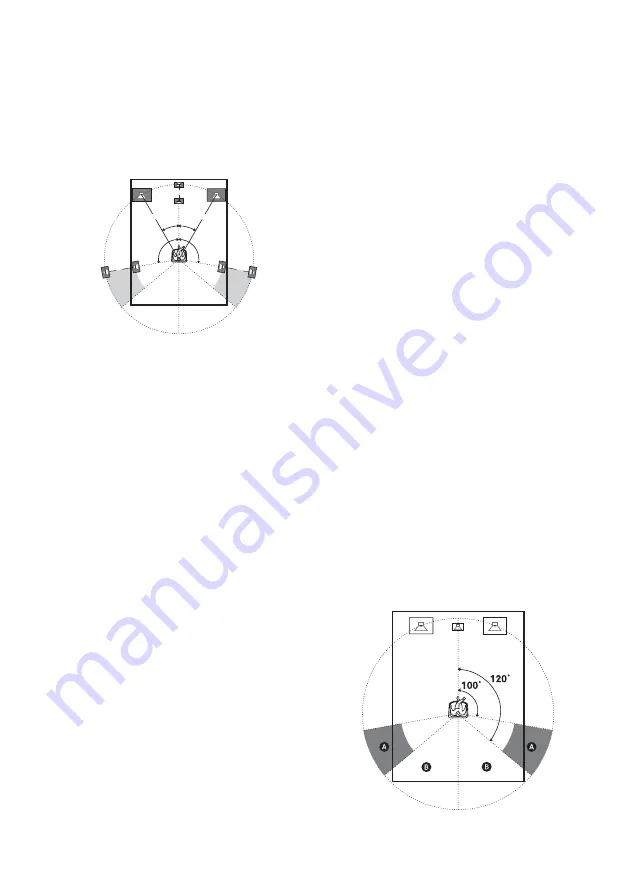
44
GB
x
FRT DIST. (Front speaker
distance)
Lets you set the distance from your listening
position to the front speakers (
A
). If both
front speakers are not placed an equal distance
from your listening position, set the distance as
the average distance between the front
speakers.
x
CNT DIST. (Center speaker
distance)
Lets you set the distance from your listening
position to the center speaker. Center speaker
distance should be set from a distance equal to
the front speaker distance (
A
) to a distance
1.5 meters (5 feet) closer to your listening
position (
B
).
x
SL DIST. (Surround left speaker
distance)
Lets you set the distance from your listening
position to the surround left speaker. Surround
left speaker distance should be set from a
distance equal to the front speaker distance
(
A
) to a distance 4.5 meters (15 feet) closer to
your listening position (
C
).
x
SR DIST. (Surround right
speaker distance)
Lets you set the distance from your listening
position to the surround right speaker.
Surround right speaker distance should be set
from a distance equal to the front speaker
distance (
A
) to a distance 4.5 meters (15 feet)
closer to your listening position (
D
).
Tip
The receiver lets you to input the speaker position in
terms of distance. However, it is not possible to set
the center speaker further than the front speakers.
Also, the center speaker cannot be set more than
1.5 meter (5 feet) closer from the front speakers.
Likewise, the surround speakers can not be set
further away from the listening position than the
front speakers. And they can be no more than
4.5 meter (15 feet) closer. This is because incorrect
speaker placement is not conducive to the
enjoyment of surround sound.
Please note that, setting the speaker distance closer
than the actual location of the speakers will cause a
delay in the output of the sound from that speaker. In
other words, the speaker will sound like it is further
away.
For example, setting the center speaker distance
1-2 meter (3-6 feet) closer than the actual speaker
position will create a fairly realistic sensation of
being “inside” the screen. If you cannot obtain a
satisfactory surround effect because the surround
speakers are too close, setting the surround speaker
distance closer (shorter) than the actual distance will
create a larger sound stage.
Adjusting these parameter while listening to the
sound often results in much better surround sound.
Give it a try!
x
SUR POS.
(Surround speaker position)
Lets you specify the location of your surround
speakers for proper implementation of the
surround effects in the Cinema Studio EX
modes (page 49). This setup item is not
available when the surround speakers are set to
“NO” (page 38).
30˚
30˚
100˚-120˚
100˚-120˚
A
C
D
A
B
Содержание DG510 - STR AV Receiver
Страница 71: ......
Страница 72: ...Sony Corporation Printed in Malaysia ...