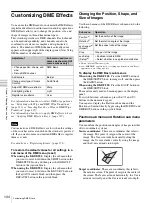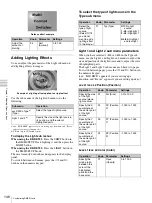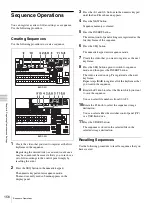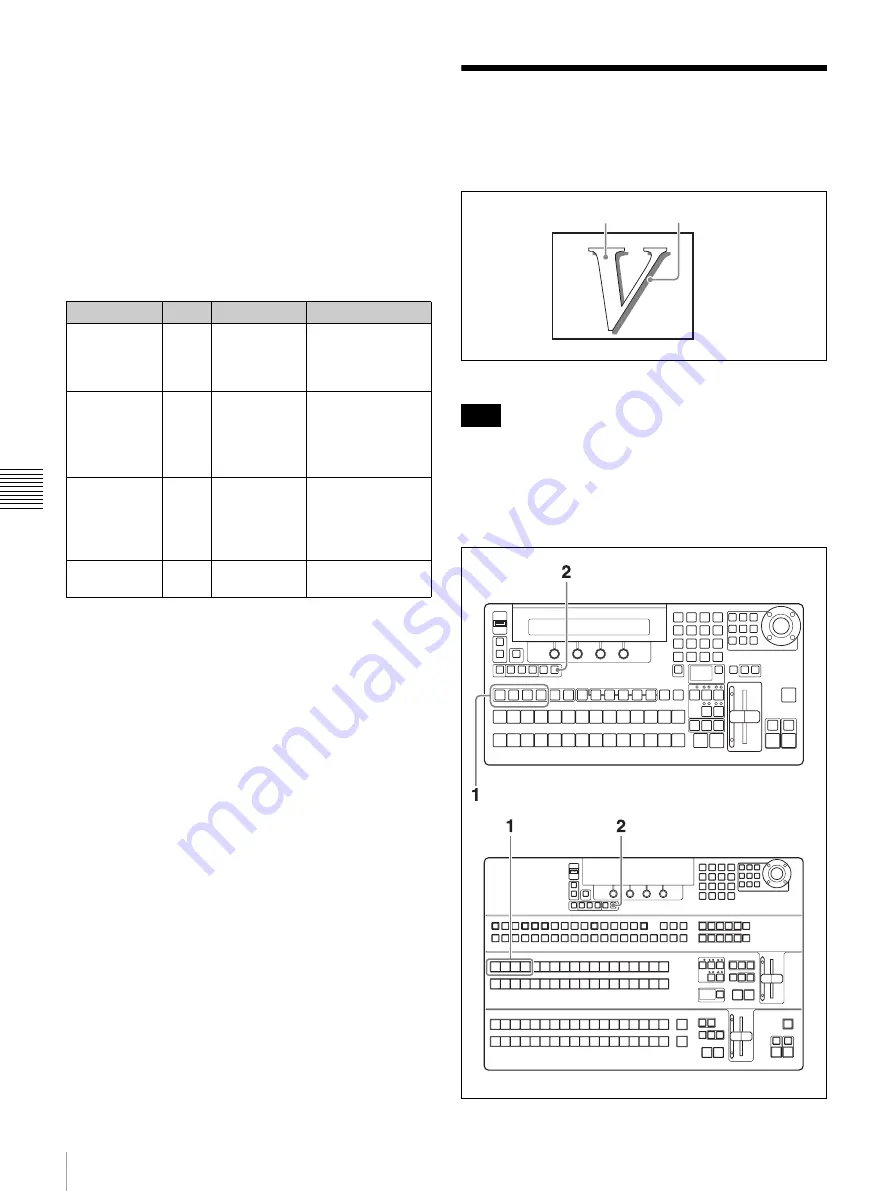
148
Adding Edges to Keys
Chapt
er 5 Adju
stin
g Wipes
and
K
ey
s
KEY4 buttons in the key/AUX bus control block,
lighting it.
2
Press the MASK button in the KEYER section,
lighting it.
Key masks are enabled, and the Key Mask sub menu
appears in the display panel.
To select a mask pattern and change the
position or size of the pattern
Adjust the parameters of the Key Mask sub menu.
Adding Edges to Keys
You can use the Edge Shadow sub menu of the Keyer
menu to add various types of edges to keys.
Edge example (Shadow)
Edges cannot be added when you have selected chroma
key as the key type, and edges cannot be added to
downstream keys.
To enable shadow edges
Operation
Knob
Parameter
Settings
Select a
pattern.
F1
Pat (Mask
Pattern)
0 to 33, 38 to 40,
42 to 48, 65 to 69,
75 to 79, 85 to 94,
105 to 114
Specify the X
coordinate of
the center
point of the
pattern.
F2
PX (Pattern
Center X)
–1.000 to 1.000
Specify the Y
coordinate of
the center
point of the
pattern.
F3
PY (Pattern
Center Y)
–1.000 to 1.000
Adjust the size
of the pattern.
F4
Siz (Pattern
Size)
0.0 to 100.0
Note
Key
Edge (Shadow)
BKDF-901
BKDF-902
Содержание DFS-900M
Страница 189: ...189 Pattern List Appendix Pattern List Wipe Basic wipe ...
Страница 190: ...190 Pattern List Appendix User wipe ...
Страница 191: ...191 Pattern List Appendix Mask ...
Страница 193: ...193 Pattern List Appendix ...
Страница 194: ...194 Pattern List Appendix 3D DME effects ...
Страница 195: ...195 Pattern List Appendix ...
Страница 196: ...196 Pattern List Appendix User effects ...
Страница 215: ...215 External Dimensions Appendix External Dimensions BKDF 901 1M E Control Panel Unit mm inches ...
Страница 216: ...216 External Dimensions Appendix BKDF 902 1 5M E Control Panel Unit mm inches ...
Страница 217: ...217 External Dimensions Appendix DFS 900M Processor Unit Unit mm inches ...